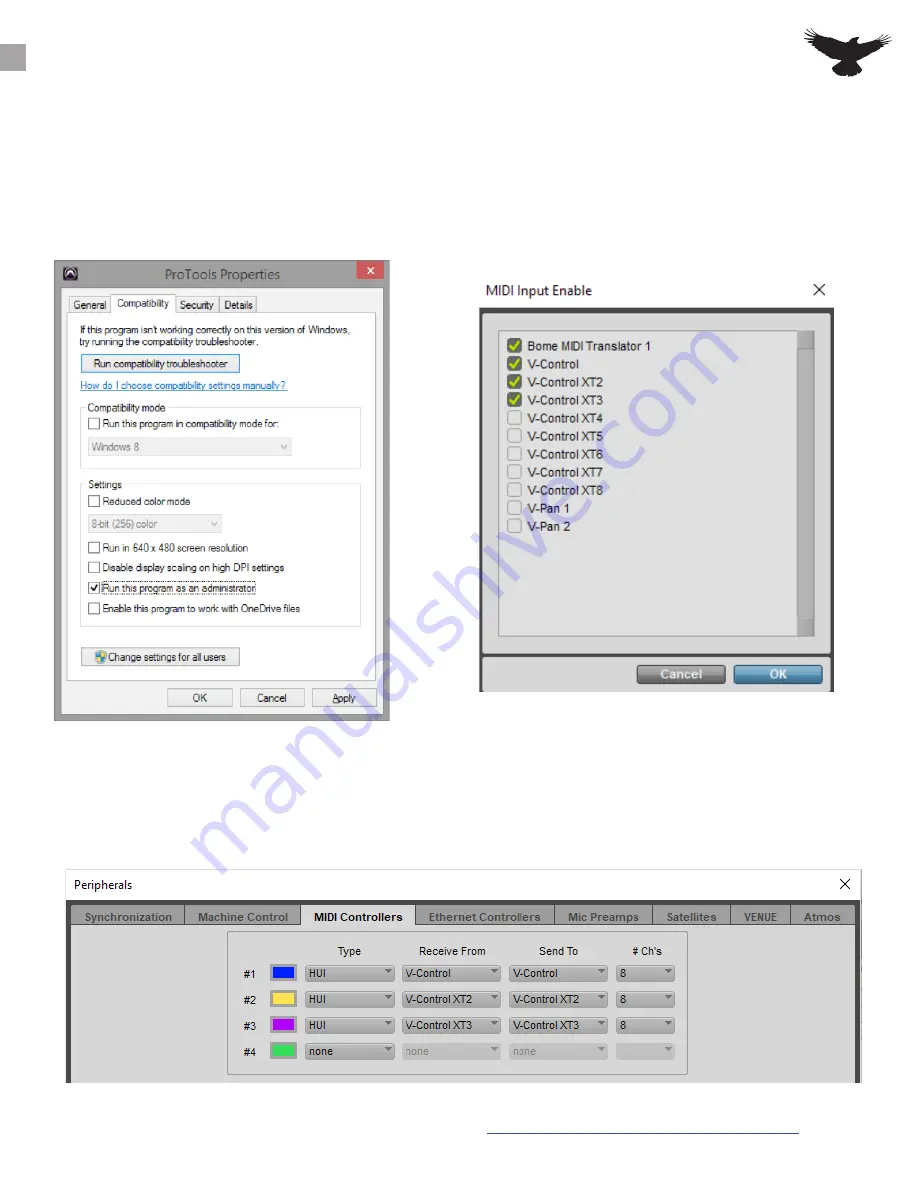
PRO TOOLS PREFERENCES
In order for V-Control Pro to show in the MIDI
controller tab, V-Control Pro must be setup as
a MIDI input device. Navigate to the “Setup” tab
and go to the MIDI drop menu and select MIDI
Input Devices. In the MIDI INPUT DEVICES select
V-Control, V-Control XT2, and V-Control XT3.
For Pro Tools to respond to touch and
Batch Commands, it must be set to open as
Administrator. Right click the Pro Tools.exe or
the Pro Tools application shortcut and select
“Properties” then under compatibility check the
box for “Run this program as Administrator”
11
Open the “Peripherals” window from the “Setup” tab of the Pro Tools menu bar. Then go to the “MIDI
Controllers” tab. Under the drop-down menu, select HUI control for “Type” and set “Receive From” to
V-Control, then set “Send To” to V-Control.
Repeat for the next two HUI controllers sections in the MIDI Controllers tab, selecting V-Control XT2 and
V-Control XT3 in the “Receive From” and “Send To” sections.
For more information watch the quickstart video here:
https://youtu.be/M_G-U9uqRFc?t=3m51s


























