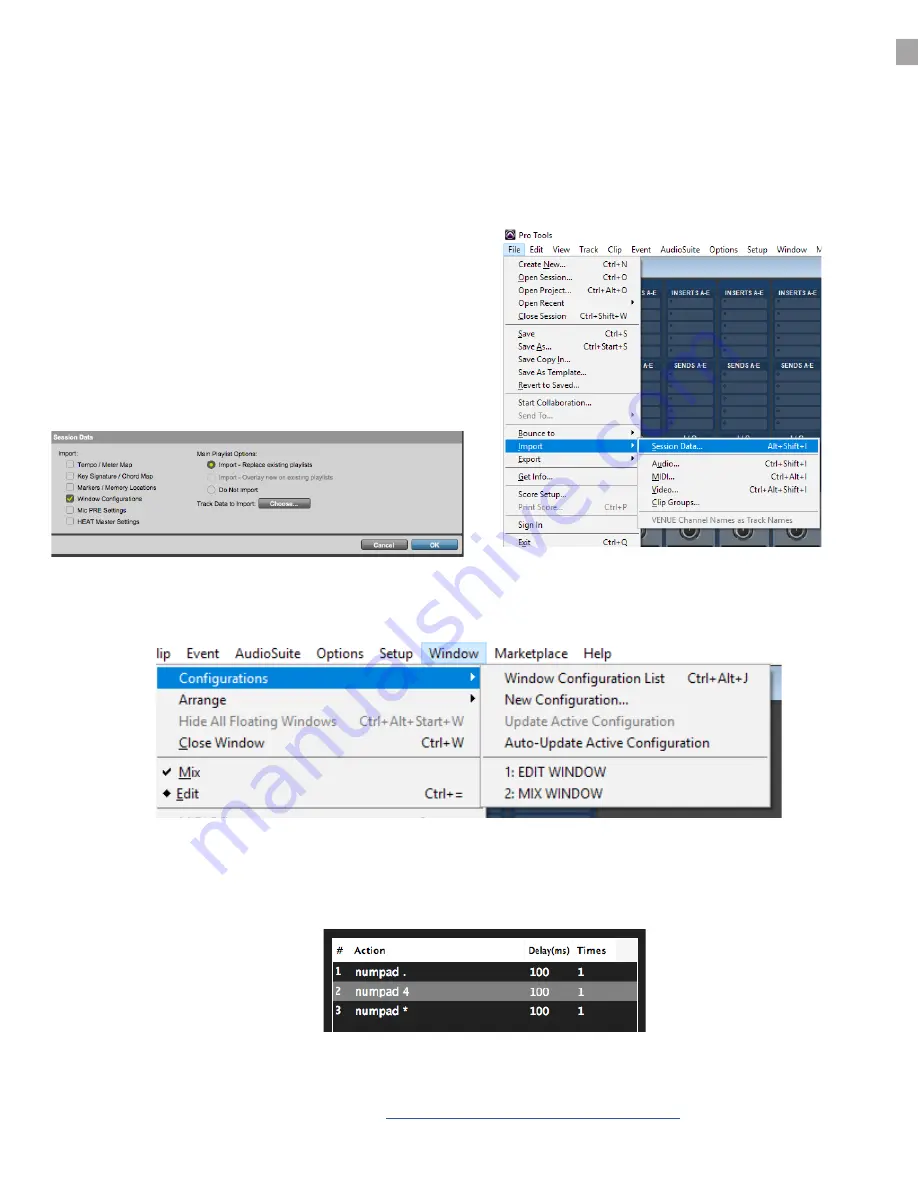
To import the default RAVEN Template Windows
Configurations go to the “File” menu of Pro Tools and
choose “import session data”. Then open the Raven
Window Configurations template session from /Users/
name/Documents/Pro Tools/Session Templates/Raven
Templates.
Users can use Pro Tools Templates and Windows Configurations to instantly align the Windows. If using
multiple monitors, users will want to modify the preset Windows Configurations with custom ones that
utilize all the displays of the computer. For instance, if you using 3 displays, users may want the MIDI
window on the 3rd display. These settings can be saved and imported with Windows Configurations.
Next check the “Window Configurations” box from the
import options and hit OK.
To recall the Windows Configurations, select the “Configurations” tab from the “Window” drop menu in Pro
Tools to recall the window layout.
Users can also create Batch Commands that will open these Windows Configurations. Enter the key
command sequence to bring up the Raven Template Mix Window Configuration that was saved to
configuration #2.
Decimal .
Numpad 2
Numpad *
If there is no Numpad on the keyboard, open up the Batch Command Quick List and search for Window
Configuration 3 and 4 and add these into some blank Batch Command buttons.
For more information watch the video here:
https://youtu.be/liCE0r2Dlu4?t=12m9s
AUTO INTERNAL MIXER ALIGNMENT





























