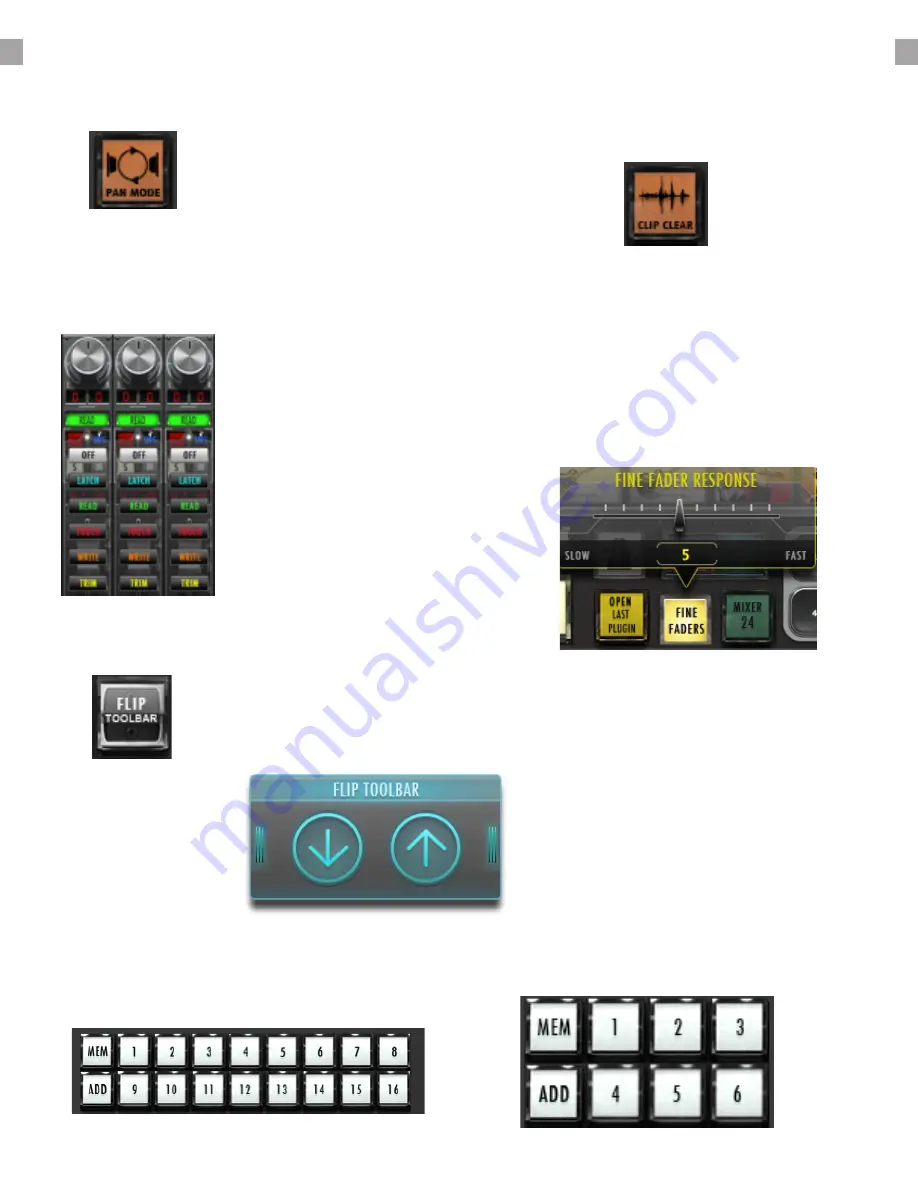
RAVEN MTI SOFTWARE CONT:
Pan Mode:
This changes the control of
the pan knobs from rotary to
traditional up/down. In rotary
mode, move your finger in a
circular motion around the
perimeter of the knob. In up/
down mode, touch the middle of
the knob and move up or down
Automation:
Pressing the button above the
INS button, the automation
drop-down menu will appear.
to adjust pan. Select the desired
mode, and the mode indicator
will change.
Memory Locations:
These buttons function exactly the same as the memory locations feature in Pro Tools. Note: The
smaller 6-panel are linked to the larger 16 locations.
Clip Clear:
This button clears your clips, if
needed adjust pan.
Flip Tool-bar:
Using the “Flip Tool-bar” button,
users can now gain access to their
lowest three RAVEN Tool-bars
without having to display them
vertically. Hit the “Flip Tool-bar”
button to open a floating window
with “Up” and “Down” arrow
buttons. Use these two arrows to
shift between the bottom three
RAVEN Tool-bars on each layout.
Fine Faders:
Tap this button to put faders
into “FINE” mode, where finger
movements are slowed to tenths of
a DB. Use the “FINE FADERS” button
to put all faders into fine mode. Tap
the DB display window to put single
channels into fine mode.
We have also included the ability
to control the response of the Fine
Faders by pushing and holding the
Fine Faders button on the RAVEN
Tool-bar. Adjust between 1 and 20,
1 being the slowest response for
extreme detail and 20 being the
fastest Fine Fader response time.
RAVEN MTI SOFTWARE CONT:
22


























