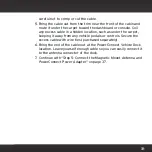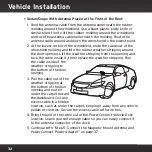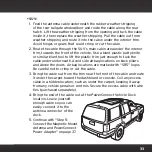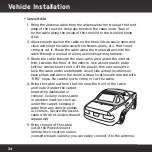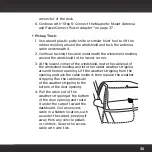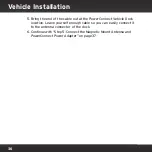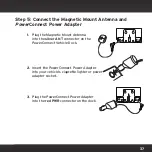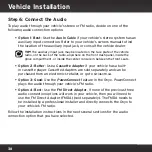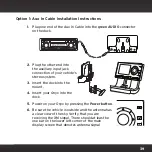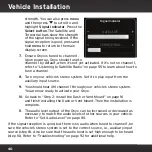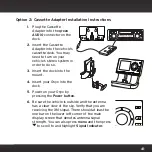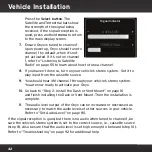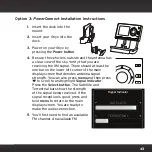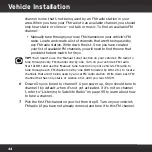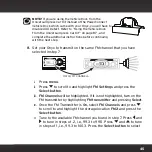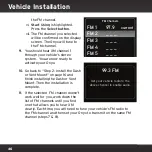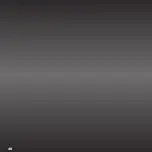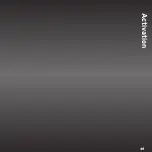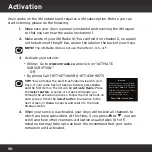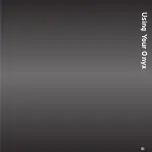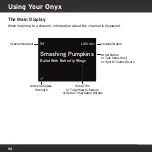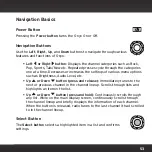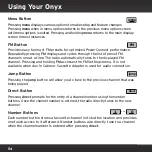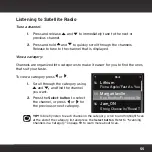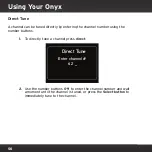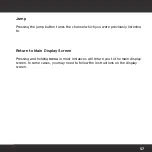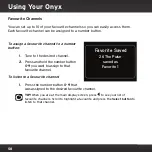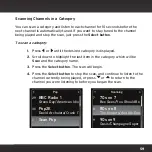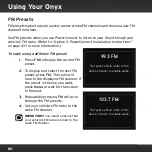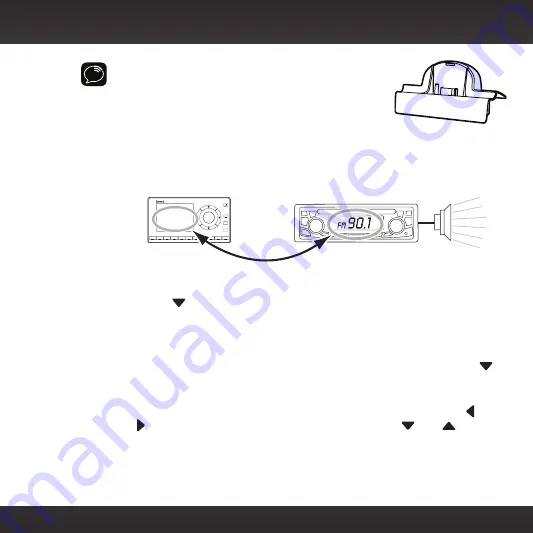
45
NOTE!
If you are using the Vehicle Dock from the
Universal Xpress Car Kit instead of the
Power
Connect
Vehicle Dock which came with your Onyx, you will have to
disable AUX Detect. Refer to “Using the Vehicle Dock
From the Universal Xpress Car Kit” on page 87 , and
complete the additional instructions before continuing
with the next step.
8.
Set your Onyx to transmit on the same FM channel that you have
selected in step 7:
i. Press
menu
.
ii. Press
to scroll to and highlight
FM Settings
and press the
Select button
.
iii.
FM Channels
will be highlighted.
If it is not highlighted, turn on the
FM transmitter by highlighting
FM transmitter
and pressing
Select
.
iv. Once the FM Transmitter is
On
, select
FM Channels
and press
to scroll to and highlight the storage location
FM2
and press the
Select button
.
v. Tune to the available FM channel you found in step 7. Press
and
to tune in steps of .2, i.e., 99.3 to 99.5. Press
and
to tune
in steps of 1, i.e., 99.3 to 100.3. Press the
Select button
to select
2
3
4
5
6
7
8
9
0
direct
jump
FM
menu
1
90.1
MATCH FM CHANNELS
Summary of Contents for Onyx
Page 1: ...Onyx Radio Vehicle Kit User Guide ...
Page 2: ......
Page 4: ...4 ...
Page 5: ...5 Introduction ...
Page 13: ...13 Vehicle Installation ...
Page 48: ...48 ...
Page 49: ...49 Activation ...
Page 51: ...51 Using Your Onyx ...
Page 62: ...62 ...
Page 63: ...63 Special Features ...
Page 71: ...71 Configuring Your Onyx ...
Page 90: ...90 ...
Page 91: ...91 Troubleshooting ...
Page 96: ...96 ...
Page 97: ...97 Product Specifications ...
Page 103: ......