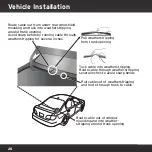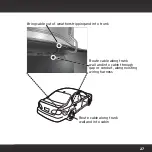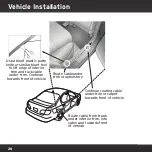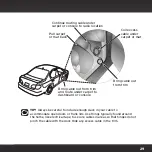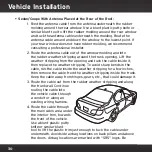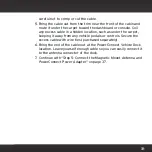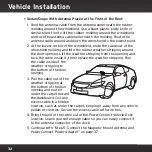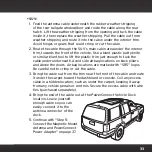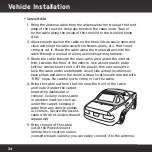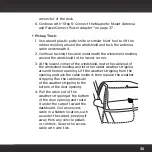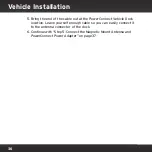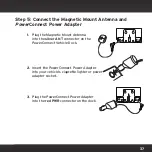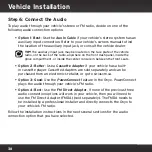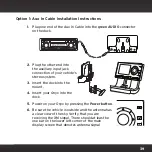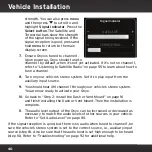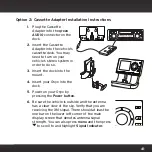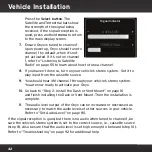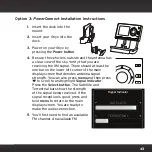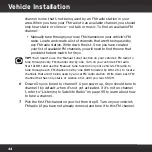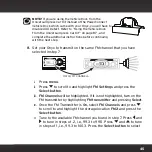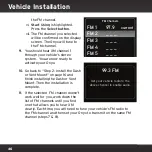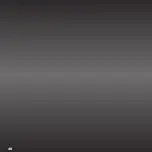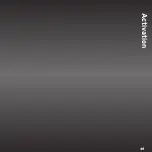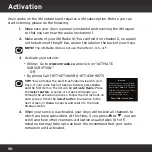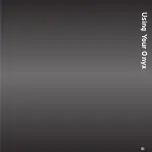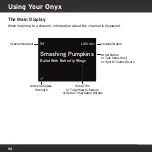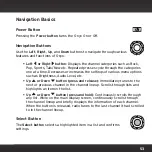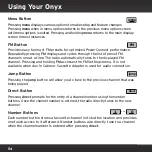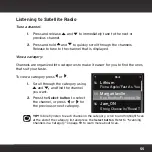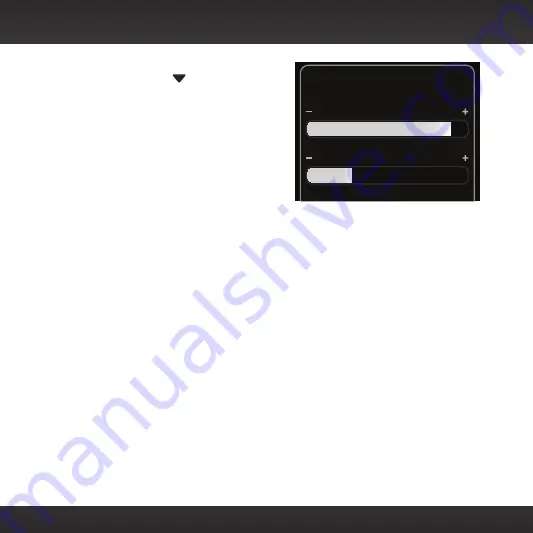
40
strength. You can also press
menu
and then press
to scroll to and
highlight
Signal Indicator
. Press the
Select button
. The Satellite and
Terrestrial bars show the strength
of the signal being received. If the
signal reception is good, press and
hold
menu
to return to the main
display screen.
7.
Ensure Onyx is tuned to channel 1.
Upon power up, Onyx should tune to
channel 1 by default, when it’s not yet activated. If it’s not on channel 1,
refer to “Listening to Satellite Radio” on page 55 to learn about how to
tune a channel.
8.
Turn on your vehicle’s stereo system. Set it to play input from the
auxiliary input source.
9.
You should hear XM channel 1 through your vehicle’s stereo system.
You are now ready to activate your Onyx.
10.
Go back to “Step 2: Install the Dash or Vent Mount” on page 16
and finish installing the Dash or Vent Mount. Then the installation is
complete.
11.
The audio level output of the Onyx
can be increased or decreased as
necessary to match the audio levels of other sources in your vehicle.
Refer to “Set Audio Level” on page 80.
If the signal reception is good, but there is no audio when tuned to channel 1, be
sure the vehicle’s stereo system is set to the correct source, i.e., auxiliary input
source (step 8). Also be sure that the audio level is set high enough to be heard
(step 10). Refer to “Troubleshooting” on page 92 for additional help.
Signal Indicator
SATELLITE
TERRESTRIAL
Vehicle Installation
Summary of Contents for Onyx
Page 1: ...Onyx Radio Vehicle Kit User Guide ...
Page 2: ......
Page 4: ...4 ...
Page 5: ...5 Introduction ...
Page 13: ...13 Vehicle Installation ...
Page 48: ...48 ...
Page 49: ...49 Activation ...
Page 51: ...51 Using Your Onyx ...
Page 62: ...62 ...
Page 63: ...63 Special Features ...
Page 71: ...71 Configuring Your Onyx ...
Page 90: ...90 ...
Page 91: ...91 Troubleshooting ...
Page 96: ...96 ...
Page 97: ...97 Product Specifications ...
Page 103: ......