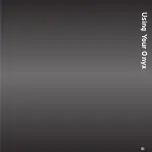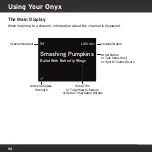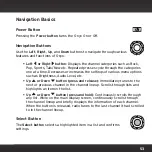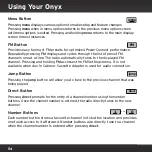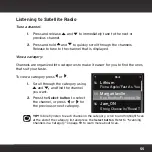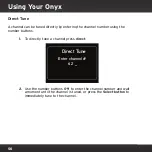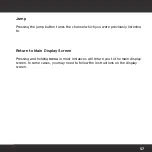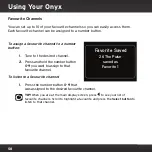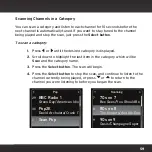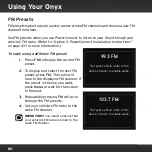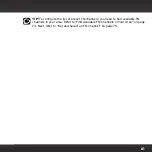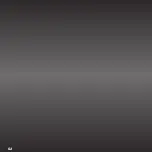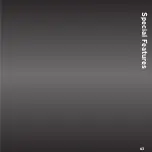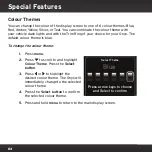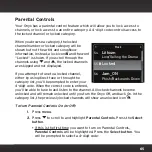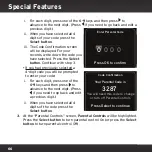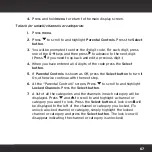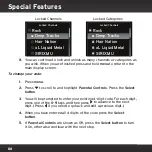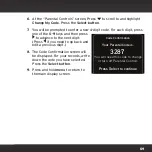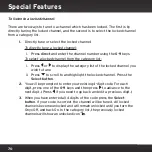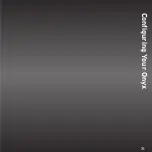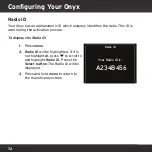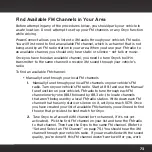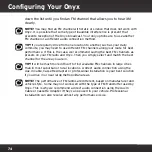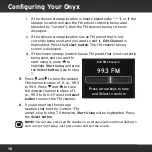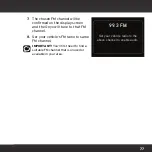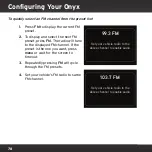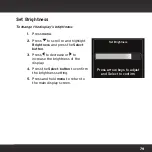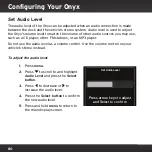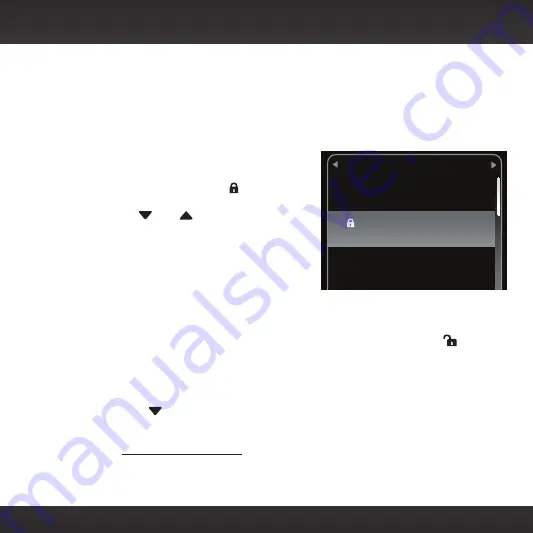
65
Parental Controls
Your Onyx has a parental control feature which will allow you to lock access to
channels, or lock access to an entire category. A 4-digit code controls access to
the locked channel or locked category.
When you browse a category, the locked
channel number or locked category will be
shown but not the artist and song/show
information. Instead, a lock icon and the word
“Locked“ is shown. If you scroll through the
channels using
and
, the locked channels
are skipped and not displayed.
If you attempt to tune to a locked channel,
either by using direct tune or through the
category list, you’ll be prompted to enter your
4-digit code. When the correct code is entered,
you’ll be able to tune to and listen to the channel. All locked channels become
unlocked and will remain unlocked until you turn the Onyx Off, and back On. In the
category list, the previously locked channels will show an unlocked icon .
To turn Parental Controls On (or Off):
1.
Press
menu
.
2.
Press
to scroll to and highlight
Parental Controls
. Press the
Select
button
.
•
If this is the first time you want to turn on Parental Controls,
Parental Controls
will be highlighted. Press the
Select button
. You
will be prompted to select a 4-digit code:
Rock
Lithium
Live/Selling the Drama
Phish/Backwards Down
54
Locked
55
Jam_ON
56
Summary of Contents for Onyx
Page 1: ...Onyx Radio Vehicle Kit User Guide ...
Page 2: ......
Page 4: ...4 ...
Page 5: ...5 Introduction ...
Page 13: ...13 Vehicle Installation ...
Page 48: ...48 ...
Page 49: ...49 Activation ...
Page 51: ...51 Using Your Onyx ...
Page 62: ...62 ...
Page 63: ...63 Special Features ...
Page 71: ...71 Configuring Your Onyx ...
Page 90: ...90 ...
Page 91: ...91 Troubleshooting ...
Page 96: ...96 ...
Page 97: ...97 Product Specifications ...
Page 103: ......