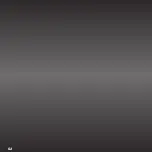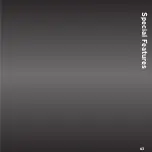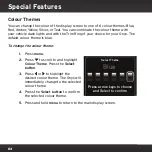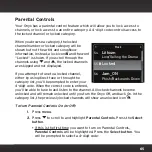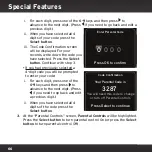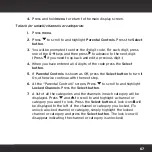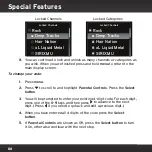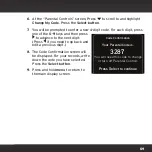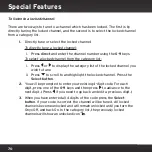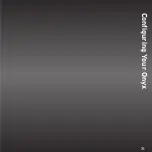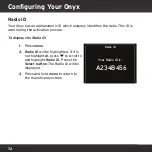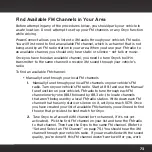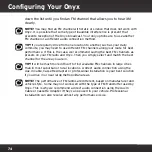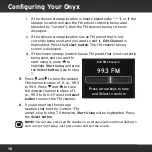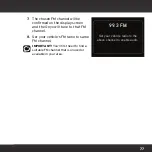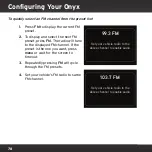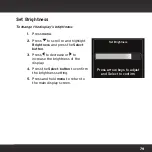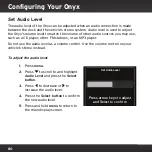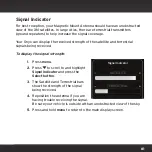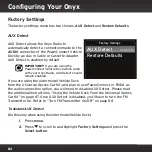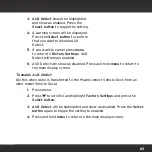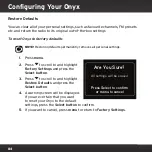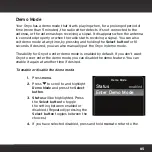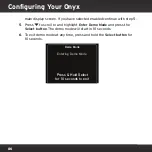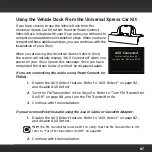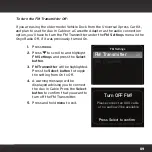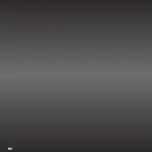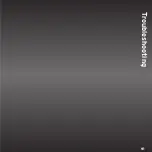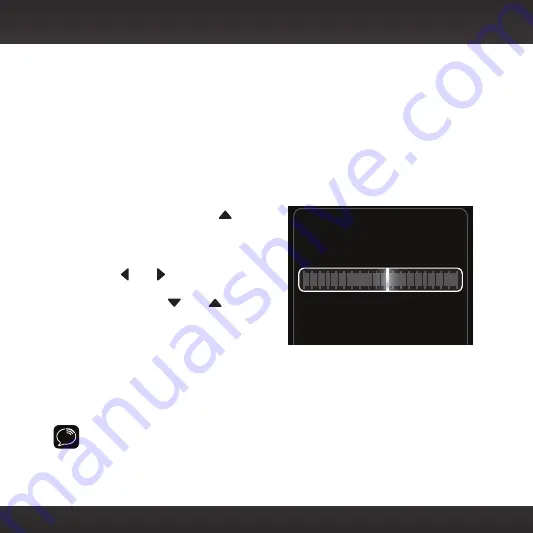
76
i. If the chosen storage location is empty (denoted by “---“), or if the
storage location contains the FM preset currently being used
(denoted by “current”), then the FM channel tuning screen is
displayed.
ii. If the chosen storage location has an FM preset that is not
currently being used, and you want to edit it,
Edit Channel
is
highlighted. Press the
Select button.
The FM channel tuning
screen is displayed.
iii. If the chosen storage location has an FM preset that is not currently
being used, and you want to
start using it, press
to
highlight
Start Using
and press
the
Select button
. Skip to step
7.
5.
Press
and
to tune the desired
FM channel in steps of .2, i.e., 99.3
to 99.5. Press
and
to tune
the desired channel in steps of 1,
i.e., 99.3 to 100.3. Press the
Select
button
to select the FM channel.
6.
If you are editing the storage
location that has the “current” FM
preset, skip to step 7. Otherwise,
Start Using
will be highlighted. Press
the
Select button
.
NOTE!
You can also preset an FM channel in a storage location without having to
start using it right away. Just press menu and exit the screen.
Configuring Your Onyx
Edit FM Channel 2
99.3 FM
and Select to confirm
Press arrow keys to tune
Summary of Contents for Onyx
Page 1: ...Onyx Radio Vehicle Kit User Guide ...
Page 2: ......
Page 4: ...4 ...
Page 5: ...5 Introduction ...
Page 13: ...13 Vehicle Installation ...
Page 48: ...48 ...
Page 49: ...49 Activation ...
Page 51: ...51 Using Your Onyx ...
Page 62: ...62 ...
Page 63: ...63 Special Features ...
Page 71: ...71 Configuring Your Onyx ...
Page 90: ...90 ...
Page 91: ...91 Troubleshooting ...
Page 96: ...96 ...
Page 97: ...97 Product Specifications ...
Page 103: ......