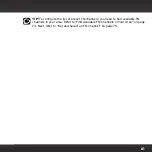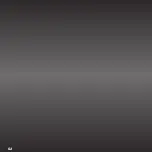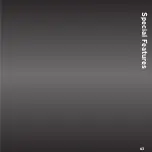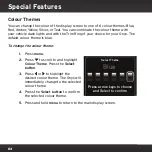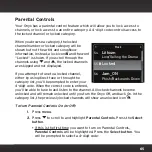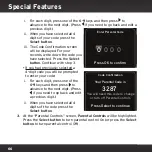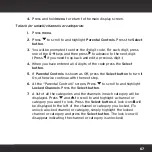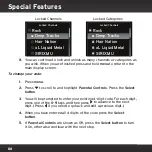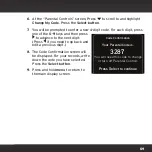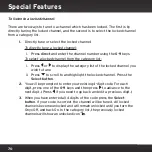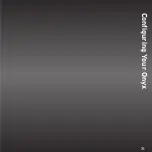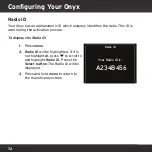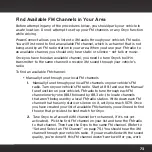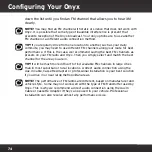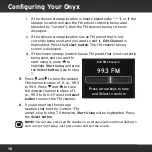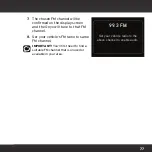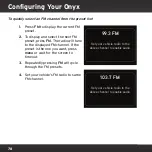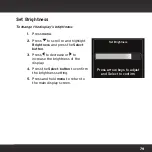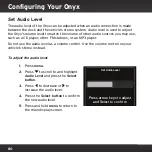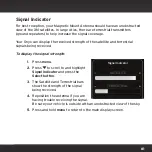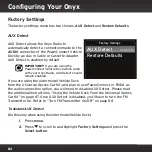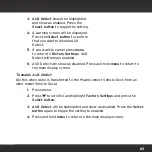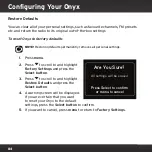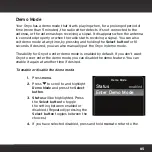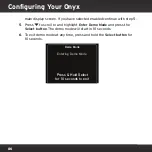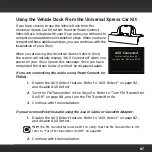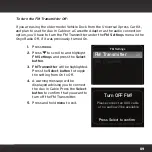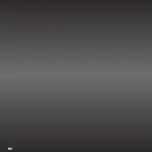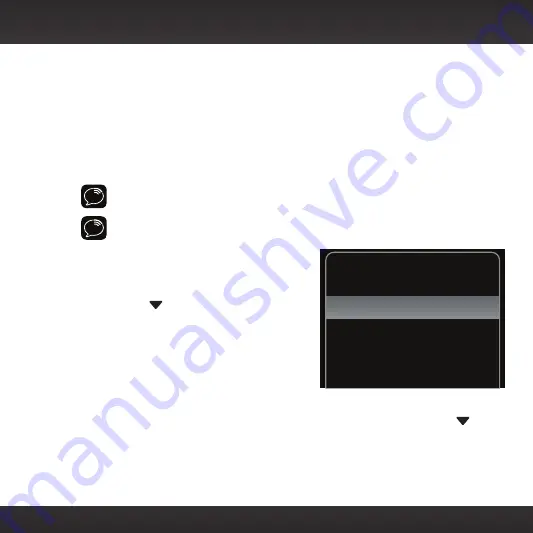
75
Configuring Your Onyx
Set and Select an FM Channel
The
Onyx
allows you to easily store (i.e., preset) up to 5 different FM channels.
At any time, you can select any one of these 5 FM presets to transmit audio
from the
Onyx
to your vehicle’s FM radio. Having a choice of 5 FM presets also
makes it easy to switch to the appropriate FM channel as you travel from one
area to another. Each FM preset is stored in its own storage location. You can
easily add or edit the FM preset in any one of the 5 storage locations.
IMPORTANT!
The Onyx and the vehicle’s FM radio need to be tuned to the same
FM channel in order to hear the audio.
TIP!
The FM 1 storage location is preset with FM channel 97.9.
To set and select an FM preset:
1.
Press
menu
.
2.
Press
to scroll to and highlight
FM Settings
and press the
Select
button
.
3. FM Channels
will be highlighted.
If it is not highlighted, turn on the
FM transmitter by highlighting
FM Transmitter
and pressing
Select
.
4.
Once the FM Transmitter is
On
, select
FM Channels
and press to
scroll to and highlight the storage location
FM2
and press the
Select
button
. You can choose among the following options:
FM Channels
current
FM 1
FM 2
FM 3
FM 4
FM 5
97.9
99.3
103.7
_ _ _
_ _ _
Summary of Contents for Onyx
Page 1: ...Onyx Radio Vehicle Kit User Guide ...
Page 2: ......
Page 4: ...4 ...
Page 5: ...5 Introduction ...
Page 13: ...13 Vehicle Installation ...
Page 48: ...48 ...
Page 49: ...49 Activation ...
Page 51: ...51 Using Your Onyx ...
Page 62: ...62 ...
Page 63: ...63 Special Features ...
Page 71: ...71 Configuring Your Onyx ...
Page 90: ...90 ...
Page 91: ...91 Troubleshooting ...
Page 96: ...96 ...
Page 97: ...97 Product Specifications ...
Page 103: ......