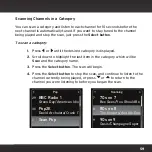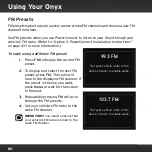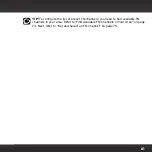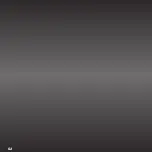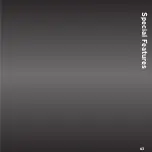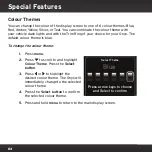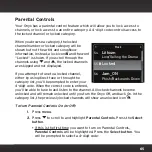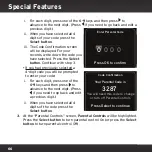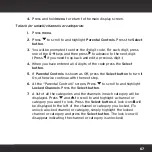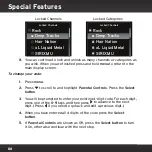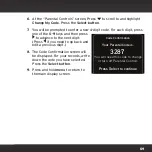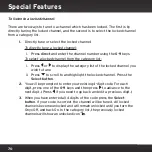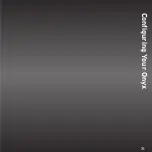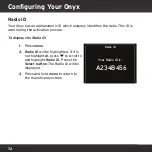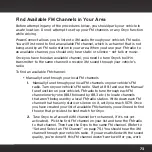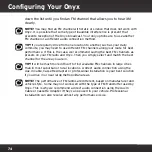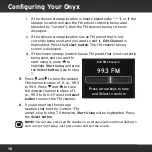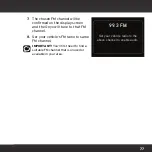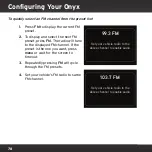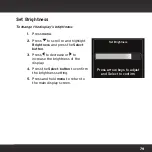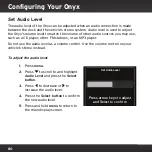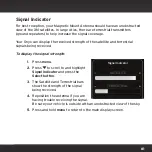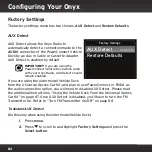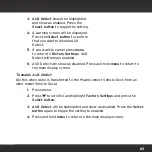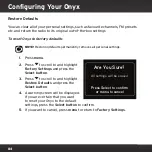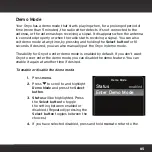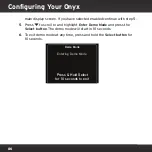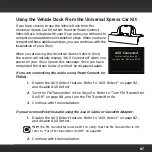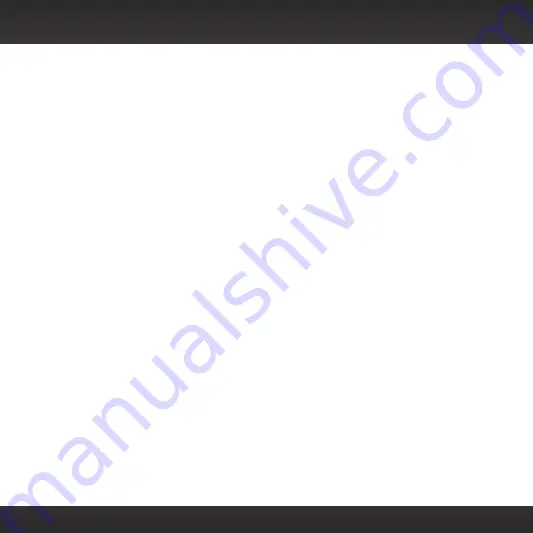
73
Find Available FM Channels in Your Area
Before attempting any of the procedures below, you should park your vehicle in
a safe location. Do not attempt to set up your FM channels or any Onyx function
while driving.
Power
Connect allows you to listen to XM audio through your vehicle’s FM radio.
You will first need to find an available FM channel, which is a channel that is not
being used by an FM radio station in your area. When you tune your FM radio to
an available channel, you should only hear static or silence – not talk or music.
Once you have found an available channel, you need to tune Onyx’s built-in
transmitter to the same channel to receive XM sound through your vehicle’s
radio.
To find an available FM channel:
•
Manually tune through your local FM channels
1.
Manually tune through your local FM channels on your vehicle’s FM
radio. Turn on your vehicle’s FM radio. Start at 88.1 and use the ‘Manual’
tune function on your vehicle’s FM radio to tune through each FM
channel one-by-one (88.1 followed by 88.3 etc.) to locate channels
that aren’t being used by a local FM radio station. Write down each FM
channel that has only static or silence on it, until you reach 107.9. Once
you have created your list of available FM channels, you will need to find
the one that provides the best match for Onyx.
2.
Tune Onyx to a favourite XM channel (or to channel 1, if it’s not yet
activated). Pick the first FM channel on your list and tune the FM radio
to that channel. Then tune the Onyx to the same FM channel. (Refer to
“Set and Select an FM Channel” on page 75.) You should hear the XM
channel through your vehicle’s radio. If you are satisfied with the sound
quality, you’re done! If this FM channel doesn’t work well for you, work
Summary of Contents for Onyx
Page 1: ...Onyx Radio Vehicle Kit User Guide ...
Page 2: ......
Page 4: ...4 ...
Page 5: ...5 Introduction ...
Page 13: ...13 Vehicle Installation ...
Page 48: ...48 ...
Page 49: ...49 Activation ...
Page 51: ...51 Using Your Onyx ...
Page 62: ...62 ...
Page 63: ...63 Special Features ...
Page 71: ...71 Configuring Your Onyx ...
Page 90: ...90 ...
Page 91: ...91 Troubleshooting ...
Page 96: ...96 ...
Page 97: ...97 Product Specifications ...
Page 103: ......