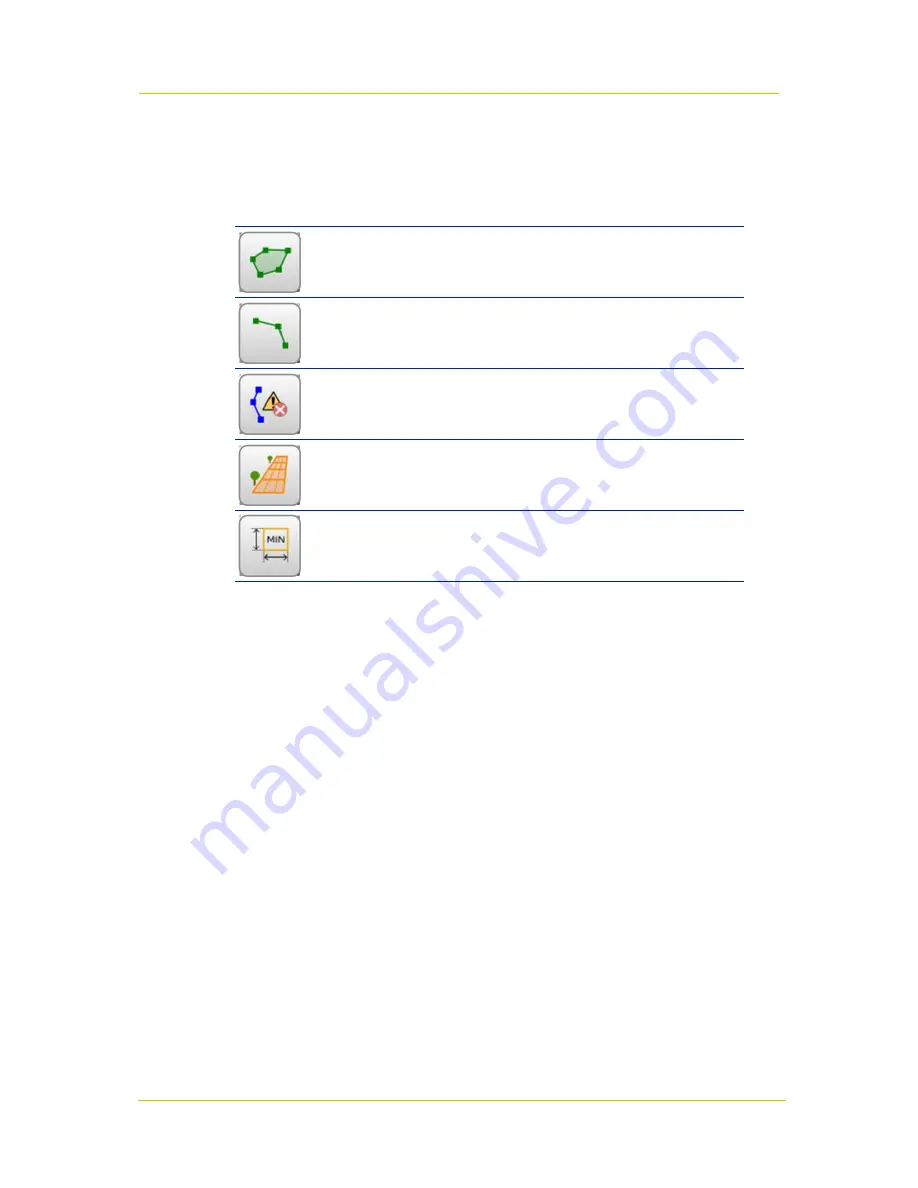
PID
Page 41
9.1.4.4
Edit the preview
The Web configuration section has the following shape buttons.
This button
Does this
Add detection
zone
Overlays a detection zone shape over the preview
Mode: detection using zones
Maximum: 2 detection zones
Add detection
line
Overlays a detection line shape over the preview
Mode: detection using lines
Maximum: 2 detection lines
Add ignore line
Overlays an ignore line shape over the preview
Maximum: 1 ignore line
Perspective
Overlays a perspective shape over the preview
Minimum object
size filter
Overlays a minimum object size filter shape over the preview
To add a shape
Click the respective button.
To position a shape
Drag the shape to where you want it.
To resize a shape
Drag the the sizing handle(s) of the shape in the desired direction.
To add a node to a detection zone or detection line
Right-click the shape, and then click
Add node
on the context menu.
To remove a shape
Right-click the shape, and then click
Remove ...
on the context menu.
- or -
Click the button once again (Perspective or Minimum object size filter shape only).






























