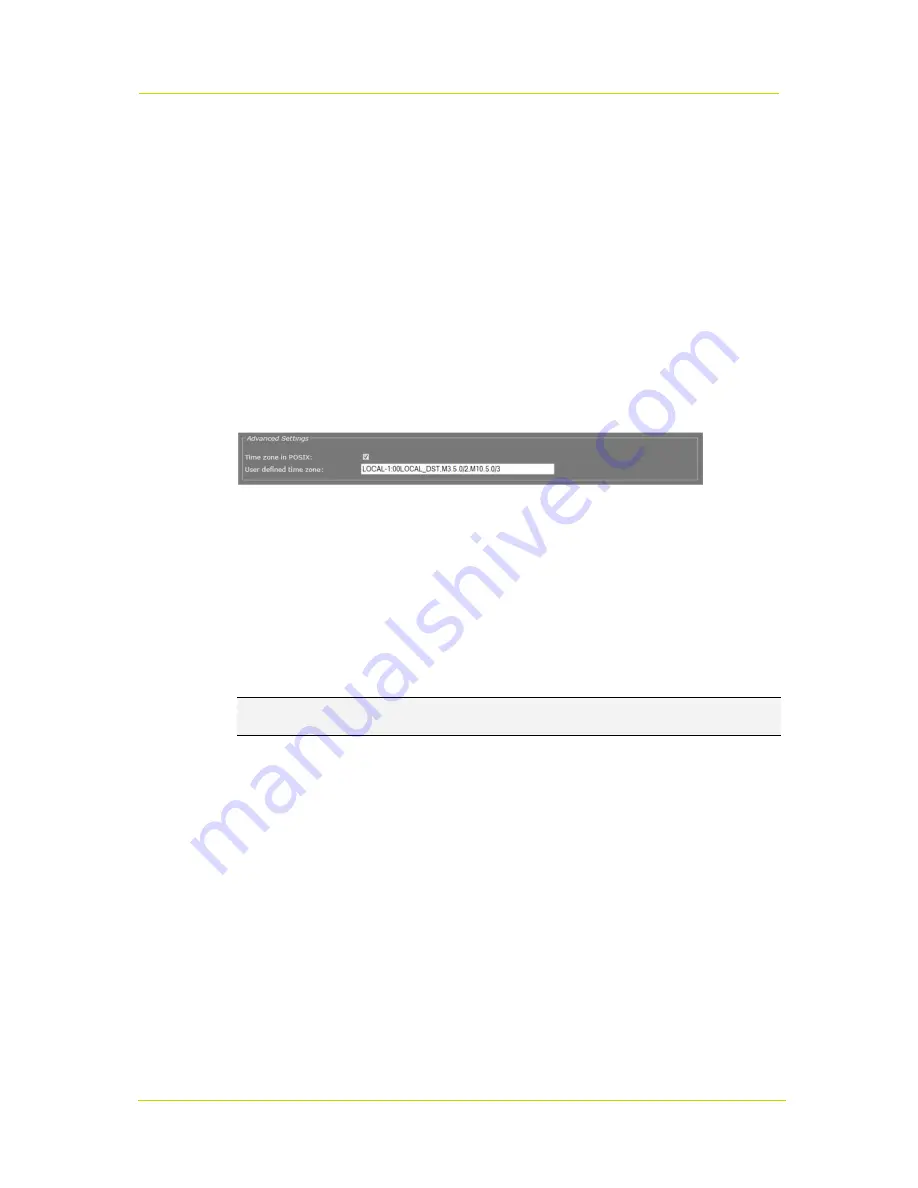
Date and Time
Page 151
Notes for advanced users
Far off (more than a few minutes) or jumping time server values may be rejected by the
unit.
You should
never
test the tracking to the time server by changing the time in the NTP server.
You can only test it by leaving Time Service mode, changing “Local Time” slightly (max 5
minutes), and then enabling Time Service mode again.
After detecting a negative time jump (between 0 … -1 hour), when connecting to the NTP
server, for example, the next NTP client update cycle will be delayed for that time plus the
normal polling interval. You may disable, and then enable NTP mode to immediately
synchronise.
Changing the local time may sometimes trigger a reboot of the unit. The time will be correct
after the reboot.
22.3
Advanced
Date and Time > Advanced
As an alternative to using the the Date and Time section values to configure time zone and DST
settings, you can go to Advanced Settings and enter custom settings there. You may, for
example, need to set a time zone which is not included in the list. Once you have saved a custom
value, the Time zone list in the Date and Time section indicates "User defined".
Custom time zones can have the Time zone list format or the POSIX 1003.1 time zone strings
format as defined in
Standard for Information Technology - Portable Operating System Interface
(POSIX) - Base Definitions, IEEE Std 1003.1-2004, December 2004
. The benefit of the POSIX
format is that time zone and DST details can be specified more explicitly than through the Date
and Time section.
Note:
Adjusting time zone and DST settings through POSIX is recommended only for advanced
users who are familiar with the intricacies of POSIX.
To adjust the time zone and DST through POSIX
1. Select
Time zone in POSIX
.
2. In the
User defined time zone
text box, enter a valid POSIX time zone string.
If the string is recognised, the Date and Local time values in the Date and Time section are
adjusted accordingly.


























