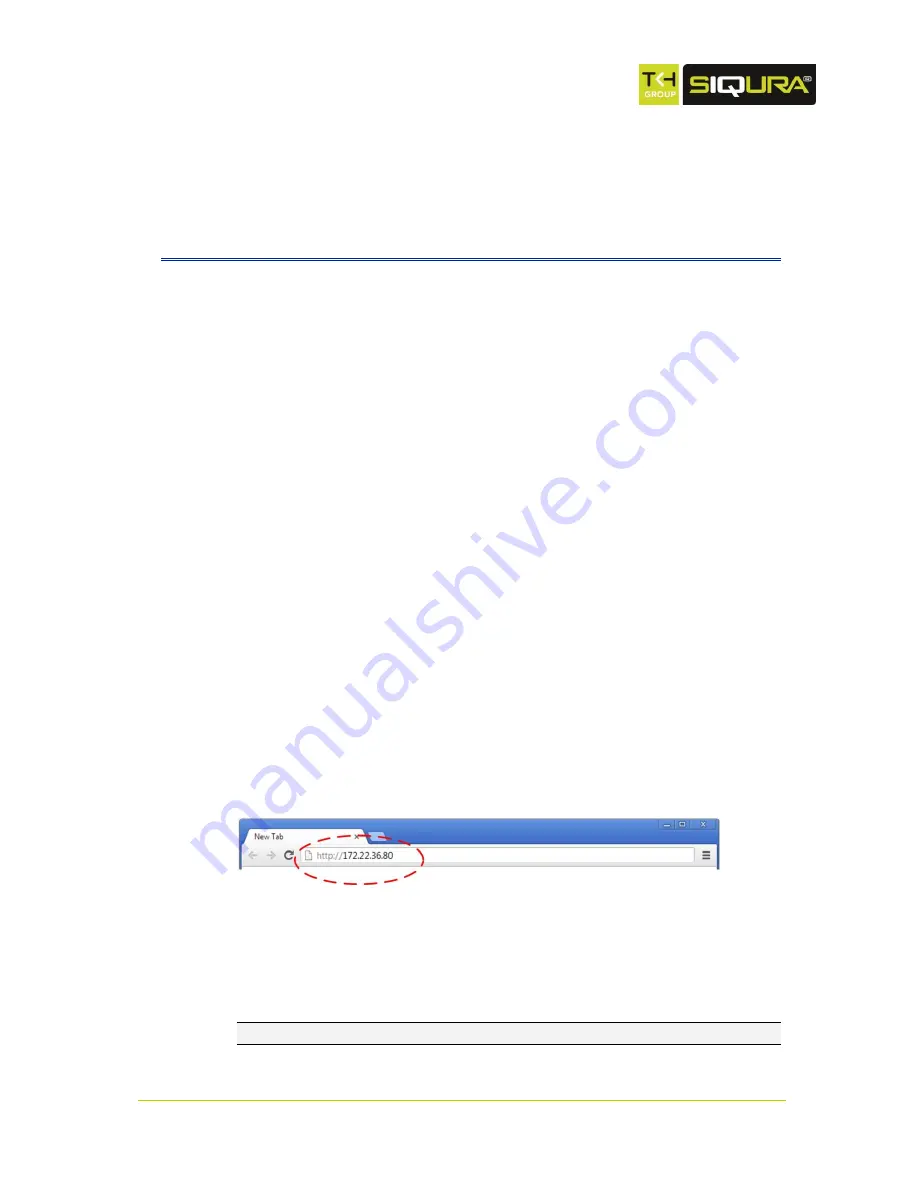
Page 25
C
h
a
p t
e
r
6
6
Access the webpages
The webpages of the TC620-PID offer a user-friendly interface for configuring the settings of the
unit and viewing live video images over the network. This chapter explains how to connect to the
built-in web server.
In This Chapter
System requirements ......................................................... 25
Connect via web browser .................................................... 25
Connect via Siqura Device Manager ...................................... 25
Connect via UPnP ............................................................... 27
Log on to the unit .............................................................. 27
6.1
System requirements
To access the webpages of the TC620-PID you need the following.
A PC with a web browser installed.
An IP connection between the PC and the TC620-PID.
6.2
Connect via web browser
To connect to the unit via your web browser
1. Open your web browser.
2. Type the IP address of the TC620-PID in the address bar, and then press ENTER.
If your network configuration is correct you are directed to the login page of the unit.
If the page is not displayed correctly, make sure that JavaScript is enabled in your web
browser (see
Appendix: Enable JavaScript
).
Type the IP address of the TC620-PID in the address bar of the browser
6.3
Connect via Siqura Device Manager
With Siqura Device Manager - a tool included on the supplied Siqura Product CD - you can locate,
manage, and configure Siqura IP cameras and video encoders.
Note:
Siqura Device Manager is also available for download at www.siqura.com.






























