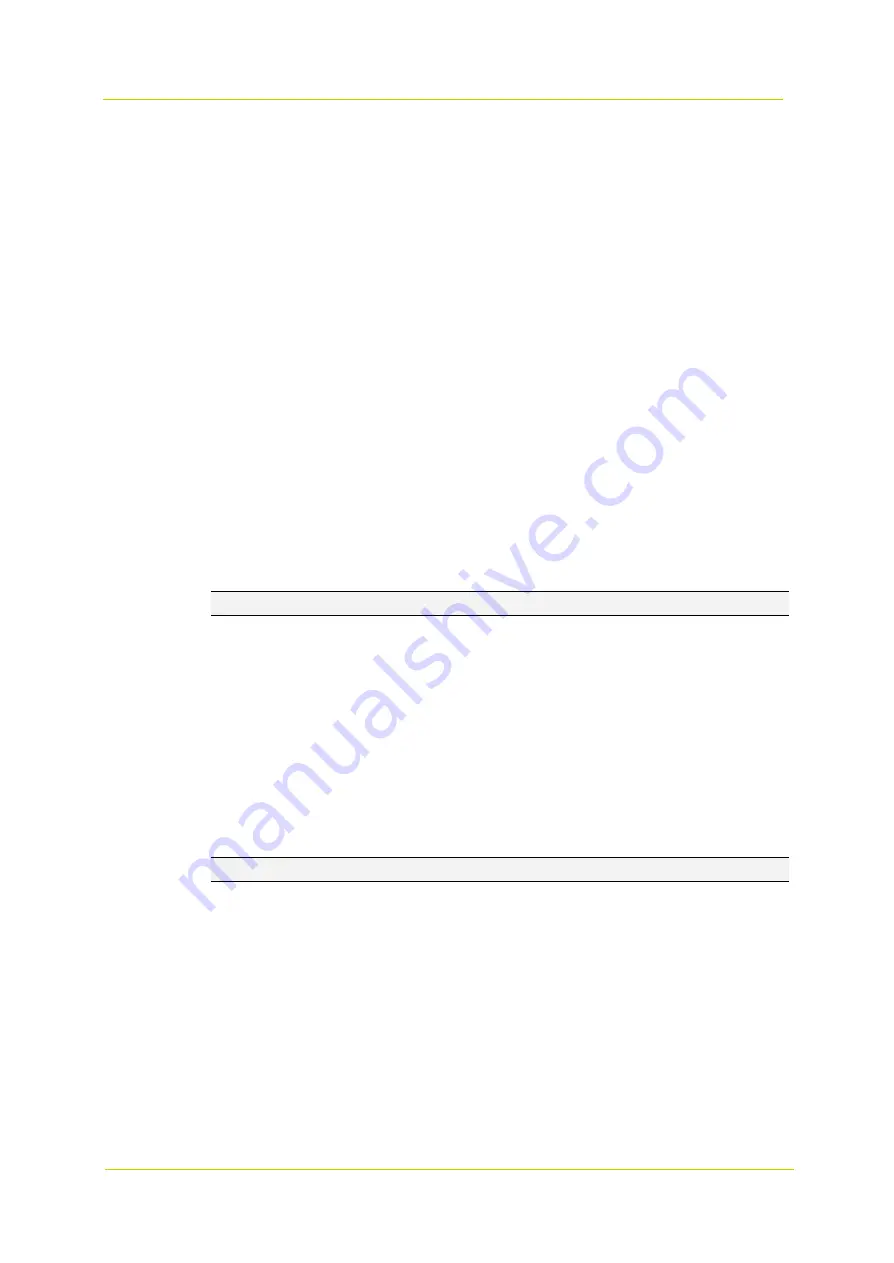
PD900 Series
Page 50
Cruise Run
Select the programmed Cruise Path from the drop-down list and click the
Run
button. The camera will start touring
around as recorded.
To view the camera touring in full screen mode, move the cursor to the live view pane, right-click and left-click to
select
Fullscreen
. You can now view the camera navigation in full screen.
To stop running a Cruise Path, simply move the cursor to the live view pane and move the camera in any direction.
3.5.3
Auto Pan
The camera supports four Auto Pan Paths.
Auto Pan Setting
Follow these steps to set up an Auto Pan Path:
1
Select a path number from the drop-down list.
2
Select the speed ratio from the Speed drop-down list. The speed ratio ranges from 0 (low) to 3 (fast).
3
Choose to run the Auto Pan Path in the right or left direction from the Direction drop-down list.
4
Move the cursor to the live view pane and move the camera to the desired view as the Start Point for the Auto
Pan Path.
5
Click the
Set
button of
Start Point
. The current view will be automatically saved as the start point for the Auto
Pan Path.
6
Move the camera to another position as the end point of the Auto Pan Path.
7
Click the
Set
button of
End Point
to save the setting.
Note:
The zoom ratio of an Auto Pan’s Start Point remains the same throughout the path.
Auto Pan Run
Select the configured Auto Pan Path from the drop-down list and click the
Run
button. The camera will start moving
horizontally as recorded.
To view the camera panning in full screen mode, move the cursor to the live view pane, right-click and select
Fullscreen
. You can now view the camera navigation in full screen.
To stop running an Auto Pan Path, simply move the cursor to the live view pane and move the camera in any
direction.
3.5.4
Sequence
The camera supports a total of 8 Sequence Lines. Each Sequence Line consists of up to 64 Preset Points.
Note:
Before setting this function, you must pre-define at least two Preset Points.
Sequence Setting
Click the
Edit
button of
Sequence Setting
to open the
Sequence setting
menu.
Sequence Line
Select the number of the Sequence Line to be set from the drop-down list at the top of the Sequence setting
menu.
Sequential Preset Points Setting
Set the Preset Points of the configured Sequence Line one after the other. Select a Preset Point from the Name
list for the specified number of the Preset Point and enter the Dwell Time (0 to 127) and the Speed (0 to 14) in
the corresponding fields.
After setting the sequential Preset Points, click the Save button in the Sequence setting menu.
Summary of Contents for PD900 Series
Page 1: ...User Manual PD900 Series PTZ Dome Camera...
Page 6: ...PD900 Series Page 6...
Page 8: ...PD900 Series Page 8...
Page 54: ...PD900 Series Page 54...
Page 56: ...PD900 Series Page 56...
Page 58: ...PD900 Series Page 58...
Page 60: ...PD900 Series Page 60...
Page 62: ...PD900 Series Page 62...















































