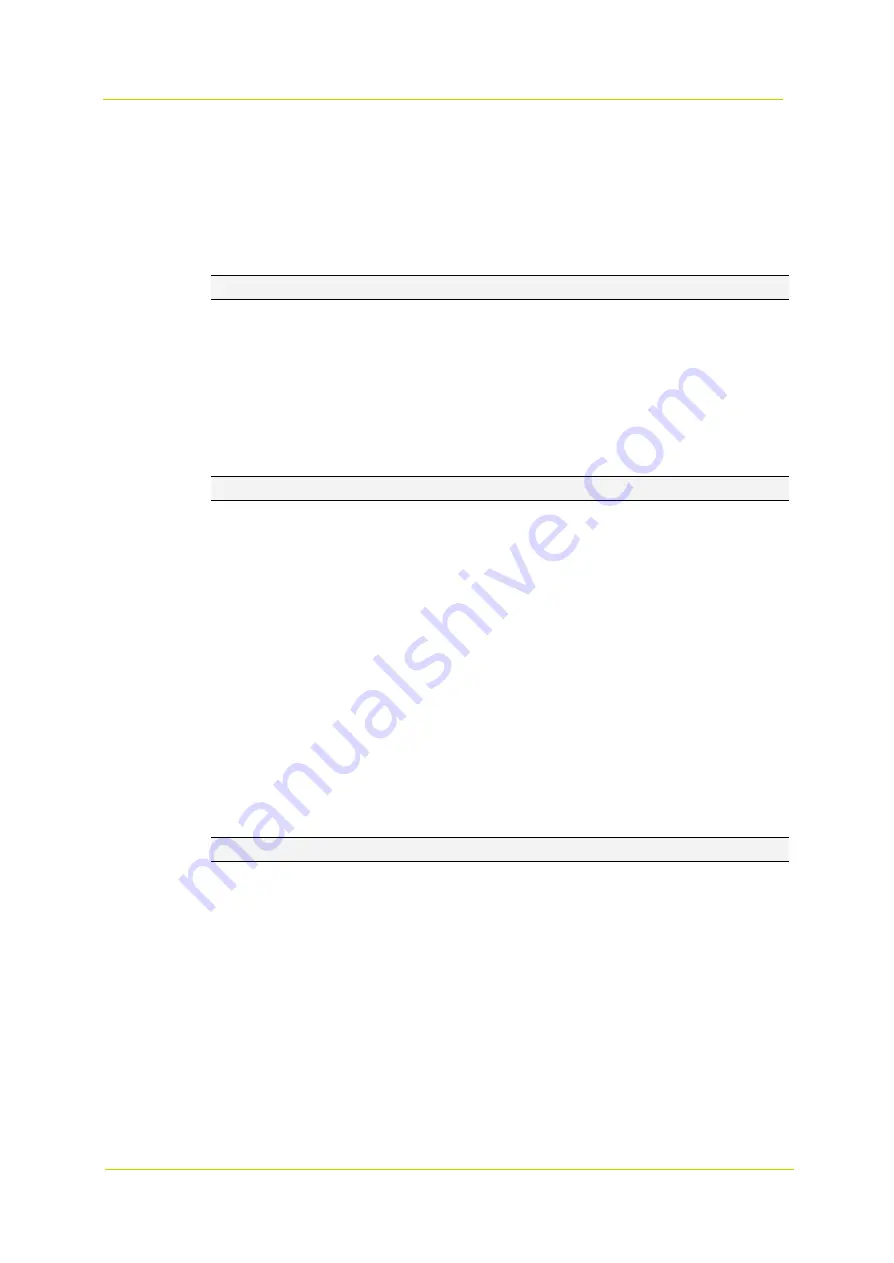
PD900 Series
Page 14
Time format
Choose a time format (yyyy/mm/dd or dd/mm/yyyy) from the drop-down menu. The
date and
time format displayed
in the top right corner of the live video pane will be changed accordingly.
Sync with Computer Time
Select this option to synchronize the video date and time with the date and time of the PC.
Note:
You must
click
the
Save
button to confirm the setting. Otherwise,
the time will not be synchronized.
Manual
The administrator can set the video date and time manually. The format entered should match the format shown
next to the entry fields.
Sync with NTP Server
Select this option to synchronize the camera clock with an NTP server. specify the server that you wish to synchronize
with in the entry field. Then select an update interval from the drop-down menu. For more information about NTP,
go to www.ntp.org.
Note:
Synchronizing is done every time the camera boots up.
Click the
Save
button to confirm the setting.
3.2.2
Security
The Security category on the left gives access to the security parameters. The Security button has a drop-down menu
with the following items:
User
HTTPS
IP Filter
IEEE 802.1X
3.2.2.1 User
Admin Password
The administrator can reset passwords. Enter the
new password in the
Admin password
field
and
select
Confirm
password.
The maximum length of a password is 14 characters. The input characters and/or numbers will be
displayed as dots for security reasons. Click
the
Save
button to confirm the changes. After the changes have been
confirmed, the web browser will ask the administrator
to re-login with the new password.
Note:
The following characters are valid: A-Z, a-z, 0-9, !#$%&’-.@^_~.
Add User
The administrator can add new users:
1
Enter the new user’s name in the
User name
field. A username can consist of up to 16 characters.
2
Enter the password in the
User password
field. A password can consist of up to 14 characters.
3
Check the following boxes to assign the right to:
I/O access: This allows the user to view the live video when accessing the camera.
Camera control: This allows the user to set parameters on the Camera and PTZ page.
Talk/Listen: This allows the user at the local site (PC site) to communicate with, for instance, the
administrator at the remote site.
4
Click
the
Add
button to add the new user.
The name of the new user will be displayed in the
User name
drop-down list
under Manage User. Up to twenty
user accounts can be added.
Summary of Contents for PD900 Series
Page 1: ...User Manual PD900 Series PTZ Dome Camera...
Page 6: ...PD900 Series Page 6...
Page 8: ...PD900 Series Page 8...
Page 54: ...PD900 Series Page 54...
Page 56: ...PD900 Series Page 56...
Page 58: ...PD900 Series Page 58...
Page 60: ...PD900 Series Page 60...
Page 62: ...PD900 Series Page 62...





























