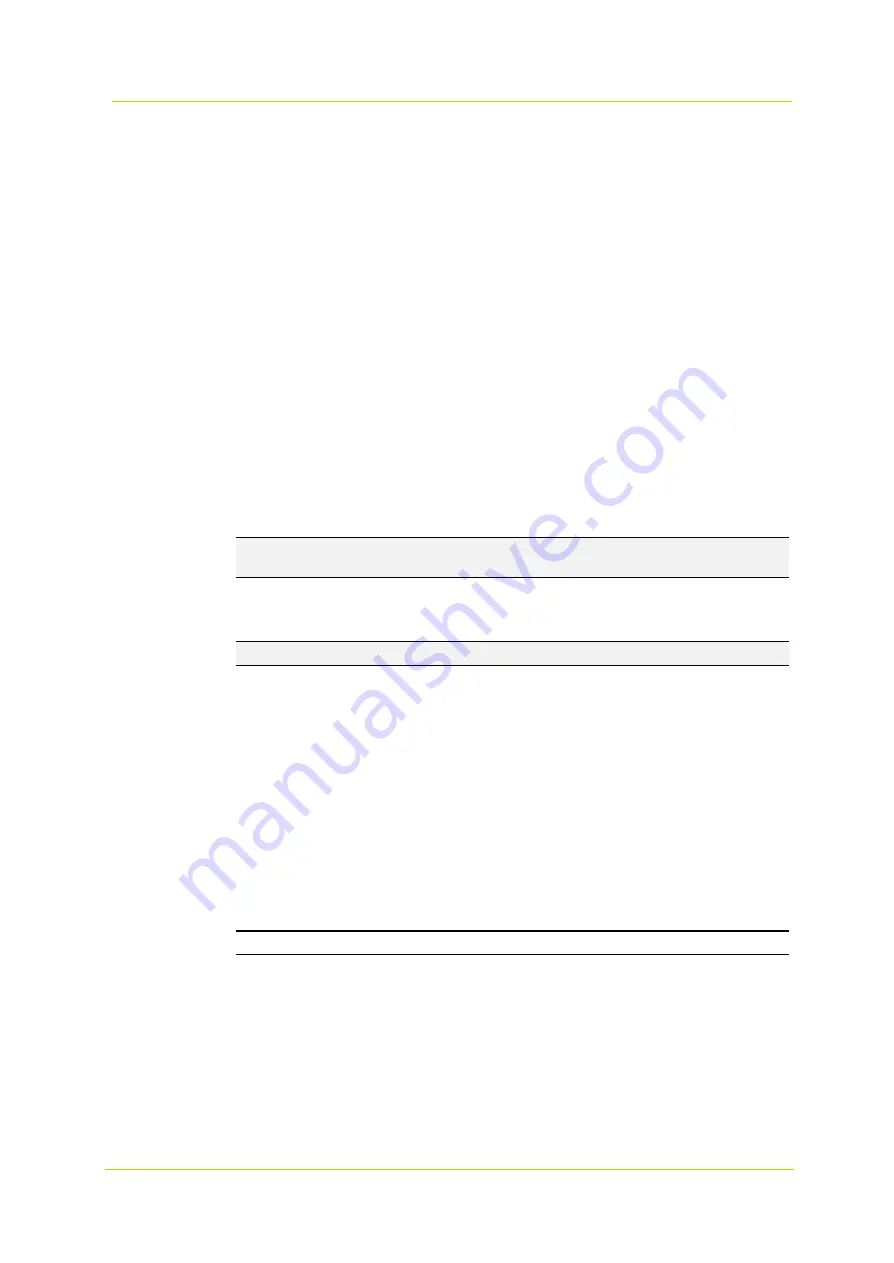
Web interface
Page 21
Traps for SNMP v1/ v2/ v3
Traps are used by the camera to send massages to a management system for important events or status changes.
Enable Traps
Check the box to activate trap reporting.
Trap address
Enter the IP address of the management server.
Trap community
Enter the community to use when sending a trap message to the management system.
Trap Option
Warm Start
A Warm Start SNMP trap signifies that the SNMP device, i.e. IP camera, performs a software reload.
Click the
Save
button to confirm the settings.
3.2.3.4 UPnP
UPnP Setting
Enable UPnP
If UPnP is enabled and whenever the camera is presented to the LAN, the icons of the connected cameras will
appear in
My Network Places
to allow for direct access.
Note:
To enable this function, make sure the UPnP component is installed on the
computer. Refer to Appendix
A: Install UPnP Components for the UPnP component installation procedure.
Enable UPnP port forwarding
If UPnP port forwarding is enabled, the camera is allowed to automatically open the web server port on the
router.
Note:
To enable this function, make sure that the router supports UPnP and that it is activated.
Friendly name
Enter a name for the camera for identity.
Click the
Save
button to confirm the settings.
3.2.3.5 Diamond Protocol
Diamond protocol is a proprietary communication protocol of PTZ cameras control on certain system. The camera
can accept diamond protocol controls by serial port or IP communication.
Enable PTZ commands over TCP or UDP
Listening on Port: Port number used to send the PTZ commands via TCP.
3.2.4
DDNS
The DDNS category on the left gives access to the DDNS parameters. Dynamic Domain Name System (DDNS) allows a
hostname to be constantly synchronized with a dynamic IP address. In other words, it allows those using a dynamic IP
address to be associated with a static domain name so others can connect to it by name.
Enable DDNS
Check the box to enable DDNS.
Enter a port number used to send the PTZ commands.
Select transport option TCP or UDP for Diamond Protocol.
Note:
To enable Diamond protocol via RS485, PTZ commands over TCP and UDP should be disabled.
To enable Diamond protocol via RS485, visit PTZ > RS485 pane and configure the corresponding setting.
Click the
Save
button to confirm the settings.
Summary of Contents for PD900 Series
Page 1: ...User Manual PD900 Series PTZ Dome Camera...
Page 6: ...PD900 Series Page 6...
Page 8: ...PD900 Series Page 8...
Page 54: ...PD900 Series Page 54...
Page 56: ...PD900 Series Page 56...
Page 58: ...PD900 Series Page 58...
Page 60: ...PD900 Series Page 60...
Page 62: ...PD900 Series Page 62...






























