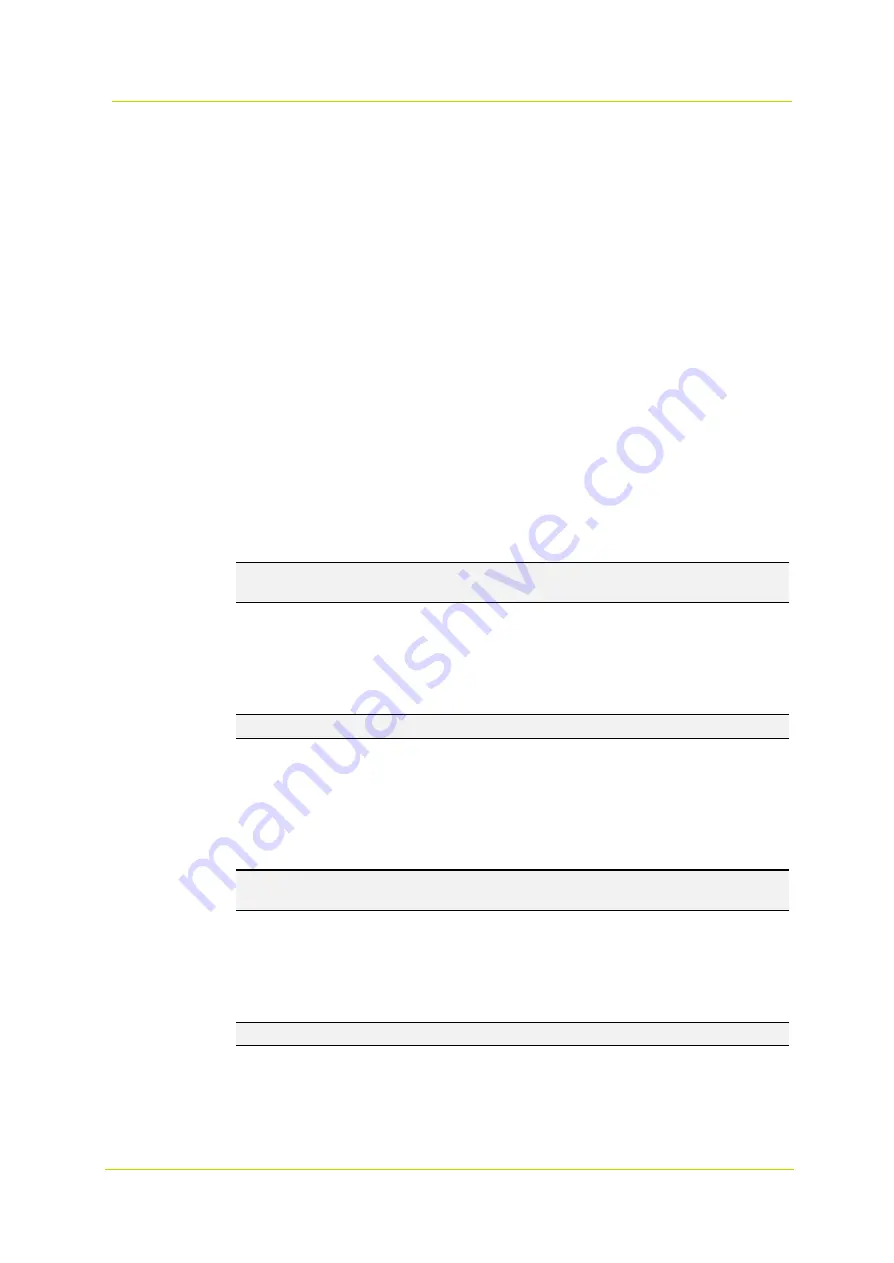
Web interface
Page 23
Alarm Switch
Select the alarm pin to be configured from the drop-down menu. The default setting for the Alarm Switch function is
Off
. Select
On
to enable the function. You can also activate the function in accordance with the schedule previously
set in the Schedule setting pane. Select
By schedule
and click the
Please select…
button to choose the desired
schedule from the drop-down menu.
Alarm Type
Select the alarm type, i.e.
Normal close
or
Normal open
, that corresponds with the alarm application.
Triggered Action (Multi-option)
The administrator can specify alarm actions to be taken in the event of an alarm. The following options are available:
Enable Alarm Output 1/2
Select these option to enable alarm relay outputs.
Send Message by FTP/E-Mail
Select this option to send an alarm message by FTP and/or E-mail when an alarm is triggered.
Upload Image by FTP
Select this option to assign an FTP site and configure various parameters. When the alarm is triggered, event
images will be uploaded to the assigned FTP site. Note that to implement this function, one of the streams
must
be set as MJPEG; otherwise, this function will be grayed out and cannot be accessed.
The Pre-trigger buffer function allows you to check what caused the trigger. The Pre-trigger buffer frame rate
can be pre-determined. The Post-trigger buffer serves to upload a certain amount of images after the alarm
input has been triggered.
Note: The pre-trigger buffer generally ranges from 1 to 20 frames. However, the range will change accordingly if
the frame rate of MJPEG on the Streaming page (Video Configuration) is 6 or smaller.
Check the box
Continue image upload
to upload the triggered images during a certain period of time or
continue uploading until the trigger is off. Select
Upload for __sec
and enter the duration (1 sec. to 99999 sec.)
in the blank space. The images of the duration will be uploaded to FTP when the alarm input is triggered. Select
Upload
while the trigger is active
to continue uploading images to FTP during the trigger active until the alarm
is released. Set the Image frequency as the upload frame rate. Enter a value between 1 and 15 (frames per
second).
Note:
Make sure FTP configuration has been completed. See section 3.2.6 for more details.
Upload Image by E-Mail
Select this option to assign an E-mail address and configure various parameters. When the alarm is triggered,
event images will be sent to the assigned E-mail address. Note that to implement this function, one of the
streams
must
be set as MJPEG; otherwise, this function will be grayed out and cannot be accessed.
The Pre-trigger buffer function allows you to check what caused the trigger. The Pre-trigger buffer frame rate
can be pre-determined. The Post-trigger buffer serves to upload a certain amount of images after the alarm
input has been triggered.
Note:
The Pre-trigger buffer generally ranges from 1 to 20 frames. However, if the frame rate of MJPEG on the
Streaming page (Video Configuration) is set to 6 or smaller, the range will change accordingly.
Check the box
Continue image upload
to upload the triggered images during a certain period of time or keep
uploading until the trigger is off. Select
Upload for __sec
and enter the duration in the blank space (1 sec. to
99999 sec.). The images of the duration will be uploaded and sent via E-mail when the alarm input is triggered.
Select
Upload while the trigger is active
to continue uploading images via E-mail during the trigger active until
the alarm is released. Set the Image frequency as the upload frame rate. Enter a value between 1 and 15
(frames per second).
Note:
Make sure SMTP configuration has been completed. See section 3.2.5 for more details.
Send HTTP Notification
Check this option, select the destination HTTP address and specify the parameters for event notifications by
“Alarm” triggered. When an alarm is triggered, the notification can be sent to the specified HTTP server.
Summary of Contents for PD900 Series
Page 1: ...User Manual PD900 Series PTZ Dome Camera...
Page 6: ...PD900 Series Page 6...
Page 8: ...PD900 Series Page 8...
Page 54: ...PD900 Series Page 54...
Page 56: ...PD900 Series Page 56...
Page 58: ...PD900 Series Page 58...
Page 60: ...PD900 Series Page 60...
Page 62: ...PD900 Series Page 62...















































