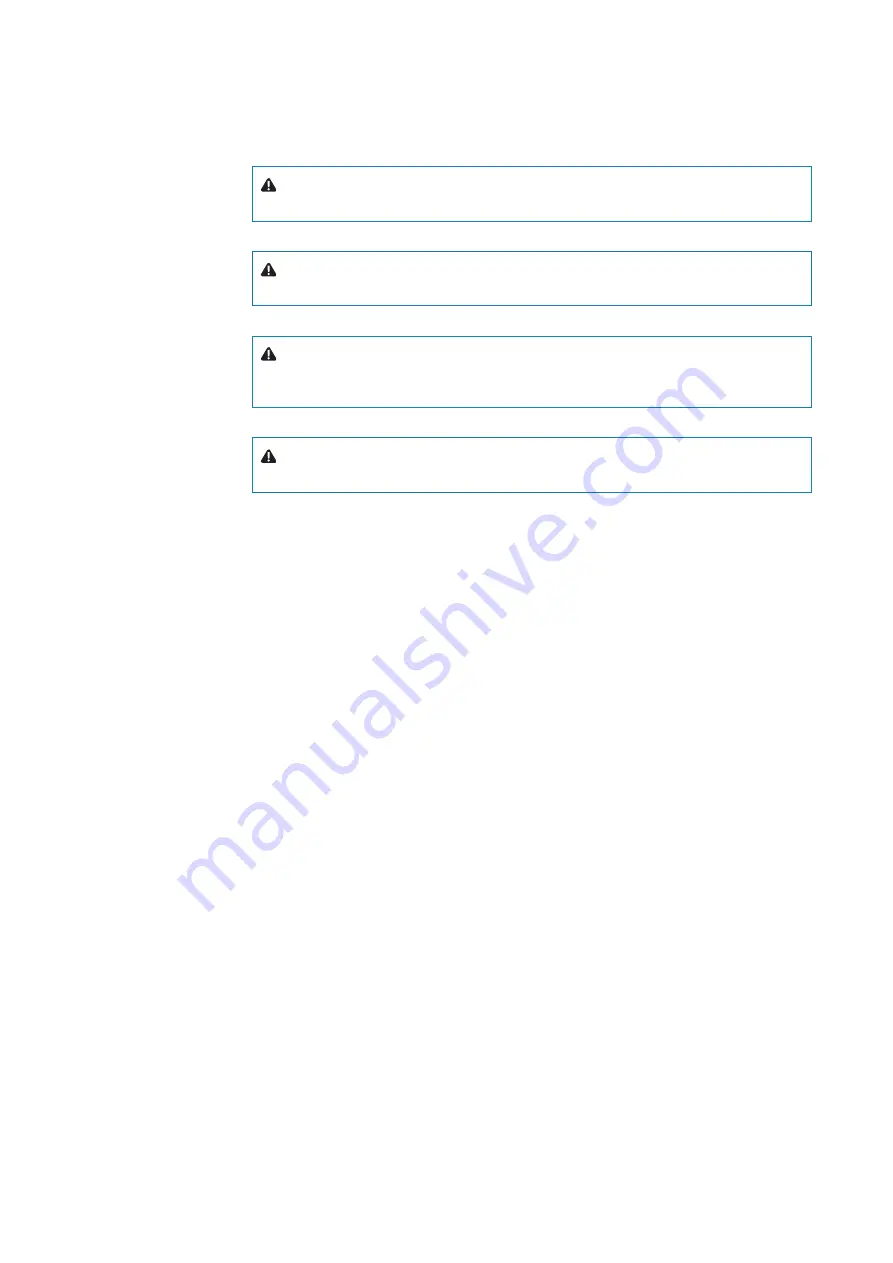
4 |
Preface
| Argus Radar Operator Manual
Warning information
The following warnings will appear in the text of the technical manuals, and are repeated here
for emphasis.
Warning:
Use extreme care when working on the unit once the cover has been
opened. The magnetron assembly operates at voltages that may prove fatal.
Warning:
Beware of high voltage capacitors. It is necessary to short-circuit their
leads before performing any maintenance action on them.
Warning:
On the electric switchboard, set the power breaker dedicated to the
present equipment to OFF and hang up a placard reading: “work in progress - do
not switch on”.
Warning:
Set main line breaker to OFF before replacing a fuse. The voltage in
fuses are under the level which may prove fatal.
X-Ray radiation
X-ray radiation may be generated by Transceiver units and care must be taken to avoid pos-
sible harmful effects when they are opened for maintenance. When power is on, care should
be taken not to approach
closer than 1 foot (12 cm) from the unit unless front cover is in
place
.
Radio frequency radiation
Harmful effects (particularly to the eyes) may be caused by exposure of any part of the human
body to radio frequency mean power densities in excess of 100 mW/cm2. This power density
is exceeded at a distance of 1 foot (12 cm) or less, from the 12 ft. X-Band aerial (when station-
ary).
The system is however designed to disable radiation when the antenna is not rotating.
The pedestals have also been predisposed for the installation of an external safety switch,
which can be mounted on, or near the platform. This switch removes power from the
Pedestal eliminating the possibility of accidental operation during servicing and also causes
disabling of transmission.
Whenever it is necessary to disconnect the waveguide system from a radar transmitter for
maintenance purpose, the transmitter output should, when practicable, be terminated in
a matched load. If this is not possible, care should be taken to avoid standing in front of an
open-ended waveguide from which power is being radiated.
¼
Note:
NEVER look down on a waveguide from which power is being radiated.
Summary of Contents for ARGUS FMCW 3G
Page 1: ...ENGLISH ARGUSRADAR SYSTEM User Manual navico commercial com...
Page 2: ......
Page 149: ......
Page 150: ...988 10185 004...







































