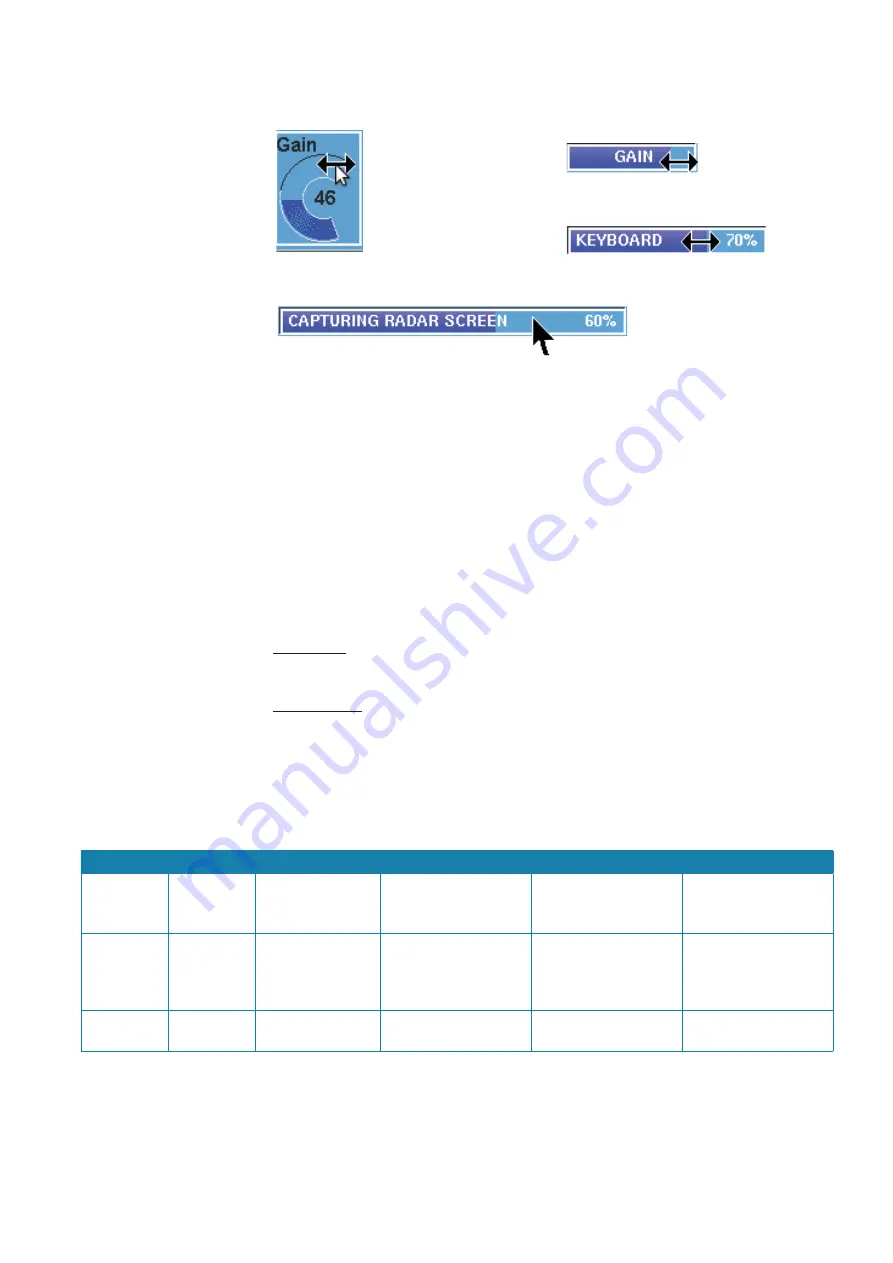
| 29
Basic operation |
Argus Radar Operator Manual
the cursor over them is represented by a normal up-oriented arrow. The focusing on the prog-
ress bars is shown by drawing a frame inside them.
Video processing (Accepts input)
Video processing (Accepts input)
Brightness control (Accepts input)
Screen capture (Indication only)
The three function keys on the keyboard
¼
Note:
From this point ahead the 3 function keys on the keyboard will be called Soft Keys (SK).
Following a short description of the Soft Keys’ meaning, when no other suggestion is pro-
vided by the Help line:
•
The FNCT 1 key (left SK), as in most systems with a GUI, is normally used to check the Check
buttons or to select a Switch button.
•
The FNCT 2 key (center SK) normally has the same meaning as the left one.
•
The FNCT 3 key (right SK) is normally used to close a menu if any is open, otherwise it doesn’t
have a function.
If the Help line labels are not empty, the SKs take the function shortly described in the rel-
evant label of the Help line.
For example: when in the left label of the Help line is written “
Tgt Acquire”
the left SK takes
the target acquiring function and once clicked, the echo under the trackball pointer will be
acquired.
Other example: when the trackball pointer is placed on an editable label, the 3 labels of the
Help line normally indicate “
Decrease
”, “
Enter Value
”, and “
Increase
”. This means that the left
SK decreases the value inside the label when pressed, the right SK increases it and the centre
SK opens another window with a numeric keypad to enter a new value from scratch. This sys-
tem allows the operator to carry out all the functions of the ARGUS radar display only with the
three SKs. In the following page, some examples of the functions of the SKs and the relevant
functions of the Help line are described.
LEFT SK
CENTER SK
RIGHT SK
Tgt Acquire
Tgt Select
Tgt Cancel
Acquire Tracked
targets or Activates AIS
ones
Select Tracked target
or AIS targets to dis-
play numeric data
Cancel Tracked target
or AIS targets
Offcentre
Select
PPI Center
The PPI will be cen-
tered at the position
of the mouse pointer
when pressed
Select ERBL and Paral-
lel Indexes, keeping it
pressed, the objects
can be moved
The PPI will be
centered again on its
geometrical centre
Close Menu
Normal mouse click
(press buttons)
Normal mouse click
(press buttons)
Close the menu cur-
rently open
Summary of Contents for ARGUS FMCW 3G
Page 1: ...ENGLISH ARGUSRADAR SYSTEM User Manual navico commercial com...
Page 2: ......
Page 149: ......
Page 150: ...988 10185 004...















































