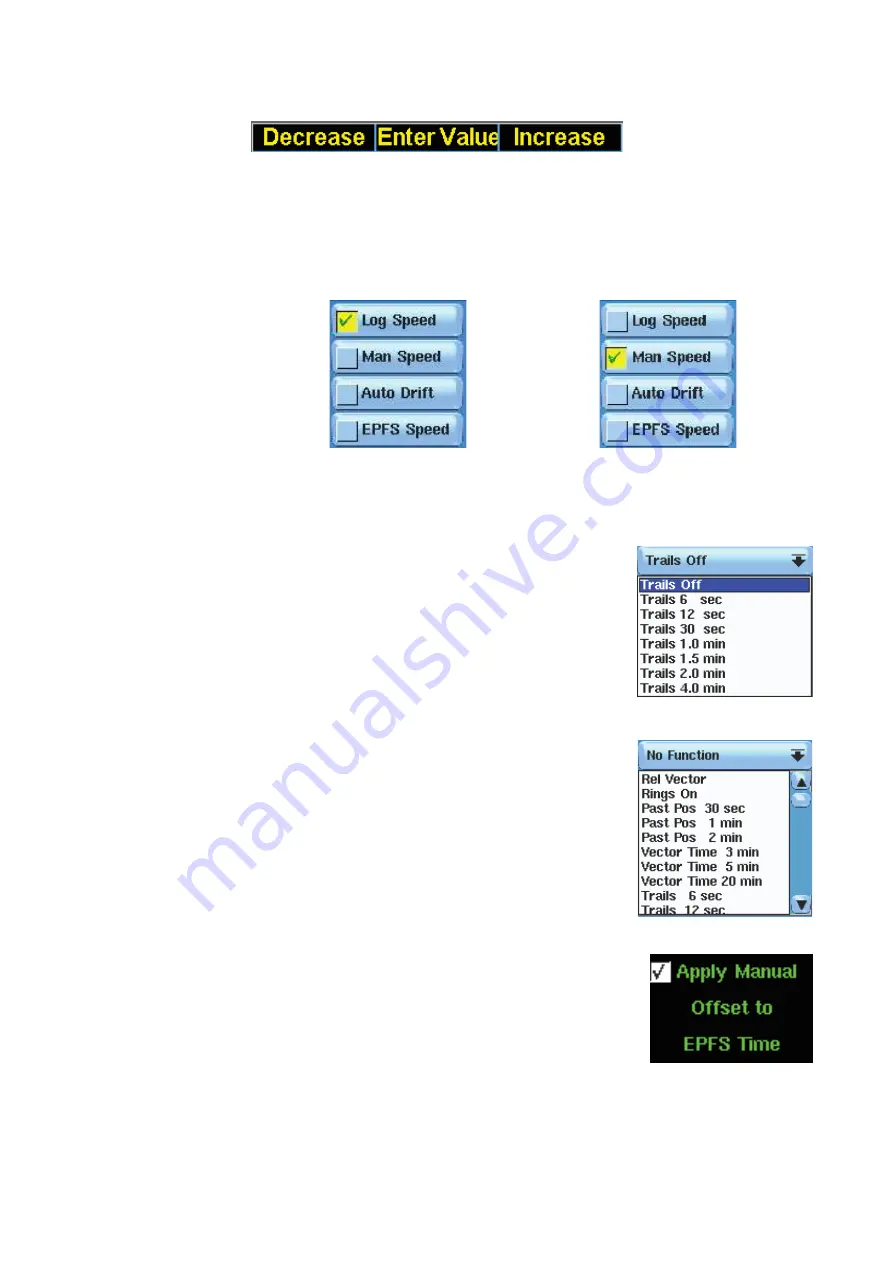
28 |
Basic operation |
Argus Radar Operator Manual
It is also possible to modify the value by passing with the mouse pointer over the value itself.
The possible choices will appear in the Help line, in this case:
Switch buttons
These widgets look very similar to the previously described buttons, but their behaviour is
very different:
Normally they form a group in which only one is selected. All the others are automatically de-
selected. The green “√” inside a yellow square indicates the selected Switch button.
Switch button no. 1 selected, going to select no. 2 ..... Switch button no. 2 just selected.
The Switch buttons have the focusing function (for more details regarding the focusing, refer
to “The three function keys on the keyboard” on page 29).
List boxes
The List boxes are lists of items which are displayed when
pressing the buttons with the down-oriented arrow on the
right (List buttons, see “Buttons” on page 26). Having se-
lected an item, the list is automatically closed and the caption
of the button memorizes the selected item.
When the list is open, clicking outside the List box or on the
button, the list will automatically close with no effect.
Combo boxes
The Combo boxes look very similar to the List boxes. They are
lists of items displayed by pressing the button with the same
kind of symbol, but they can contain a lot of items and the
quantity of them can not be fixed. On the right side of the lists
they have a column with an upper-oriented arrow at the top, a
down-oriented arrow at the bottom and a slide bar in the
middle, so the operator can scroll the list up and down to
visualize all the items.
Check buttons
The Check buttons are just a label which meaning can be acti-
vated or deactivated according to the “√” in the white square on
the left. The function indicated in the label is deactivated if the
white square does not have a “√”.
Progress bars
The Progress bars are rectangular or rotary bars showing a value by their blue filling and a
numerical indication of the current value.
Some of them can accept an input by the operator: when the cursor over a progress bar is
represented by a left-right oriented arrow, it means that the operator can increment or decre-
ment the value of the bar using left/right SK; otherwise the bars just indicate their value and
Summary of Contents for ARGUS FMCW 3G
Page 1: ...ENGLISH ARGUSRADAR SYSTEM User Manual navico commercial com...
Page 2: ......
Page 149: ......
Page 150: ...988 10185 004...






























