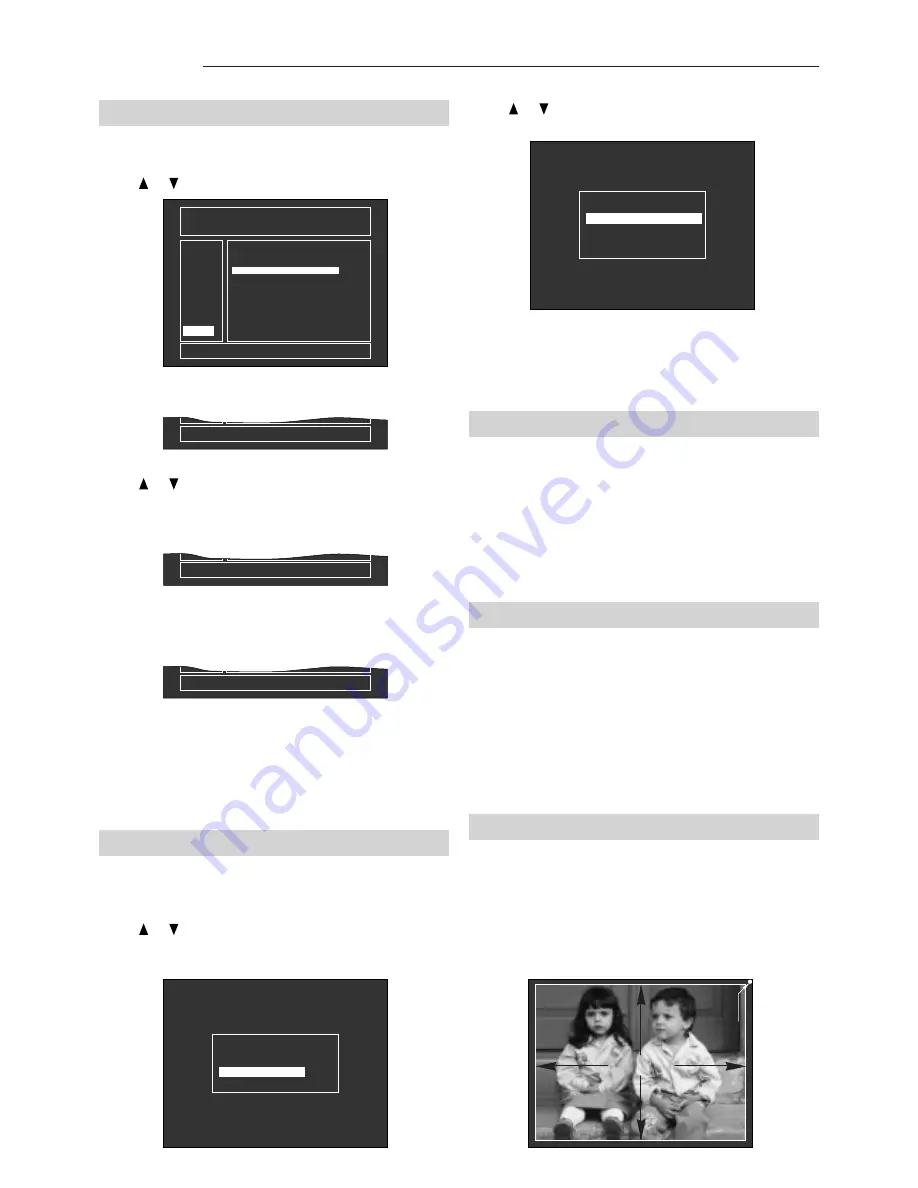
SVD 800 HD
32
5.8.9 DELETE (DEL)
This function allows you to delete a memory bank.
Press or . Select the DEL function.
The cursor will return to the left of the menu.
If the memory bank you are deleting is the one in use, it
will be deleted and the first bank with the same input signal
frequency will be loaded.
5.9 Installation types
Enter the SERVICE MODE,
see par. 3.24 page 15
Press OPT.
Press or .
Select INSTALL TYPE, ENTER to
confirm.
Press or .
Select the memory bank to be deleted
and press ENTER.
The following message will appear:
Press ENTER to delete the memory bank.
The following message will appear:
Fig. 99
- MEMORY MANAGER -
DELETE A BANK FROM MEMORY
COPY
N
00
01
02
03
04
05
06
07
08
09
15.6
15.7
31.5
31.5
31.2
48.4
64.3
71.7
50
60
70
60
60
00
60
76
N
N
N
N
N
N
N
N
PAL
NTSC358
DOS-VGA
VGA-640
31K 10HZ
VESA 1024
64K 60HZ
UN 76HZ
HOR VER F LABEL
01
BANK
SIGNAL NAME
PAL
MOVE
DEL
LOAD
33.7
60
N
ATSC1080
44.9
60
N
ATSC720P
Press ENTER . The following message will appear:
Fig. 100
ARE YOU SURE TO DELETE !
Fig. 101
ARE YOU SURE TO DELETE 01 ?
Fig. 102
BANK 01 DELETED
Press or . Select the installation type.
Press ENTER to confirm.
Fig. 103
- OPTIONS -
- MEMORY MANAGER
- INSTALL. TYPE
- MISCELLANEOUS
- INSTALL. TYPE -
- DESKTOP / FRONT
- DESKTOP / REAR
- CEILING / FRONT
- CEILING / REAR
Fig. 104
Press EXIT to return to the previous menu.
In the case of ceiling to floor installations or vice versa,
see par. 4.10 Correct screen viewing, page 24
5.10 Fine picture adjustments
This paragraph is very important to achieve a perfect
fine adjustment of the projector once it has been
installed. Read the following pages carefully.
Attention:
It is very important to synchronise the projector with the
most frequently used input signals. The settings of each
signal type must be stored in a memory bank.
5.11 Convergence (CONV)
Enter the SERVICE MODE
see par. 3.24, page 15.
Press CONV (convergence adjustments).
In this way you can make all the adjustments necessary
to align the image of the green, red and then the blue
tube on the screen.
Press EXIT, ENTER to scroll the convergence adjustment
menus in sequence.
Press Rsel, Gsel, Bsel to enable the colour to be adjusted.
5.11.1 PHASE
The PHASE control is enabled on external images.
If an internal test signal is selected and the phase is
enabled, the current external signal is displayed
automatically.
Fig. 105
- PICTURE -
RASTER
Summary of Contents for SVD 800 HD
Page 44: ......


























