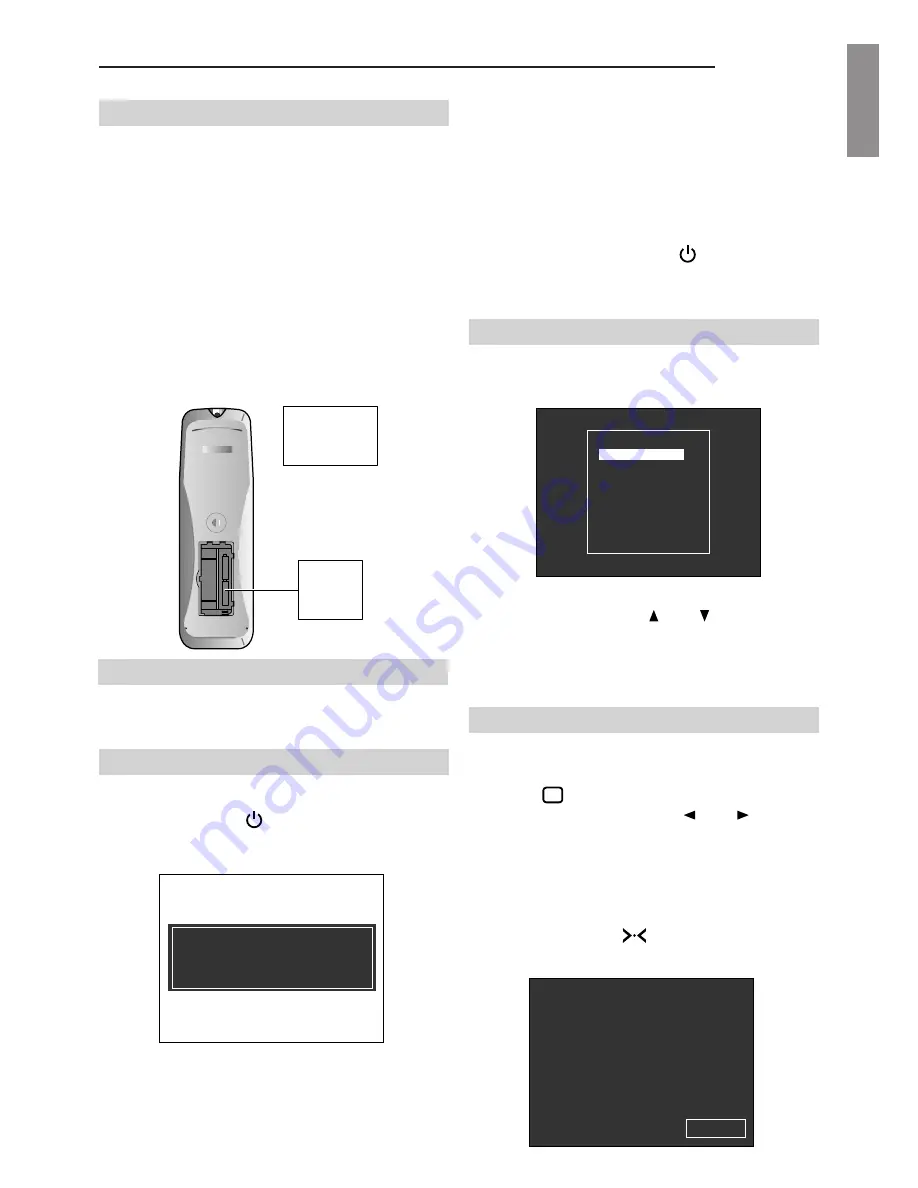
SVD 800 HD
9
ENGLISHENGLISHENGLISHENGLISHENGLISH
3.1 Batteries
Handling the remote control and batteries:
- Avoid exposing the remote control to heat and humidity.
- When not using the remote control for a long period of
time, remove the batteries.
- Do not use new and old batteries together or batteries
of a different voltage or type.
- Do not drop or mishandle the remote control.
- Use the remote control within its operating range (about
10 metres and a 30
°
angle)
Note:
The RC3100 remote control is powered by two AA
batteries.
3.2 RC 3100 User Remote Control
Read this chapter through carefully before altering any
values or making any adjustments.
3.3 Projector Power On
- Press the mains switch. A red LED turns on on the Stand-
by back panel, press
or one of the buttons 1
÷
9.
- The red LED becomes green ON.
- A white screen will appear with the following message:
2 AA
1.5 V
batteries
RC 3100
BACK OF THE
REMOTE CONTROL
Fig. 5
- Press any button to eliminate the initial screen and to see
the image immediately after having switched the projector
on in the case, for instance, it has already been adjusted
and warming up is unnecessary.
- Warm-up time can be modified and/or excluded,
see par.
3.21 OSD OPTIONS page 14.
- To switch the projector off press
and then move the
power switch to OFF.
3.4 Input selection
To select the input directly use a numerical button or:
Press
AV
/O. The input menu will appear;
FOR AN OPTIMAL USE THE WHITE
PATTERN WILL REMAIN ON THE
SCREEN FOR 10 MINUTES !
FOR IMMEDIATE USE PRESS ESC
Fig. 6
Select the right input withthe up or down arrows and
press ENTER. The selected input selected will appear with
a message on the screen.
Note:
With the Y Cr Cb 15KHz signals use input 5
With the R G B 15KHz signals use input 7
3.5 Picture adjustment
To change the value of CONTRAST, BRIGHTNESS,
COLOUR, HVE (NTSC STANDARD) AND PEAKING,
press the
button sequentially. One of the five
adjustments will appear. Press the left or right arrow
to modify the value, press MEMO to store the new value.
N.B.
MEMO should be pressed when one of the
adjustment functions is displayed.
The stored values are specific for the bank in use and
can be recalled with the
button.
Fig. 7
- INPUTS -
1 - VIDEO1
2 - VIDEO2
3 - S-VHS1
4 - S-VHS2
5 - YCRCB 15K
6 - YCRCB
7 - RGB 15K
8 - RGB
9 - VGA
- Always let the projector warm up for ten minutes after
switching it on.
- The message will disappear temporarily after about 10
seconds and will then return for 5 seconds. This will be
repeated at 40 second intervals.
CON 80
Fig. 8
Summary of Contents for SVD 800 HD
Page 44: ......

























