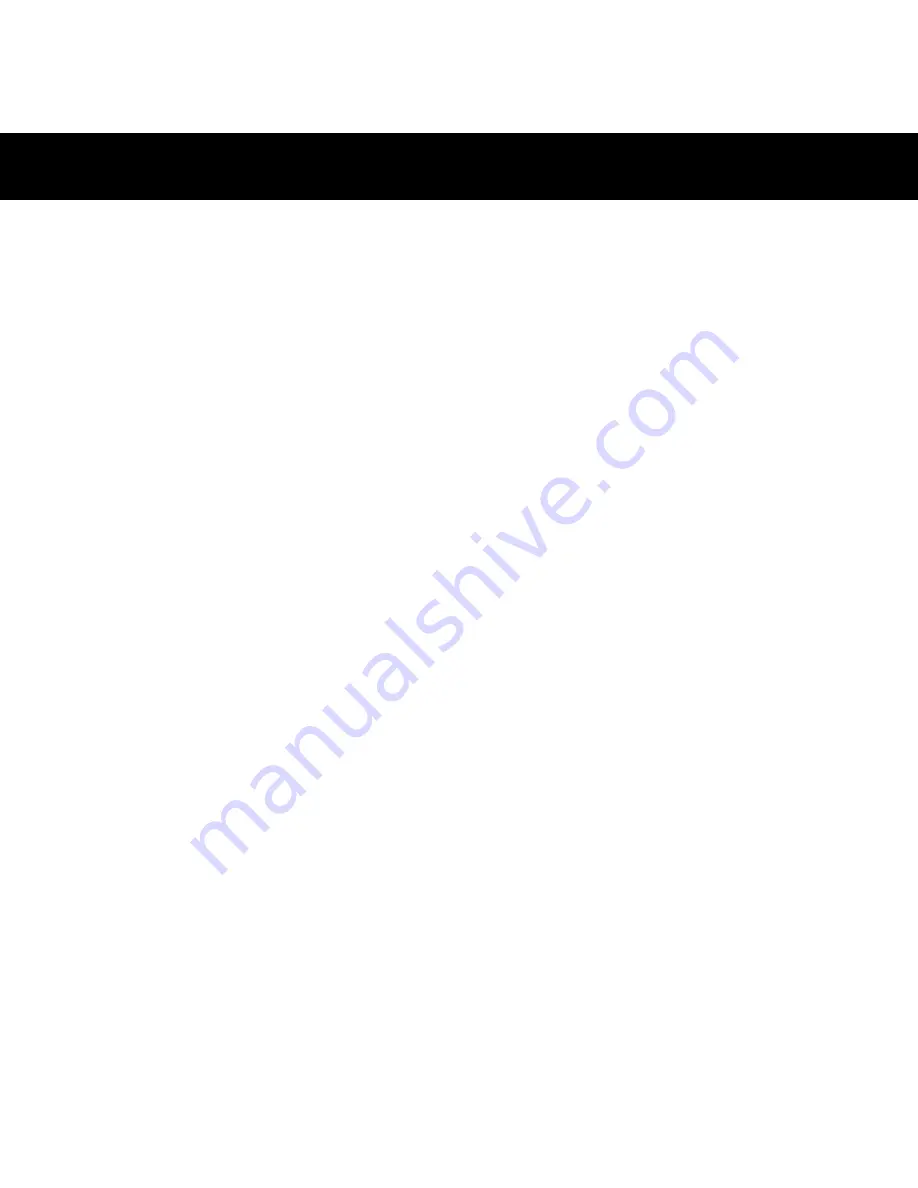
24
10 IMPORTANT INFORMATION / WARNINGS
10.1 Important about the Global Positioning System (GPS)
The Global Positioning System is owned by the US Government, and is responsible for its maintenance and
functionality. The system is subject to changes that could affect the performance and accuracy of all GPS equipment.
The approximate accuracy achievable today is better than 15 metres 2D RMS. Remember that the availability of
GPS signals can be limited in cities, deep valleys and in other areas where there are obstacles obscuring the sky in
some or all directions. Note! Never use your Multi-Navigator
TM
as your sole navigation tool. Always carry a good
map and a SILVA compass as backup.
10.2 Important about the accuracy of the electronic compass
The functionality of the electronic compass is dependent upon it being autodeviated (see chapter 4.5.7.3) and that
it is held horizontally (use the bubble level) when used. If this is done the accuracy of the compass will be better
than 3 degrees from true course.
10.3 Important about the accuracy of the altimeter
The altimeter function uses the built-in barometer-sensor for its calculations. Note that weather changes will be
detected by the barometer and also affect the altitude calculated by the instrument. The altimeter must be recently
calibrated to give accurate readings.
10.4 Important about the weather forecast
Remember that the weather forecast function is using the air-pressure sensor for its prediction. This means that if
you change your elevation it will effect the forecast function. The best way to use the weather forecast function is
to keep the Multi-Navigator
TM
for at least 8 hours at a constant elevation before reading the weather forecast.
10.5 Product changes/improvements
Silva Sweden AB reserves the right to change/improve the Multi-Navigator
TM
without notice to any person or
organisation. Visit www.silva.se to find supplementary information about this and other products.
10.6 Copyright
Common sense must be used at all times when navigating and the Manufacturer’s navigation equipment should
only be considered as aids to navigation. The Manufacturers policy of continuous improvement may result in changes
to product specification without prior notice.
IMPORTANT INFORMATION/WARNINGS

































