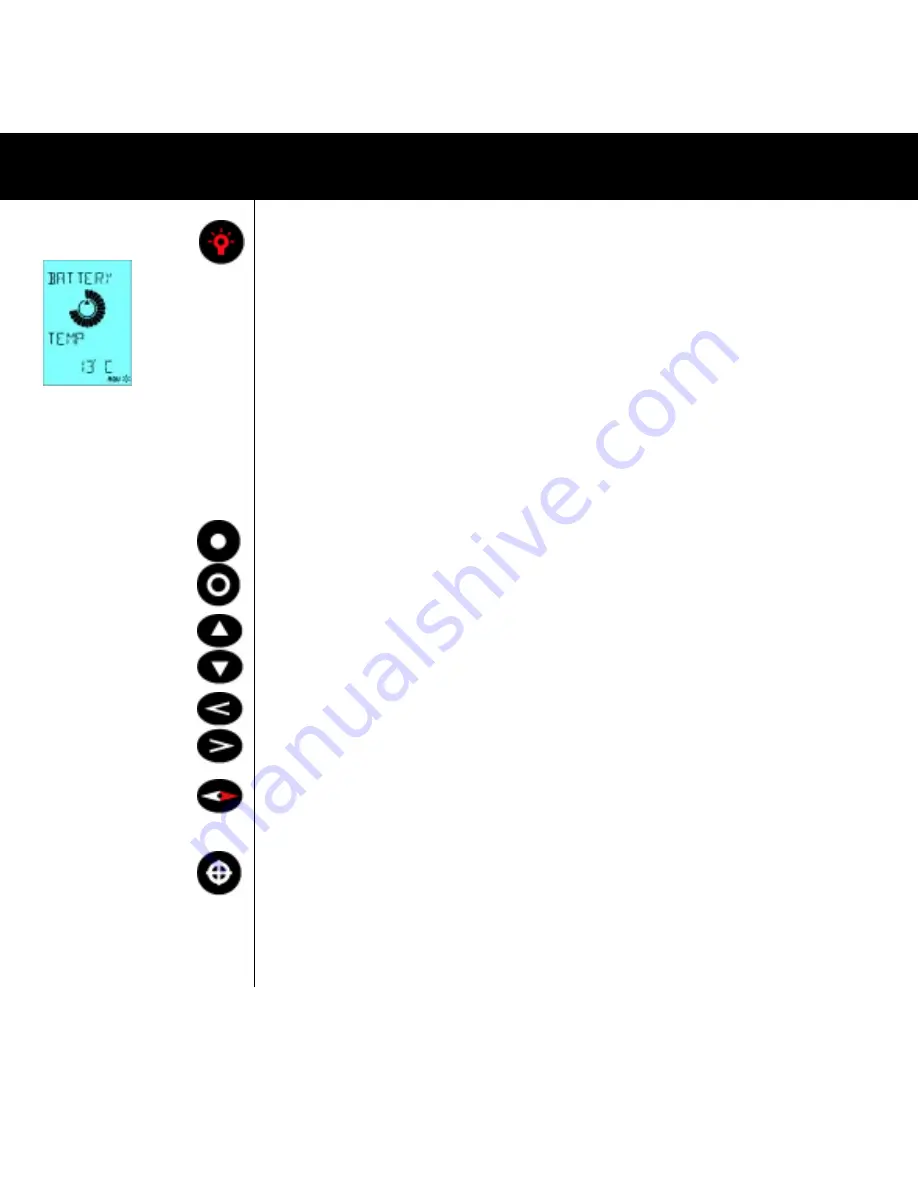
8
Fig.002
Fig.010
Fig.011
Fig.012
Fig.013
Fig.014
Fig.008
Fig.004
THE BUTTONS 4.3.1 ON / OFF and Backlight (FIG. 002)
Start the Multi-Navigator
TM
by pressing and holding the
ON/OFF
button for more than 2 seconds. You will see the
version number followed by battery status and current temperature*. (FIG. 010)
The Multi-Navigator
TM
will search for satellites and calculate your current position. The first time, this will normally
take a few minutes but the next time it will be much quicker.
Shut off the Multi-Navigator
TM
by pressing and holding the
ON/OFF
button for more than 2 seconds.
Note!
The barometer will continue to log weather data, when the Multi-Navigator
TM
is shut off.
Back light Turn ON or OFF the backlight with a short press on the
ON/OFF
button when in operation. In battery
mode, the light is on for 10 seconds.
If the Multi-Navigator
TM
is used with external power the light will be on until turned off again.
*=The temperature will show correct values at start. The temperature of the electronic circuits inside the Multi-
Navigator
TM
will rise, which will affect the temperature readings. Therefore, make sure you have the unit switched
off for at least 30 minutes before re-starting it, if you want an accurate temperature reading.
4.3.2 YES (FIG. 011) and NO (FIG. 012) dialogue buttons
When you are in a main function, press the
YES
-button to see what kind of settings/options are available in the
menu for that particular function. Use
UP
or
DOWN
to scroll through the options. Select option by pressing
YES/
SET
or deny/escape option by pressing
NO/ESC
. When ready, exit by pressing
NO/ESC
.
4.3.3 Main functions UP/DOWN (FIG. 013)
Press
UP
or
DOWN
to select the preferred main function. Also used to change a value or character (up or down).
4.3.4 LEFT/RIGHT buttons (FIG. 014)
Press
LEFT/RIGH
T to see side functions related to the main function. There are side-functions related to all main
functions. They are also used to move the cursor in either direction to allow for changing a digit or character when
entering names and numbers.
4.3.5 COMPASS button (FIG. 008)
This is the button for direct access to the compass function. Press either
UP
or
DOWN
whenever you would like
to leave the compass function. There is a time limit of 1 minute before the COMPASS function automatically exits
to the GPS Navigation function.
4.3.6 WPT button (FIG. 004)
The WPT-button handles everything that has to do with waypoints. A press on
WPT
will activate the Waypoint
Menu from which you can select to store your present position as a waypoint, or create a new waypoint by
entering its co-ordinates etc. A long press (approx. 5 seconds) on
WPT
will store a new * HOME * position
according to the One-Button-GPS
TM
(see chapter 2). Before a new * HOME * is created, a count down timer will
display time left until the * HOME * position is created.
Note!
An old * HOME * position can not be restored if overwritten.
Fig.002
Fig.010
Fig.011
Fig.012
Fig.013
Fig.014
Fig.008
Fig.004
THE BUTTONS

























