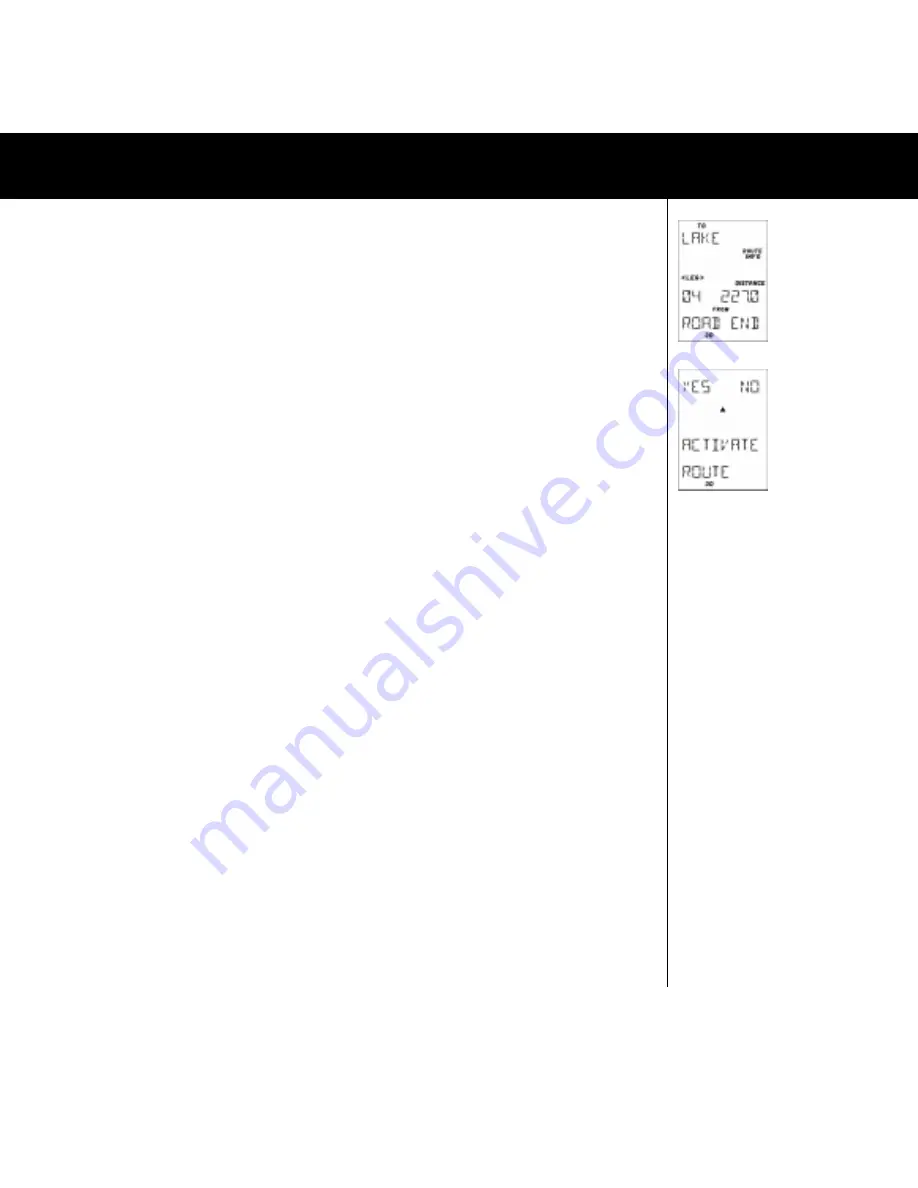
13
Fig.034
Fig.035
4.4.7.8.2 ACTIVATE ROUTE (FIG. 035)
When a route is stored and you want to navigate along it, you must activate it. Press
YES
, to search for a stored
route by pressing
UP/DOWN
and select by pressing
YES
. The next step is to select in which direction you want to
navigate the route. ACTIVATE FORWARD if you want to navigate the route the way it was stored i.e. from the
starting waypoint to the final destination waypoint. Press
UP/DOWN
and the text ACTIVATE REVERSED will appear
which you select if you want to navigate the route in the opposite direction. When activating a route, the Multi-
Navigator
TM
will automatically detect where on the route you are and direct you to a position on the closest leg from
your current position.
4.4.7.8.3 EDIT ROUTE
If you want to edit a previously stored route (you might want to add a new final destination waypoint, change start
waypoint, insert a waypoint or maybe change one) you select this function. Select the route the same way as in
4.4.7.8.2
The first leg in the route appears. Use
UP/DOWN
to find the leg you would like to edit. When the leg is found press
YES, that opens available options. Select option with
UP/DOWN
. The options are INSERT - inserts a waypoint in
between the two waypoints in the leg, ADD - adds a new waypoint at the end of the route, REPLACE - replaces the
target waypoint in the leg, REMOVE - removes the target waypoint in the leg. When you have made changes press
NO to save the changes and exit.
4.4.7.8.4 VIEW ROUTE
Use this function to view a route and its different waypoints/legs. The search routine is the same as in chapter
4.4.7.8.3 4.4.7.8.5 DELETE ROUTE Use this function to delete a route. Search for the route by press UP/DOWN.
When found press YES and the route will be deleted.
Note!
When you delete a route you do not delete the
individual waypoints from the waypoint memory. This means that you can create a new route with the same
waypoints later on.
THE WAYPOINT FUNCTION


























