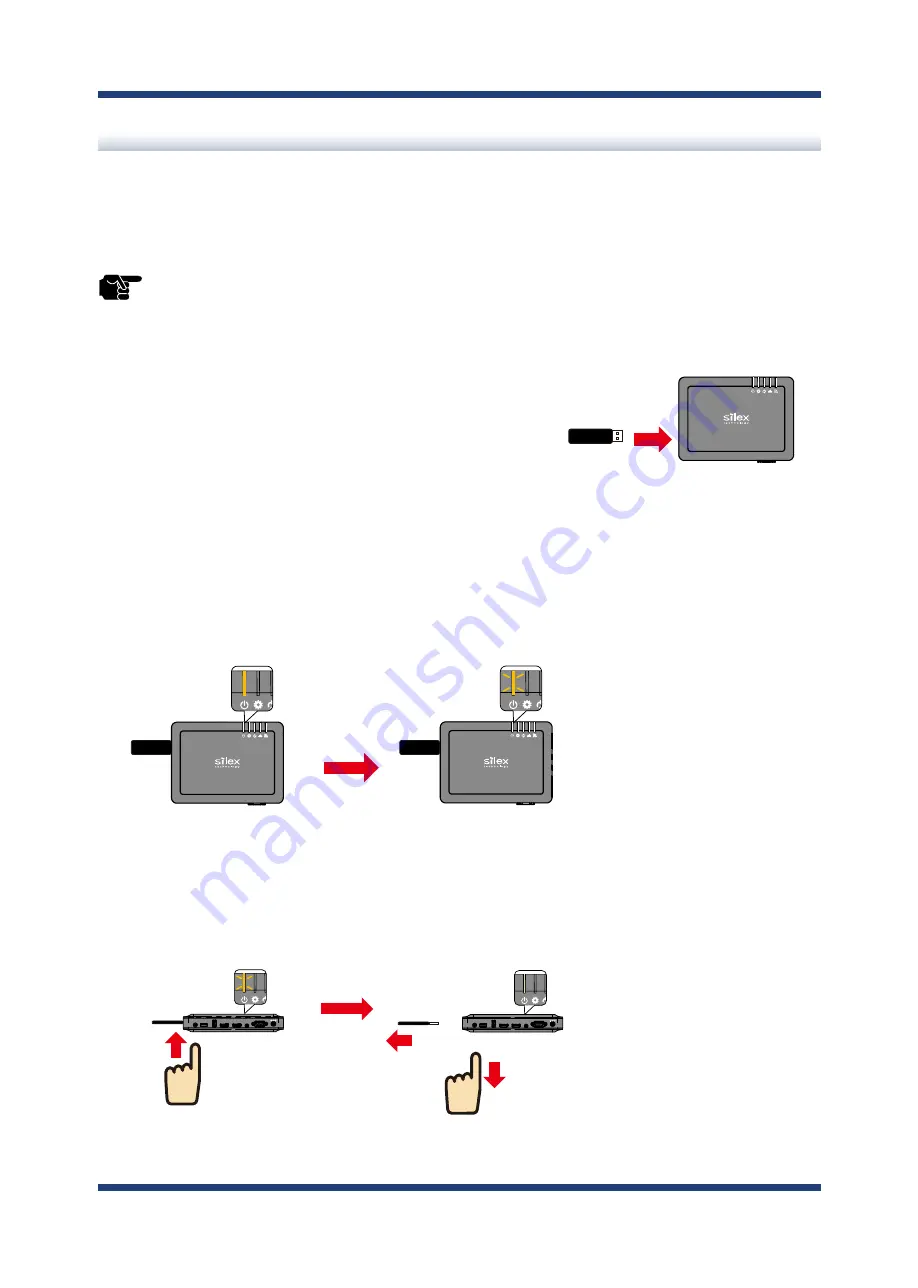
5. Program Broadcasting
59
Use USB Storage
ST-700 can import Schedule from a USB storage attached to the USB port. To do so, export Schedule
from SX Sign Control Software beforehand. For more details, refer to
SX Sign Control Software User's
Manual
. Here are steps to import Schedule from the USB storage.
- When there is no NTP server in ST-700's network, programs will not be played back as scheduled.
TIP
Turn on ST-700 and connect the USB storage to the
USB port 1 or 2. In this document, the USB storage
is attached to the USB port 1.
1.
When Schedule has already been written in the USB storage, POWER LED will turn orange and ST-
700 will import the Schedule.
When POWER LED (orange) blinks, the import of Schedule is completed.
2.
Keep pressing down the SET switch for 3 seconds, POWER LED will turn green. Make sure that
POWER LED is green, and then remove the USB storage.
3.
USB Storage
ST-700
ST-700
POWER LED stays steady
orange during the import
ST-700
Power LED blinks in orange
after the import.
ST-700
ST-700
POWER LED blinks in orange.
Push SET switch for 3 seconds.
Check POWER LED is green.
USB Storage
Remove the
USB storage.
DC12V
SET
USB
3
USB
2
AUDIO
OUT
SERIAL
HDMI
OUT
HDMI
IN
DC12V
SET
USB
3
USB
2
AUDIO
OUT
SERIAL
HDMI
OUT
HDMI
IN
Release SET switch.
(1)
(2)
(3)
(4)
Summary of Contents for ST-700
Page 1: ...User s Manual ST 700 ...
Page 2: ...Copyright 2021 Silex Technology Inc All rights reserved WA106960XX ...
Page 7: ...1 Introduction 1 Thank you for purchasing the ST 700 1 Introduction ...
Page 15: ...2 Product Specifications 9 2 Product Specifications ...
Page 27: ...2 Product Specifications 21 CE Notice ...
Page 37: ...3 ST 700 Settings and Installation 31 3 ST 700 Settings and Installation ...
Page 59: ...4 Installation 53 4 Installation ...
Page 62: ...56 ST 700 User s Manual Blank page ...
Page 63: ...5 Program Broadcasting 57 5 Program Broadcasting ...
Page 73: ...6 Security Functions 67 6 Security Functions ...
Page 81: ...7 Maintenance Functions 75 7 Maintenance Functions ...
Page 99: ...A Web Page Setting Items 93 A Web Page Setting Items ...






























