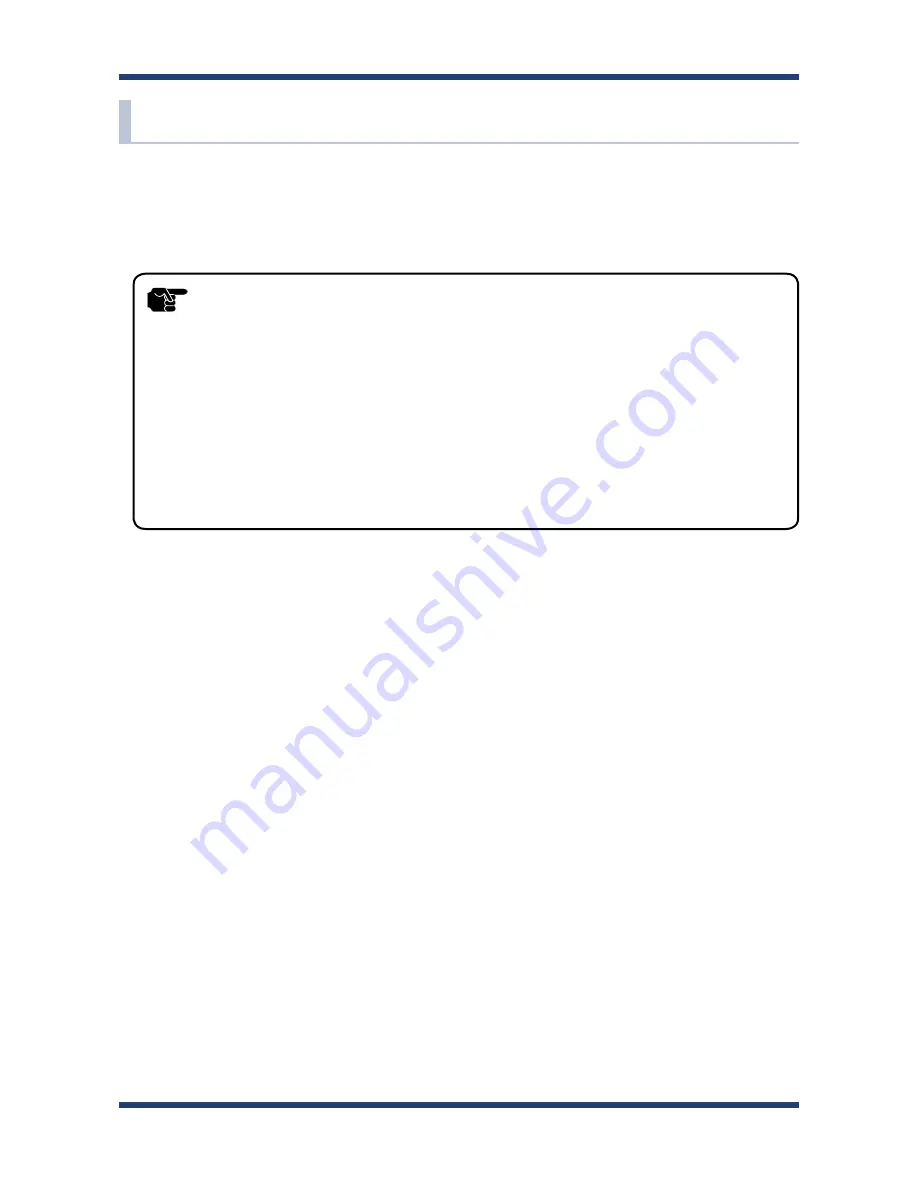
4. How to Configure BR-300AN
45
4-3. Configuration Using Smart Wireless Setup(Pin Code)
The wireless settings can be configured easily using the PIN code when your Access Point
supports WPS(Wi-Fi Protected Setup). How to configure the wireless settings using the PIN
code is explained below.
- Please check that the Access Point supporting WPS is installed on your network.
- This configuration method is not available if the Access Point is operating in a stealth mode.
- To ensure proper communication during this configuration, please temporarily move the BR-310AC closer
to the Access Point.
- The WPS feature may need to enabled on your Access Point manually. For details, see the operating
manual that came with your Access Point.
- If a security feature such as MAC address filtering is enabled on your Access Point, disable it temporarily.
- If the SSID filter is enabled on the BR-310AC, this configuration method cannot be used. To disable the
SSID filter, turn on the BR-310AC in Configuration Mode and change the setting, or otherwise, initialize the
BR-310AC.
- To connect multiple devices using a HUB, use
Multi-Client Mode
. See
5-1. How to Access Web
Configuration Interface
to change the operating mode.
TIP
Summary of Contents for BR-310AC
Page 1: ...Wireless Bridge BR 310AC User s Guide WA103390XX ...
Page 2: ...Copyright 2016 silex technology Inc All rights reserved ...
Page 6: ......
Page 12: ...6 BR 310AC User s Guide ...
Page 60: ...54 BR 310AC User s Guide ...
Page 108: ...102 BR 310AC User s Guide ...















































