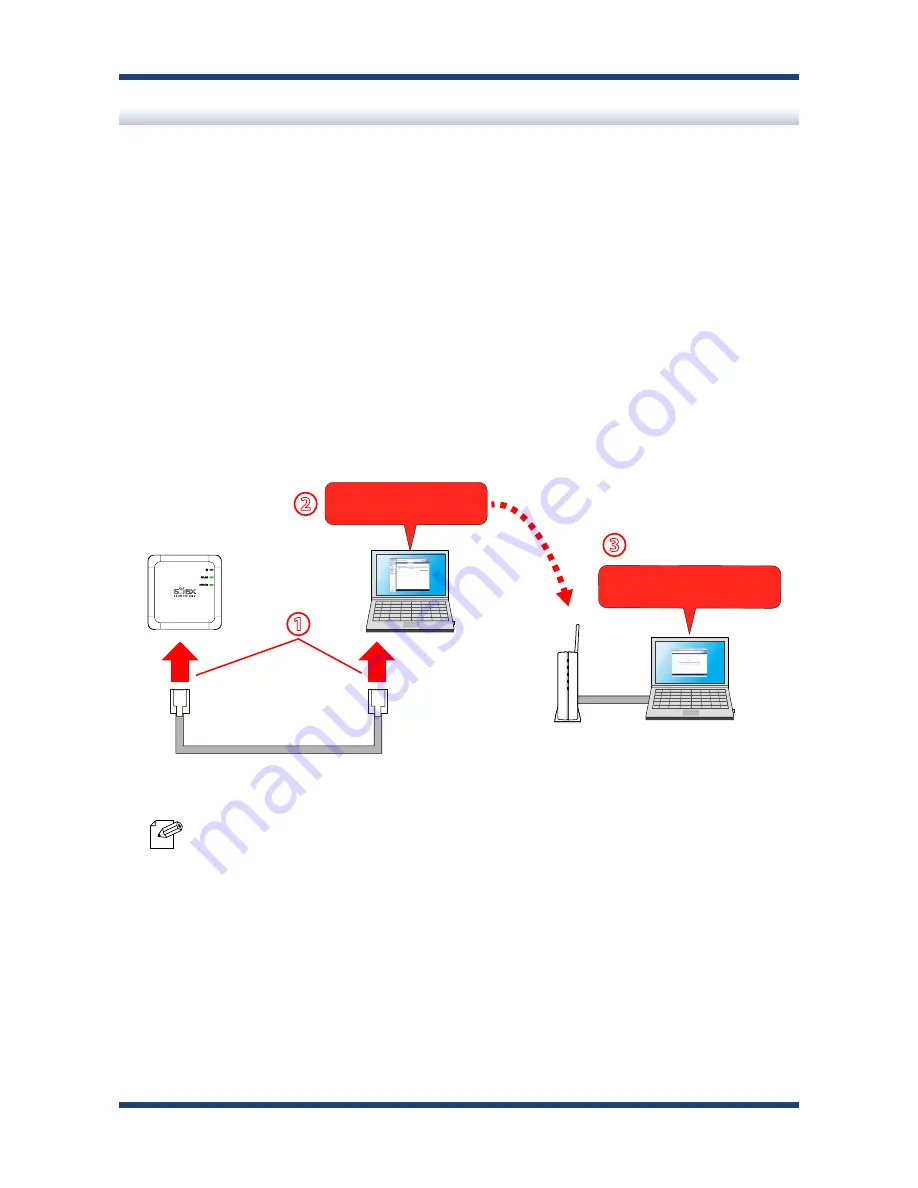
3. Before You Begin
27
- Two PCs are required for this configuration; one for the BR-310AC and the other one for your Access Point.
Wireless Configuration Using Smart Wireless Setup (PIN Code)
In this configuration method, you can automatically configure the wireless settings by
entering the PIN code of BR-310AC on your Access Point (wireless router).
The PIN code can be identified from the Web configuration interface of BR-310AC. To access
the Web configuration interface, connect the BR-310AC directly to a PC using a network
cable and start it in Configuration Mode.
You will not have to get wireless setting information beforehand, as configuration is
automatically handled by the BR-310AC and your Access Point. For this configuration
method, an Access Point supporting WPS(Wi-Fi Protected Setup) is required. To see if your
Access Point supports WPS, refer to the operation manual that came with your Access Point
or contact the manufacturer.
Check the PIN code
①
②
Register the PIN code
③
BR-300WAN
Network Cable
PC
PC
Access Point
(Wireless Router)
Note
Summary of Contents for BR-310AC
Page 1: ...Wireless Bridge BR 310AC User s Guide WA103390XX ...
Page 2: ...Copyright 2016 silex technology Inc All rights reserved ...
Page 6: ......
Page 12: ...6 BR 310AC User s Guide ...
Page 60: ...54 BR 310AC User s Guide ...
Page 108: ...102 BR 310AC User s Guide ...
















































