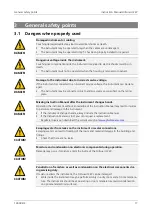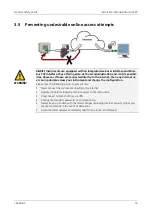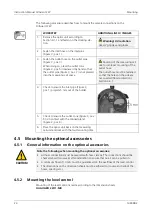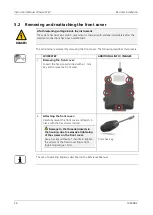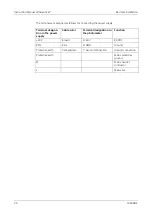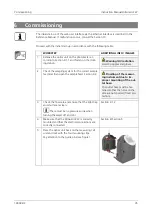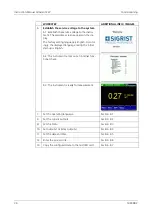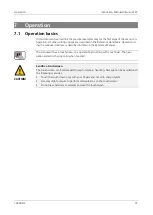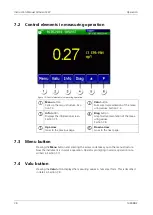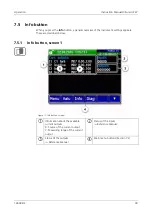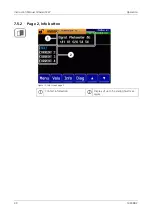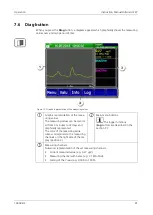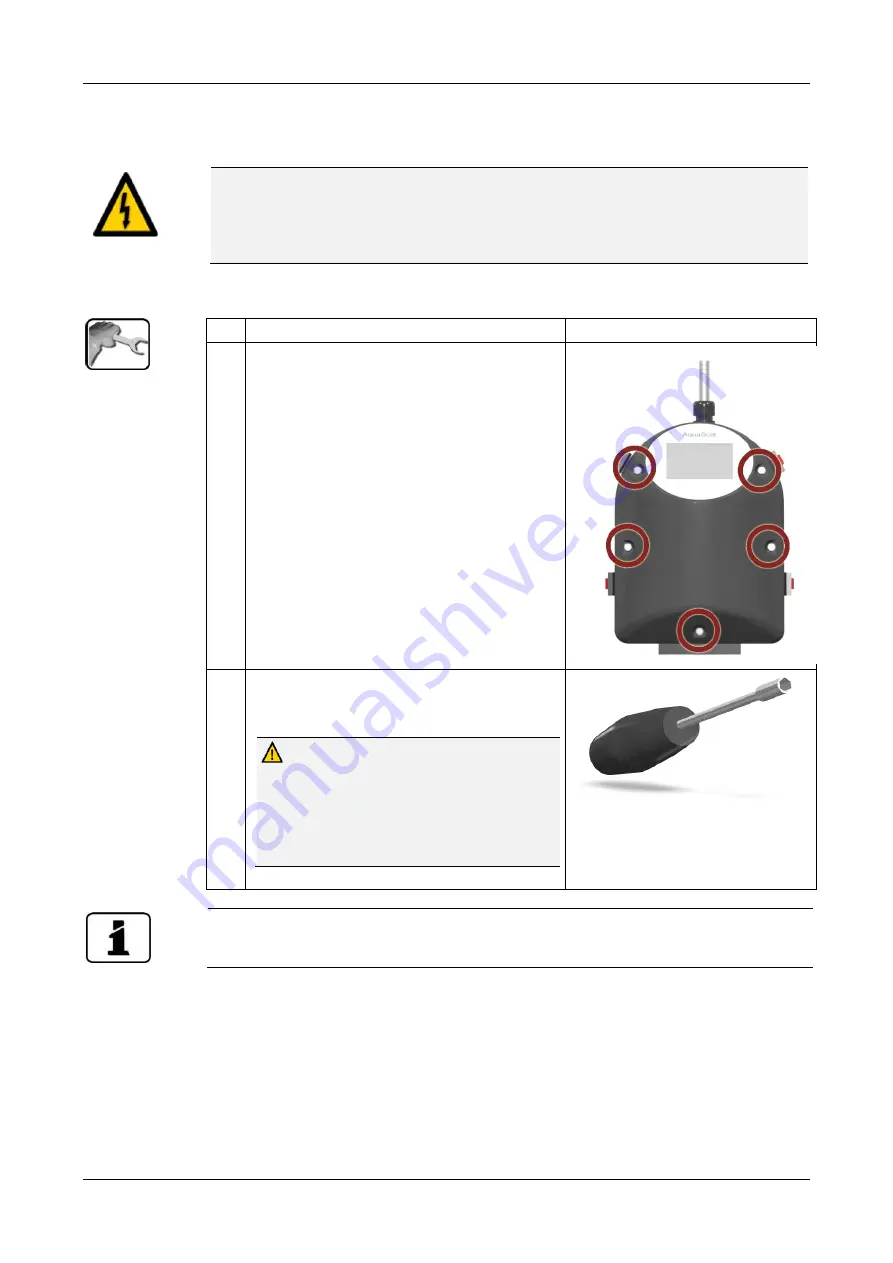
Instruction Manual OilGuard 2 W
Electrical installation
26
14809E/2
5.2
Removing and reattaching the front cover
DANGER!
Life-threatening voltage inside the instrument.
The system has no mains switch, meaning it is charged with voltage immediately after the
electrical connections have been established.
The terminals are accessed by removing the front cover. The following describes this process:
WORKSTEP
ADDITIONAL INFO / IMAGES
1.
Removing the front cover:
Loosen the five screws (circles) with a 7 mm
key and remove the front cover.
2.
Attaching the front cover:
Carefully mount the front cover and fasten in
place with the five screws (circles).
Damage to the threaded inserts in
the housing due to excessive tightening
of the screws on the front cover:
Use a hex key without a T-handle to tighten
the screws of the front cover finger-tight
(tightening torque 1 Nm).
7 mm hex key
The use of operating signals is described in the Reference Manual.