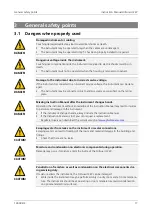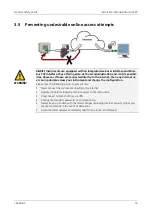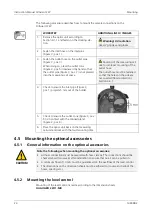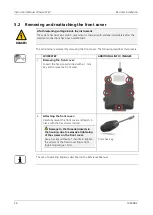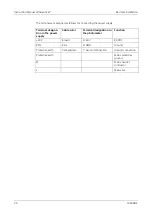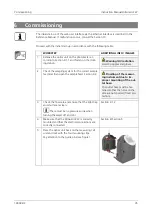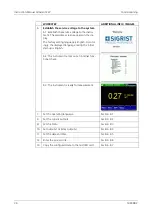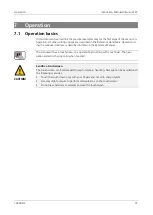Instruction Manual OilGuard 2 W
Mounting
22
14809E/2
4.4
Mounting the sample connections
4.4.1
General information on the sample connections
CAUTION!
Flooding of the surrounding area due to improper connection of the sample con-
nections.
Note the following when fastening the hoses:
The outlet hose must be fastened so that the flood protection holes are not covered.
Otherwise, flood protection is not guaranteed (see the following figure).
All hose connections must be secured with hose clamps. The connections should be
checked about two weeks after installation to ensure that no air can be pulled in.
In order to ensure an accurate measurement of the oil concentration, observe the following
points when mounting the sample connections:
A continuous water flow rate as specified in the Section 2.4 is required.
In all cases, a regulator valve or level control is necessary in order to set the water flow
rate.
The use of transparent hoses is not permitted.
When mounting the inlet hose, ensure in particular that no forces are exerted on the in-
let pipe. Use the supplied hose holder as strain relief (see the assembly diagram
OILGUARD 2 W-MB
)