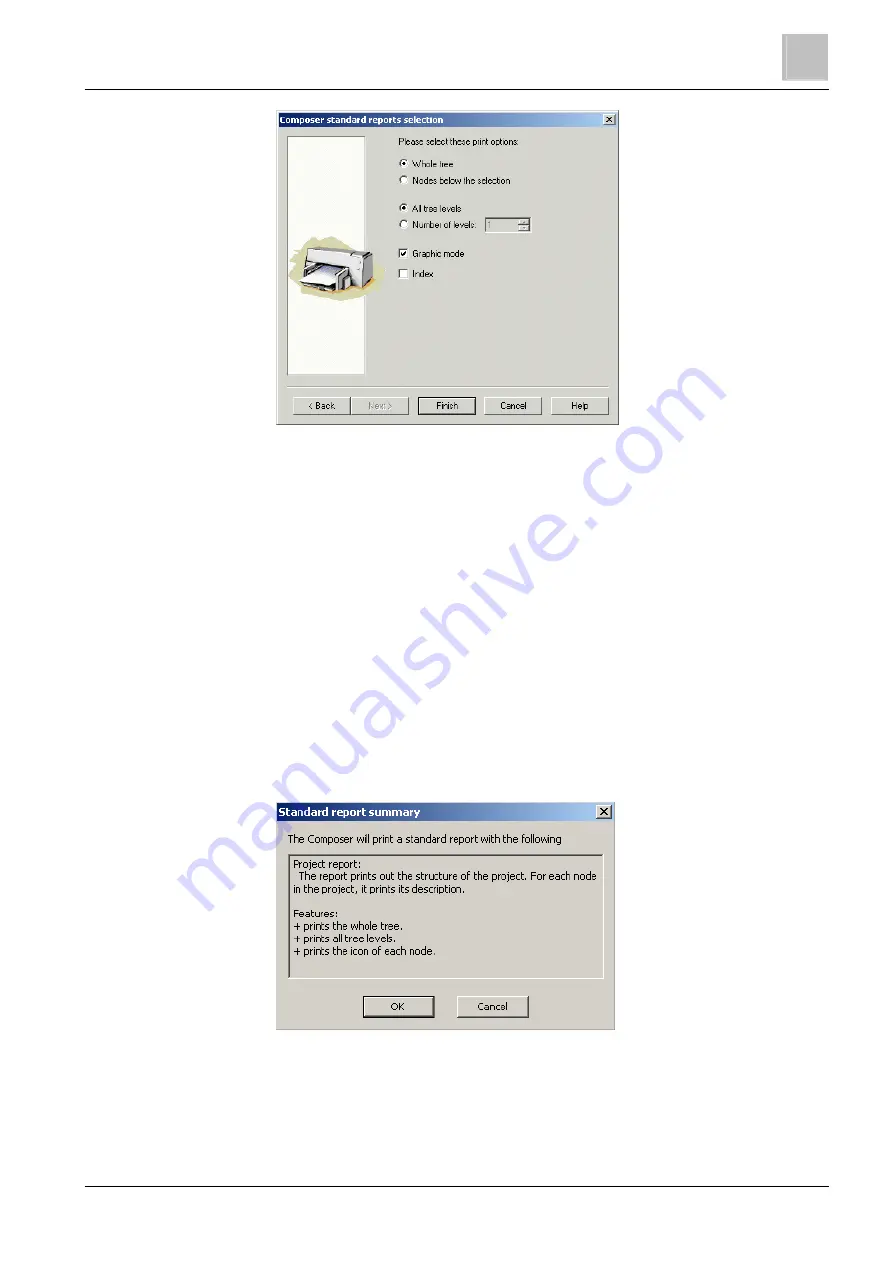
Working in Composer
Printing customised reports
7
83
Building Technologies
A6V10062401_a_en
Fire Safety & Security Products
30.09.2014
Standard reports selection – second step
3. Select one or more of the following print options:
- Whole tree ‒ To print all the nodes in the tree.
- Nodes below the selection ‒To print nodes and child nodes starting from
selected node in the active project window.
- All tree levels ‒To print the entire tree, including all subtrees.
- Number of levels ‒To print a specified number of subtrees.
- Graphic node ‒To print the icon of each node.
- Index ‒To print the related index beside each node, in order to identify it in
a best way inside the report checking the Index option. Numbers with the
x.y.z format represent the indexes, and reflect the nodes relationships.
Note: The first node is never numbered.
4. Click Finish.
Composer shows a summary of what will be contained in the report.
To modify the report, click Cancel.
Print summary
5. Click OK to display the Print Setup window.
Hint: You can call it directly choosing the Print Setup option from the File menu.


























