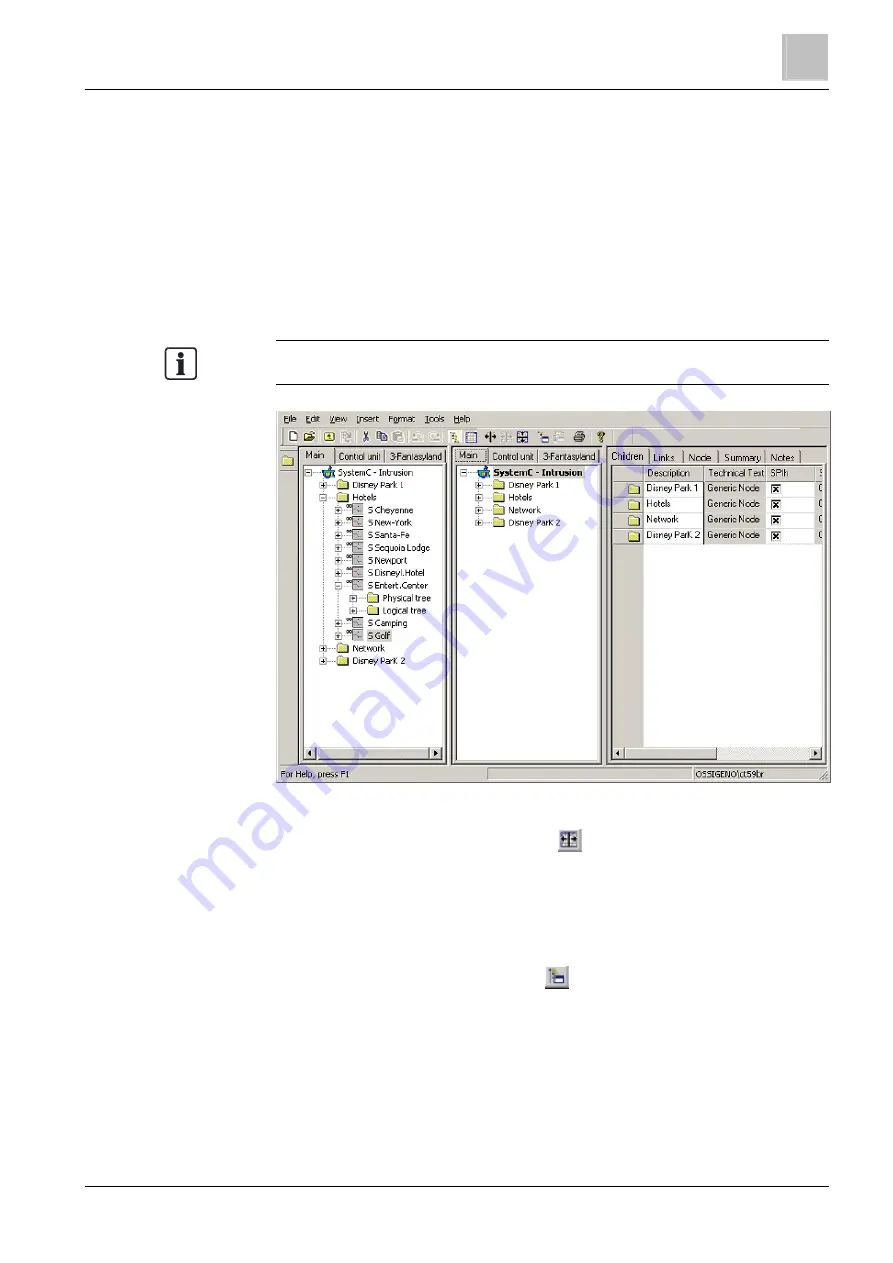
User interface components
The Tree View
6
63
Building Technologies
A6V10062401_a_en
Fire Safety & Security Products
30.09.2014
You can open, close, or rename views at any time, and these will be saved
together with the project. Views are dynamic: this means the modifications carried
out on a node are automatically represented in all the views. For example, if a node
is deleted from a view, it is automatically deleted from any other view that contains
it.
6.2.1.3
Split Tree View
You can split the
Tree View in order to have up to 8 different views of a project
simultaneously. Each
Tree View behaves in an independent way. This feature is
helpful in a large project when you want to drag-and-drop to link nodes.
See section Drag-and-drop [➙ 64].
Tree View Split
To split a tree view, click the Split icon
in the toolbar.
To close a Tree, choose Format menu > Tree > Close, or just drag the right
pane to the left until the tree disappears.
6.2.1.4
Tree properties
When you click the Tree Properties icon
in the toolbar, the following dialog box
appears:






























