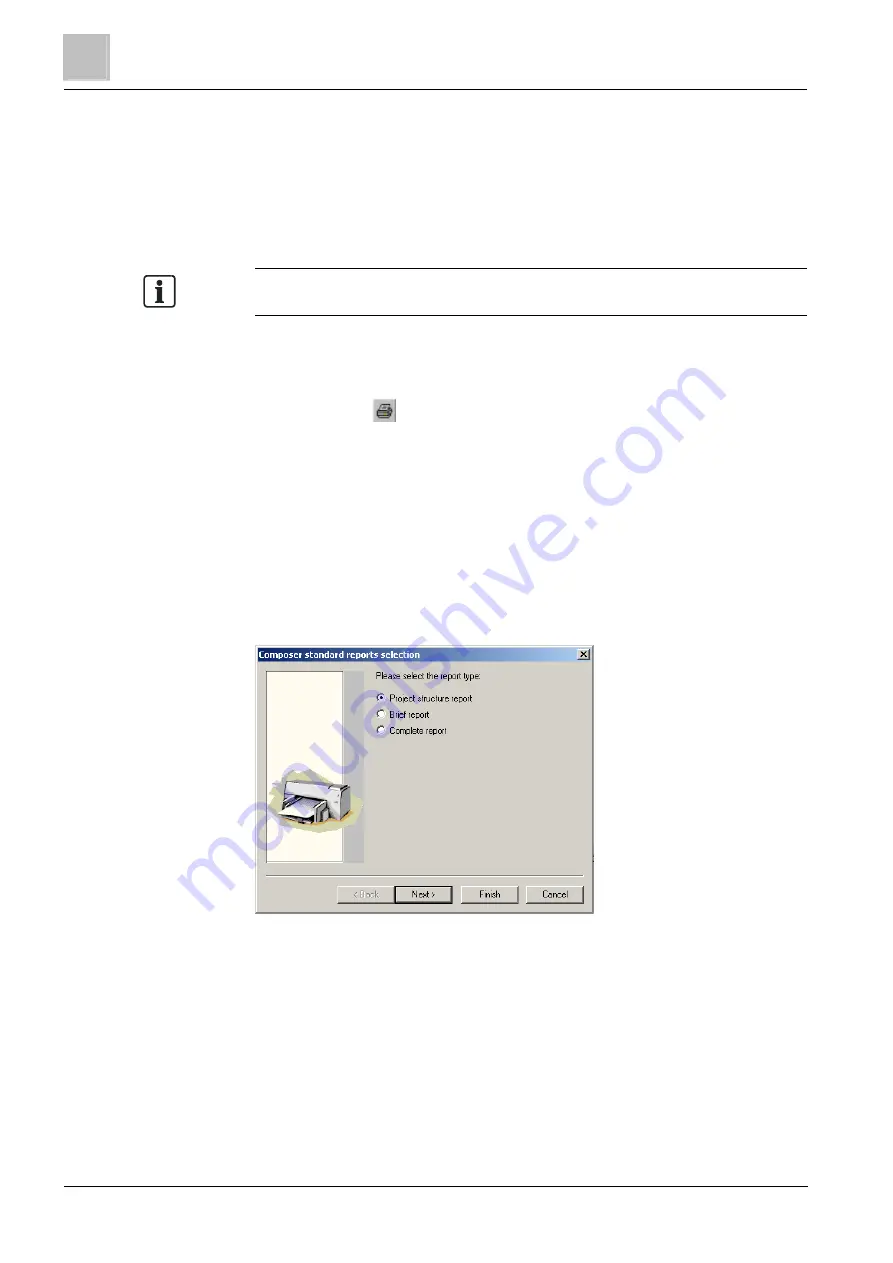
Working in Composer
7
Printing customised reports
82
Building Technologies
A6V10062401_a_en
Fire Safety & Security Products
30.09.2014
7.7
Printing customised reports
Composer offers the option of printing customised reports. Report printing options
include (but are not limited to):
The project tree with the node descriptions only
The contents of a filtered view
The contents of a zoom view
Note: To print only a part of the tree, you need to either zoom to select the nodes
you want to print, or select a filter tab before selecting the print command.
You can print out the project tree with the node descriptions only, a limited set of
properties of each node, or the full set of properties of each node.
1. To print reports, select one of the followng:
- Print icon
- File menu > Print
Note: The Print Preview command in the File menu also offers the
possibility to see a preview of the report you are going to print. If you want
to preview your report before printing, select this command instead of
selecting the print command.
The Composer standard reports selection window displays. This window
allows you to select the type of report you want to print. You can print a
project structure report that simply outlines the project tree, a brief report,
that shows the project tree with the common properties contained in the
Edit Grid, or a complete report that contains the properties of all the
configured objects.
Report selection window – first step
2. Click Next.
Composer shows the second dialog box asking you to select the print
options.



























