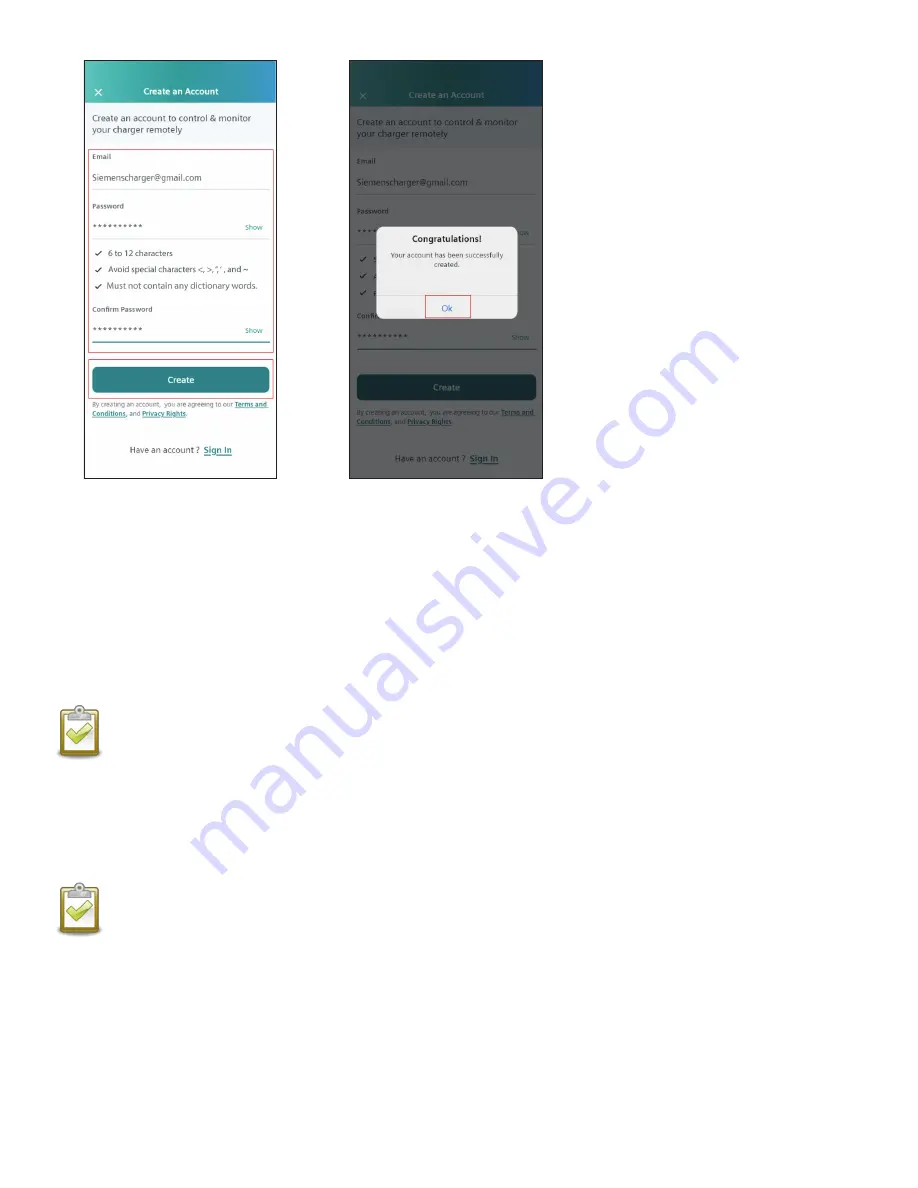
Fill in email, password and select
Create.
Select Ok when account is success-
fully created.
NOTE:
• Username: Minimum four characters and maximum of ten, must contain at least one letter, special characters
allowed: !, $, _, and –
• Password: Minimum of five characters with suggested maximum of 12 characters, avoid special characters (<, >, ”, ‘, and ~)
5.2 Link Charger to Your Account (Commercial and Residential Units)
NOTE:
If a charger is moved to another network or if ownership is changed, the charger must be deregistered before
recommissioning. The charger will not automatically commission to a new network, but remembers the initially commissioned
network.
The following process links your VersiCharge to your chosen wireless network, enabling communication with the Siemens Cloud network.
• Sign in or Create an Account.
• Follow steps 1 through 6 to link your charger to your account and manage your charger using the Mobile App.
NOTE
: Residential 40A Unit Only - Before beginning to link the charger to an account, ensure the breaker powering
the
dedicated
branch circuit is ‘OFF’; plug in the VersiCharge. Turn breaker ‘ON’ after plugging the unit in.
• The Power Available LED will turn white and the Wi-Fi Status LED will go through the following process:
- Indicator should initially slowly blink red and then switch to slowly blinking yellow, then white.
- Once the indicator slowly blinks white the charger has transitioned to Access Point mode (AP) and is ready to be
connected to a Wi-Fi network.
• Once in AP mode, you may use your VersiCharge mobile app or your laptop to commission the VersiCharge to a
network with an open Internet connection to establish connection to the Siemens VersiCloud system for management
and to receive periodic charger updates.
32
VersiCharge™ AC Electric vehicle charging station






























