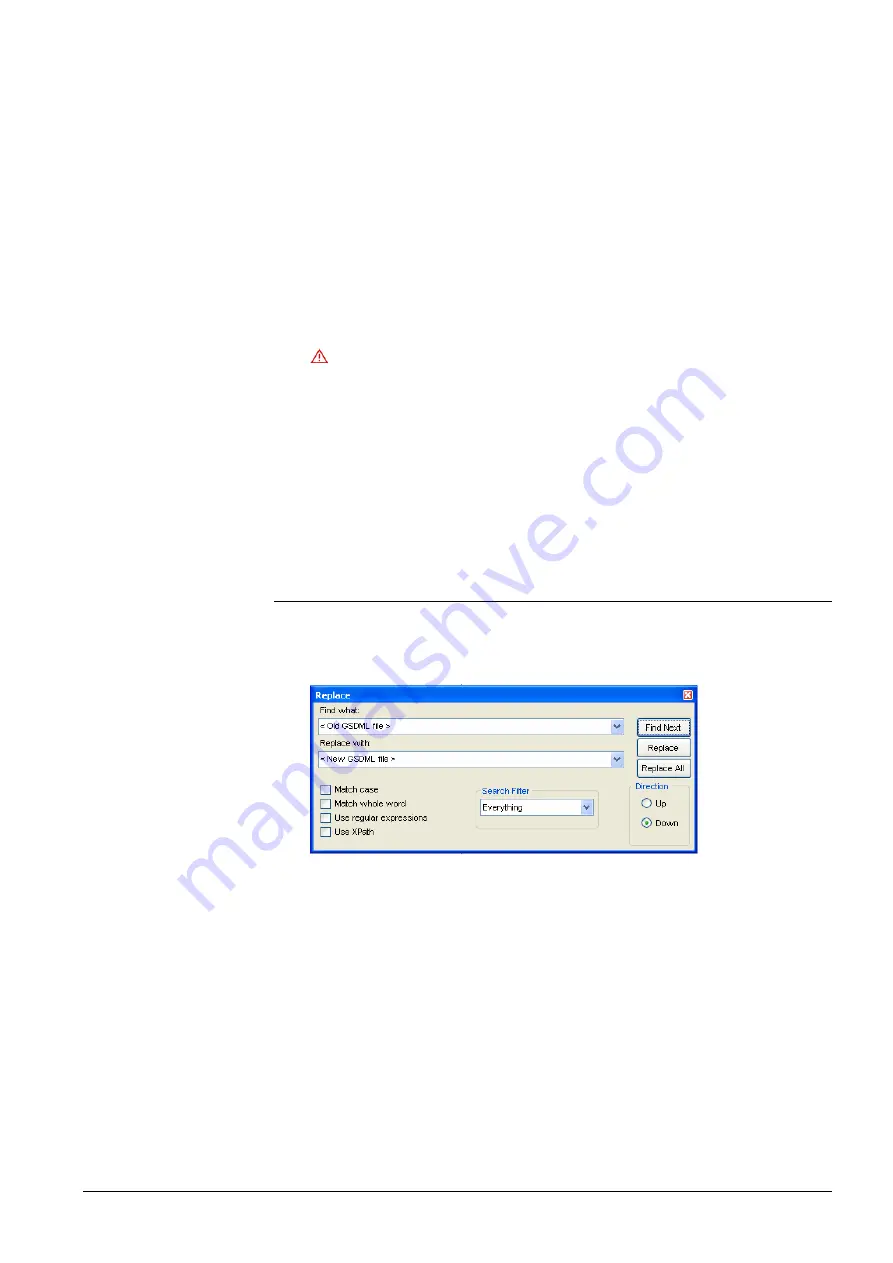
71 / 94
Siemens
TX-I/O PROFINET BIM V1.0
CM110564en_02
Building Technologies
Updates
23.09.2010
3
Select the required
GSDML file
The possible files are listed in the text field.
4
Select the required
File
>
click
Install
> answer security queries (click
Yes
)
5
Acknowledge the installation success message (click
OK
) and close the
dialog box (click
Close
).
1.
Mark the Profinet BIM >
Edit
>
Object Properties
Opens the Properties dialog box for the corresponding Profinet BIM
2.
Properties dialog box: click
Change output status
Opens the listbox GSD file – Change output status
3.
From the listbox, select the required (latest) file
4.
Optional:
make your selection in the
Use marked output status for
group field
(default: the current I/O device)
5.
Note the names of the old
and
new GSDML files.
These file names will be needed later!
6. Click
the
OK
button.
Closes the listbox.
7.
Properties dialog box: click
OK
.
1.
S7 hardware configurator: mark
Profinet BIM
>
Station
>
Save
2.
Optional:
If other BIMs are available for updating, repeat steps 3 to 10 above.
6.2.3
Updating Export Data
1.
Open the exported configuration file in a text editor (Notepad, XML editor, etc.)
2.
Replace the old file names by the new GSDML file names.
This is most easily done by Search & Replace.
3.
Save the configuration file
4.
Update the S7 hardware configuration
Refer to the next section for details.
Change the output
status
Save the update






























