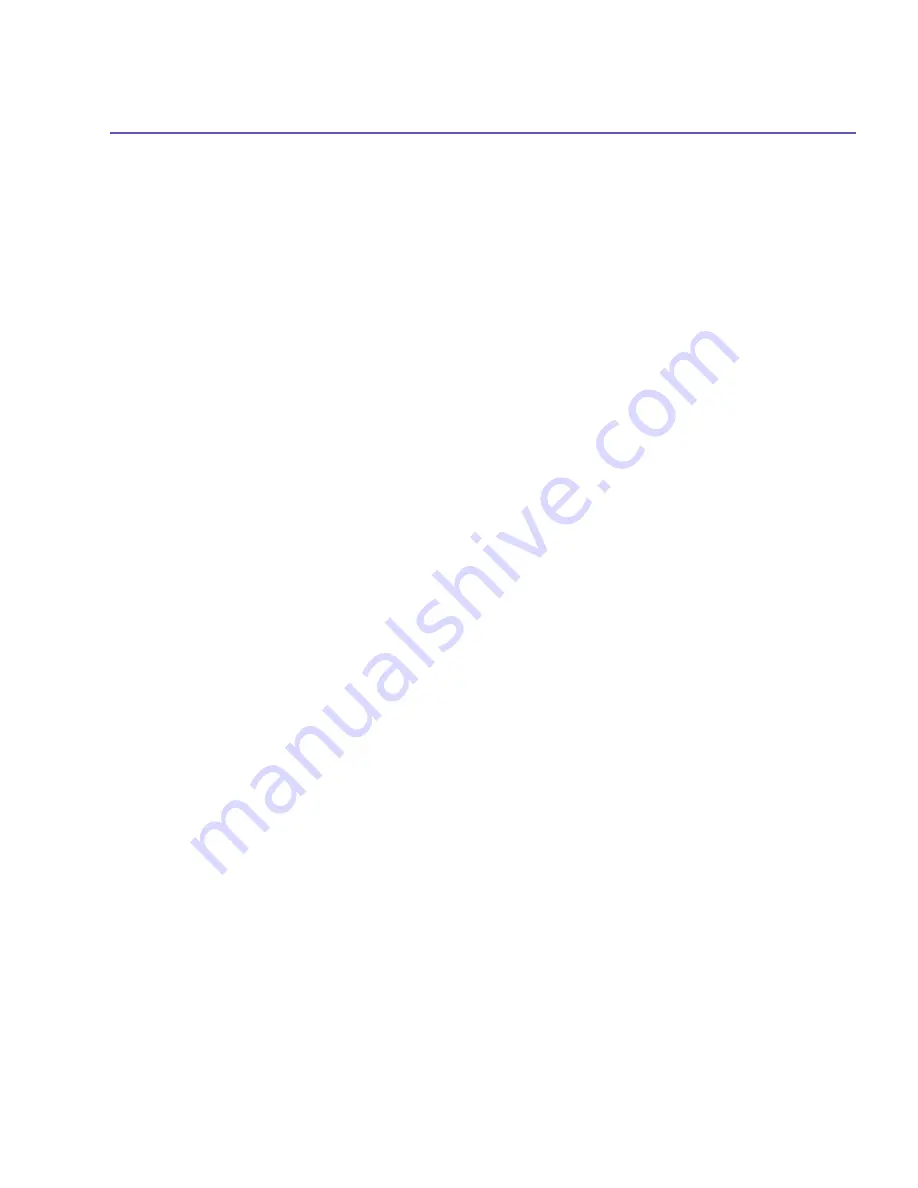
SX66 Phone User Manual
112
SX66 Phone User Manual
113
To determine the communications port assigned to the
Bluetooth
serial port:
1. Tap the
Bluetooth
icon in the lower-right corner of the
Today
screen
>
Bluetooth Settings
>
the
Services
tab.
2. Select
Serial Port
from the services area, and then tap
Advanced
.
3. The
Outbound COM Port
is the lower listing on the screen. You must configure the
application that will use the
Bluetooth Serial Port
to send data to this port.
For more information about configuring your application's
Outbound COM port
, refer to
the application's documentation.
Establish a serial connection:
1. Tap the
Bluetooth
icon on the lower-right corner of
Today
screen
>
Bluetooth Manager
.
2. Tap
New >
select
Explore a Bluetooth device
>
Next
.
3. Follow the connection wizard instructions.
NOTE:
Be sure that the
Hands-free
device you are trying to connect to is ready to receive
incoming connection requests. Please refer to the device's manual for more information.
Setting up a Bluetooth Hands-free/Headset connection:
1. From the
Today
screen
>
the
Bluetooth
icon
>
Bluetooth Manager
.
2. Tap
New >
Hands-free/Headset setup
>
Next
.
3. Follow the connection wizard instructions.
NOTE:
Be sure that the
Hands-free
device you are trying to connect to is ready to receive
incoming connection requests. Please refer to the device's manual for more information.
Setting up an ActiveSync via Bluetooth
You can set up an
ActiveSync
partnership with a
Bluetooth
-
enabled
computer. First, you
need to set up the
Bluetooth Configuration
of your computer (follow the instruction in the
user manual of your
Bluetooth
device or PC), then set up your SX66 Phone.
To establish an
ActiveSync
connection on your SX66 Phone:
1. From the
Today
screen
>
tap the
Bluetooth
icon
>
Bluetooth Manager
.
2. Tap
New >
ActiveSync via Bluetooth
>
Next
.
3. Follow the connection wizard instructions. Be sure the
ActiveSync COM
port setting on
Summary of Contents for SX66
Page 1: ...SX66 ...
Page 8: ...SX66 User Manual 8 ...
Page 9: ...Safety Precautions and Legal Notices ...
Page 38: ...Chapter 1 Getting Started 1 1 Knowing Your Device 1 2 Battery 1 3 Accessories ...
Page 59: ...SX66 User Manual 59 ...
Page 77: ...SX66 User Manual 77 ...
Page 84: ...Chapter 5 Personalizing Your Phone 5 1 Device Settings 5 2 Phone Settings ...
Page 120: ...Chapter 7 Using Microsoft Outlook 7 1 Calendar 7 2 Contacts 7 3 Tasks 7 4 Notes ...
Page 128: ...Chapter 8 Messaging Features 8 1 E Mail and Text Messages 8 2 MSN Messenger 8 3 MMS Messages ...
Page 150: ...SX66 User Manual 150 ...
Page 151: ...Chapter 10 Using Album ...
Page 160: ......
















































