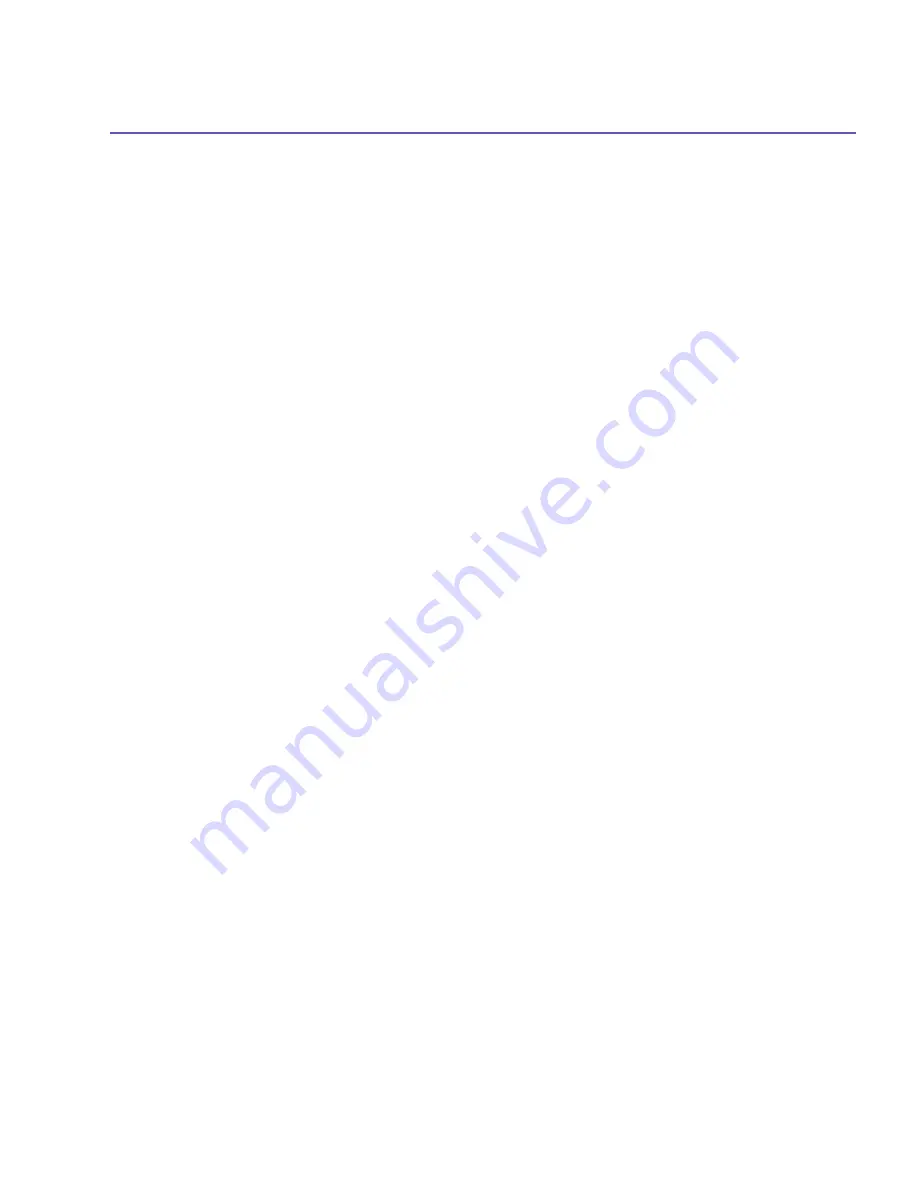
SX66 Phone User Manual
102
SX66 Phone User Manual
103
(This is set by default)
You should only check this option if it is supported by your network
environment. Check with your network administrator if you are unsure.
To search for a network to access:
Networks that you have already configured are listed in
Wireless Networks
. You can choose
whether to connect only to preferred networks or to have your SX66 Phone search for and
connect to any available network.
1. While the
WiFi
is powered on, tap the
Start
menu
>
Setting
>
the
Connections
tab
>
Network Cards
>
the
Wireless
tab.
2. In the
Networks to access:
box, tap the type of network you want to connect to
All Available
,
Only access points
,
Only computer-to-computer
.
3. To connect only to networks that have already been configured, clear the
Automatically
connect to non-preferred networks
checkbox.
If you check the
Automatically connect to non-preferred networks
checkbox, your SX66
Phone will detect any new networks and allow you an opportunity to configure them.
To Look Up an IP Address:
1. While the
WiFi
is powered on and connected to the appropriate network, tap the
Start
menu
>
Setting
>
the
Connections
tab
>
Network Cards
>
the
Network Adapters
tab.
2. In the
My network card connects to:
drop-down box, tap either
The Internet
or
Work
.
If you are connecting to your
ISP
at home, tap
The Internet
. If you are connecting to a
private network such as a corporate network at work, tap
Work
.
3. Tap the appropriate adapter in the
Tap an adapter to modify settings:
box, the IP address
will now appear in the
IP Address
box on the
IP Address
tab.
4. To change
TCP/IP
settings if your ISP or private network does not use dynamically-assigned
IP addresses, tap
Use specific IP address
and enter the requested information. Contact
your ISP or network administrator to get the IP address, subnet mask, and/or default gateway
(if needed).
5. To change
DNS
and
WINS
settings if your ISP or private network does not use dynamically-
assigned IP addresses, tap the
Name Servers
tab and enter the requested information.
Servers that require an assigned IP address may also require a way to map computer
names to IP address.
DNS
and
WINS
are the resolution options supported on your SX66
Phone.
6.8 Terminal Services Client
Using the
Terminal Services Client
, you can log onto a PC running
Terminal Services
or
Remote Desktop
and use all of the programs available on that PC from your mobile device.
For example, instead of running
Microsoft Pocket Word
, you can run the PC version of
Microsoft Word
and access all of the
.
doc
files on that PC from your SX66 Phone.
Summary of Contents for SX66
Page 1: ...SX66 ...
Page 8: ...SX66 User Manual 8 ...
Page 9: ...Safety Precautions and Legal Notices ...
Page 38: ...Chapter 1 Getting Started 1 1 Knowing Your Device 1 2 Battery 1 3 Accessories ...
Page 59: ...SX66 User Manual 59 ...
Page 77: ...SX66 User Manual 77 ...
Page 84: ...Chapter 5 Personalizing Your Phone 5 1 Device Settings 5 2 Phone Settings ...
Page 120: ...Chapter 7 Using Microsoft Outlook 7 1 Calendar 7 2 Contacts 7 3 Tasks 7 4 Notes ...
Page 128: ...Chapter 8 Messaging Features 8 1 E Mail and Text Messages 8 2 MSN Messenger 8 3 MMS Messages ...
Page 150: ...SX66 User Manual 150 ...
Page 151: ...Chapter 10 Using Album ...
Page 160: ......






























