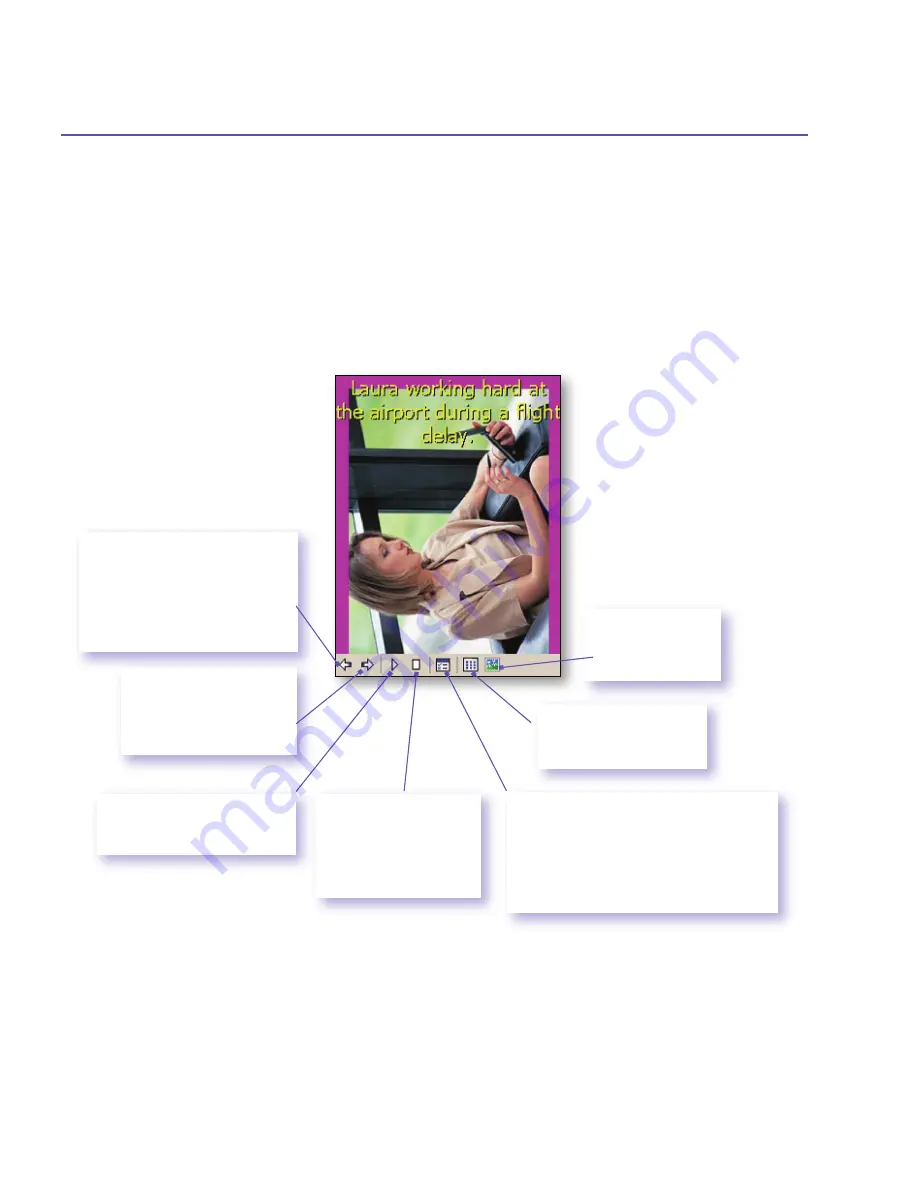
SX66 User Manual
158
SX66 User Manual
159
Tap once (or
repeatedly) to
Fast
Forward
to the next
sequential files.
Tap to resume playing a
Slide Show
that has been
stopped.
Exits the
Slide
Show
and enters
the
Detailed
view.
Exits
Slide Show
mode
and enters
Thumbnail
View
mode
Slide Show
Properties. Lets you set
Transition Effects
,
Rotation
,
Text
display,
Audio
,
Delay Time
between
slides (for image files),
Random
or
forward-sequential display, etc. in the
Slide Show Options
screen.
Tap to stop playback
and stay on the current
slide, but does not exit
the
Slide Show
mode.
Tap to re-display the previous
file. Tap repeatedly to quickly
Rewind
to the desired file.
(The three leftmost icons
become available after
Stop
has been tapped.)
Slide Show View
When in the
Thumbnail
view or
Detailed
view, you can tap the icon in the Command
Bar to enter
Slide Show
mode.
In the
Slide Show
mode, all image, video, and audio files will automatically be
displayed/played, after one another. If video and audio files are encountered during a
Slide Show
, they will be played once, and then the next file in the
Slide Show
will be
displayed/played. However, you can play it over manually again using the Play button
on the Toolbar. Tapping anywhere on the screen will momentarily display the Toolbar,
explained below.
Summary of Contents for SX66
Page 1: ...SX66 ...
Page 8: ...SX66 User Manual 8 ...
Page 9: ...Safety Precautions and Legal Notices ...
Page 38: ...Chapter 1 Getting Started 1 1 Knowing Your Device 1 2 Battery 1 3 Accessories ...
Page 59: ...SX66 User Manual 59 ...
Page 77: ...SX66 User Manual 77 ...
Page 84: ...Chapter 5 Personalizing Your Phone 5 1 Device Settings 5 2 Phone Settings ...
Page 120: ...Chapter 7 Using Microsoft Outlook 7 1 Calendar 7 2 Contacts 7 3 Tasks 7 4 Notes ...
Page 128: ...Chapter 8 Messaging Features 8 1 E Mail and Text Messages 8 2 MSN Messenger 8 3 MMS Messages ...
Page 150: ...SX66 User Manual 150 ...
Page 151: ...Chapter 10 Using Album ...
Page 160: ......






























