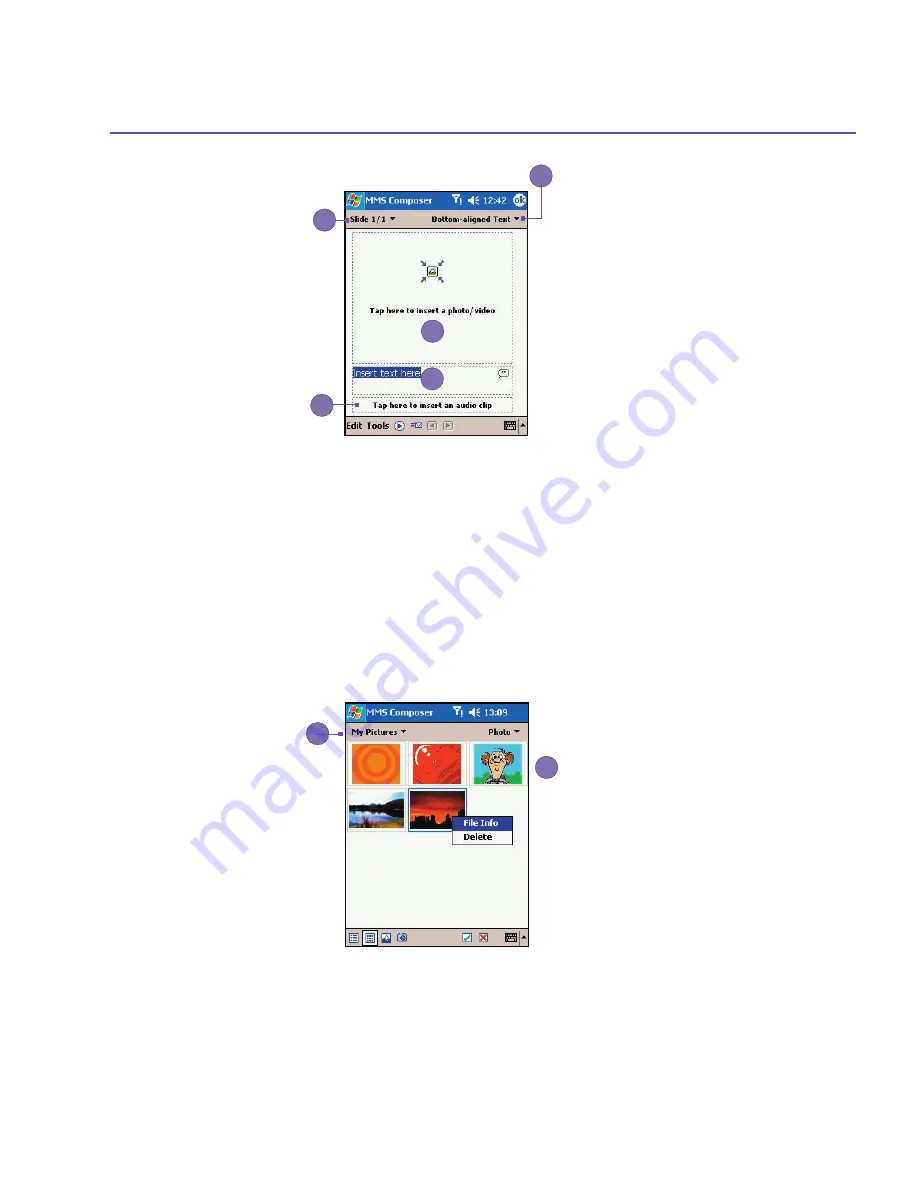
SX66 User Manual
134
SX66 User Manual
135
1. When you’re ready to send your message, tap here.
2. Here you can enter your recipients and subject. Tap the double down arrow to view the Cc
and Bcc fields, and message size.
3. Tap here to insert a photo or video.
4. Tap here to input a text message.
5. Tap here to include an audio clip.
Adding a photo or a video clip
You can add either a still image or a video clip to each individual slide. After you’ve tapped the
area to add a photo or video, you’ll be allowed to select exactly what you want to include.
1. This pull-down lets you select a specific location that contains photos/videos.
2. Tap the specific photo or video clip that you want to add.
Tap and hold on the icon at the bottom of the screen for an explanation of its function.
2
3
4
1
5
1
2
Summary of Contents for SX66
Page 1: ...SX66 ...
Page 8: ...SX66 User Manual 8 ...
Page 9: ...Safety Precautions and Legal Notices ...
Page 38: ...Chapter 1 Getting Started 1 1 Knowing Your Device 1 2 Battery 1 3 Accessories ...
Page 59: ...SX66 User Manual 59 ...
Page 77: ...SX66 User Manual 77 ...
Page 84: ...Chapter 5 Personalizing Your Phone 5 1 Device Settings 5 2 Phone Settings ...
Page 120: ...Chapter 7 Using Microsoft Outlook 7 1 Calendar 7 2 Contacts 7 3 Tasks 7 4 Notes ...
Page 128: ...Chapter 8 Messaging Features 8 1 E Mail and Text Messages 8 2 MSN Messenger 8 3 MMS Messages ...
Page 150: ...SX66 User Manual 150 ...
Page 151: ...Chapter 10 Using Album ...
Page 160: ......






























