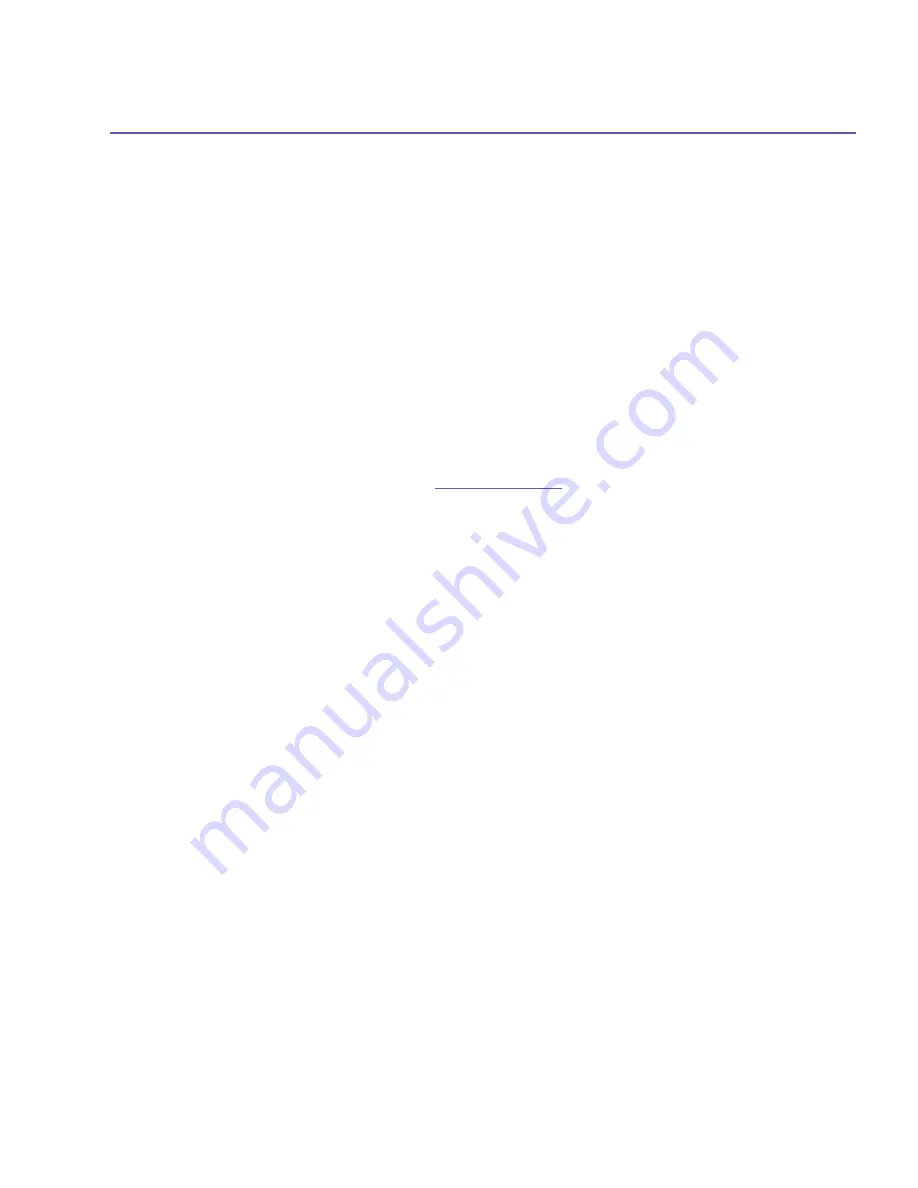
SX66 User Manual
139
9.1 Pocket Word
You can create and edit documents and templates in
Microsoft Pocket Word
just as you
would do in
Microsoft Word
on your PC.
Pocket Word
documents
can be saved as
.psw
,
.doc
,
.rtf,
or
.txt
files
. You can enter information in a document by
typing
,
writing
,
draw-
ing
, or
recording
. After you close a document and name it, the document is automatically
placed in the
Pocket Word document
list.
Synchronizing Pocket Word documents
Pocket Word
documents can be synchronized with
Word
documents on your PC. To syn-
chronize files, select the
Files
type for synchronization in ActiveSync Options settings on
your PC. When you select
Files
, a
\My Documents
folder is created on your PC’s desktop.
Place all the files you want to synchronize with the device in this folder. Please note that
password-protected files cannot be synchronized.
All
Pocket Word files
that are
stored in \
My Documents
and its subfolders are synchro-
nized with the PC.
ActiveSync
will
convert the documents during synchronization. When
you delete a file on your PC or your device, the file will be deleted in the other location the
next time you synchronize. For more information on synchronization, or file conversion, see
ActiveSync Help
on the PC.
Document conversion
The
Word
documents
(.doc)
and
templates
(.dot)
,
created in
Word
6.0 or later on the PC,
are converted to
Pocket Word
documents
(.psw)
and
templates
(.psw)
. The conversion
takes place during the following:
n
During file synchronization.
n
When you copy a
Word
file from the PC to your SX66.
n
When you open an E-mail message with an attached
Word
file on your device.
Pocket Word
documents are converted to
Word
documents when they are synchronized
or copied back to the PC. During the conversion from
Word
to
Pocket Word
, most simple
text and paragraph formatting will be retained and displayed, but some formatting attributes
could be changed or lost.
Summary of Contents for SX66
Page 1: ...SX66 ...
Page 8: ...SX66 User Manual 8 ...
Page 9: ...Safety Precautions and Legal Notices ...
Page 38: ...Chapter 1 Getting Started 1 1 Knowing Your Device 1 2 Battery 1 3 Accessories ...
Page 59: ...SX66 User Manual 59 ...
Page 77: ...SX66 User Manual 77 ...
Page 84: ...Chapter 5 Personalizing Your Phone 5 1 Device Settings 5 2 Phone Settings ...
Page 120: ...Chapter 7 Using Microsoft Outlook 7 1 Calendar 7 2 Contacts 7 3 Tasks 7 4 Notes ...
Page 128: ...Chapter 8 Messaging Features 8 1 E Mail and Text Messages 8 2 MSN Messenger 8 3 MMS Messages ...
Page 150: ...SX66 User Manual 150 ...
Page 151: ...Chapter 10 Using Album ...
Page 160: ......






























