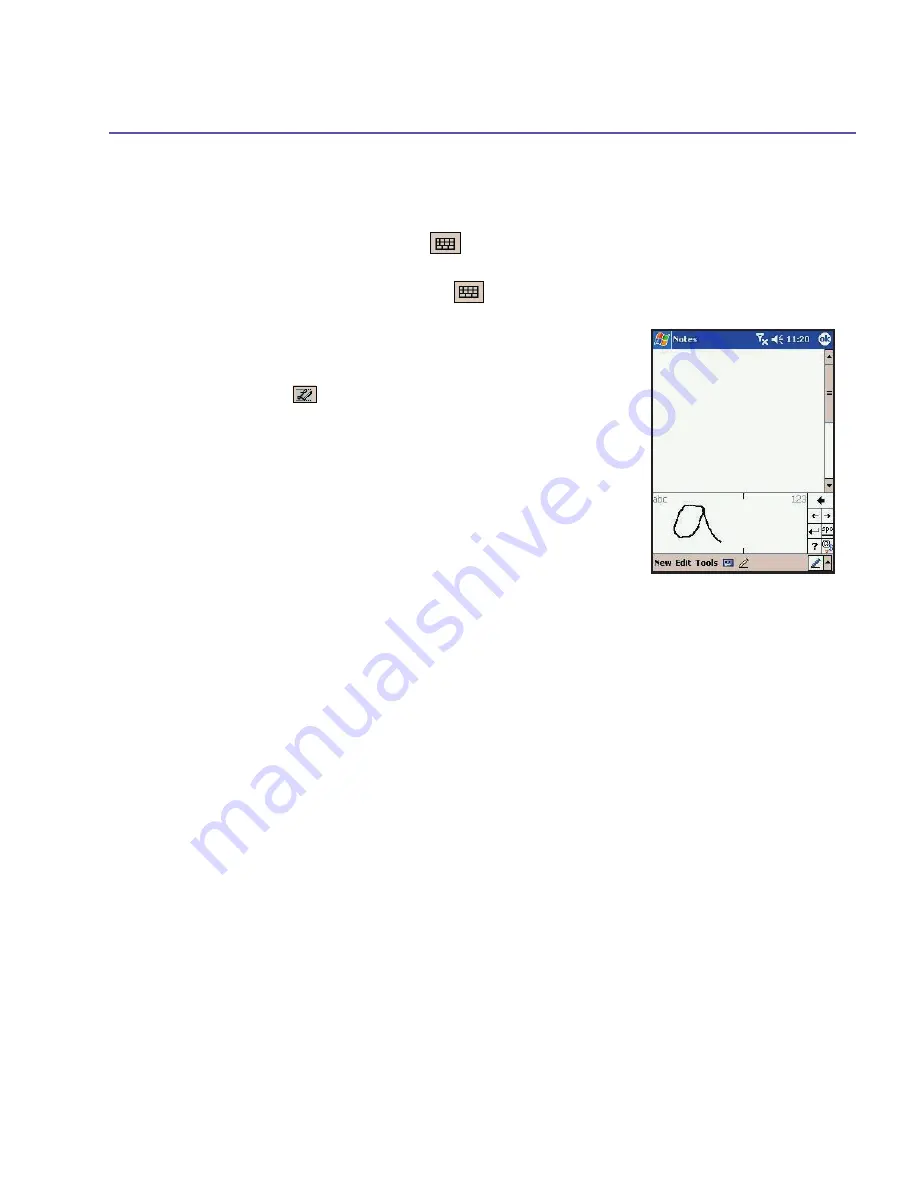
SX66 User Manual
52
SX66 User Manual
53
scriber
open, and tap the question mark in the lower right-
hand corner of the screen.
To punctuate in Transcriber:
1. Tap the keyboard button
on the tool bar.
2. Tap the desired punctuation.
3. Tap the keyboard button
again to hide the
keyboard.
To learn writing in Transcriber:
1. Tap
on the tool bar.
2. A
Letter Shapes Selector
screen will appear:
n
At the bottom of the screen, select the character you
wish to explore.
n
At the top of the screen, tap the picture of this character.
It will slowly redraw, showing the writing sequence.
n
Select how often you write the character using that
method.
When you finish the selecting all the letters, you can save
these as a profile by tapping
File
>
Save
,
and enter a name
for the profile.
Using Profiles
Letter Shape Selector
supports two profiles:
Master
or
Guest
:
n
Master
is typically used by the SX66's primary user.
This profile is unaffected by any
Guest
user settings.
n
Guest
is for temporary device usage by another
person.
Editing and selecting text
Each input program provides cursor keys to move through
text and backspace so that you can correct spelling, gram-
mar or insert additional information. Alternatively, you can
use your stylus to make an insert.
Summary of Contents for SX66
Page 1: ...SX66 ...
Page 8: ...SX66 User Manual 8 ...
Page 9: ...Safety Precautions and Legal Notices ...
Page 38: ...Chapter 1 Getting Started 1 1 Knowing Your Device 1 2 Battery 1 3 Accessories ...
Page 59: ...SX66 User Manual 59 ...
Page 77: ...SX66 User Manual 77 ...
Page 84: ...Chapter 5 Personalizing Your Phone 5 1 Device Settings 5 2 Phone Settings ...
Page 120: ...Chapter 7 Using Microsoft Outlook 7 1 Calendar 7 2 Contacts 7 3 Tasks 7 4 Notes ...
Page 128: ...Chapter 8 Messaging Features 8 1 E Mail and Text Messages 8 2 MSN Messenger 8 3 MMS Messages ...
Page 150: ...SX66 User Manual 150 ...
Page 151: ...Chapter 10 Using Album ...
Page 160: ......






























