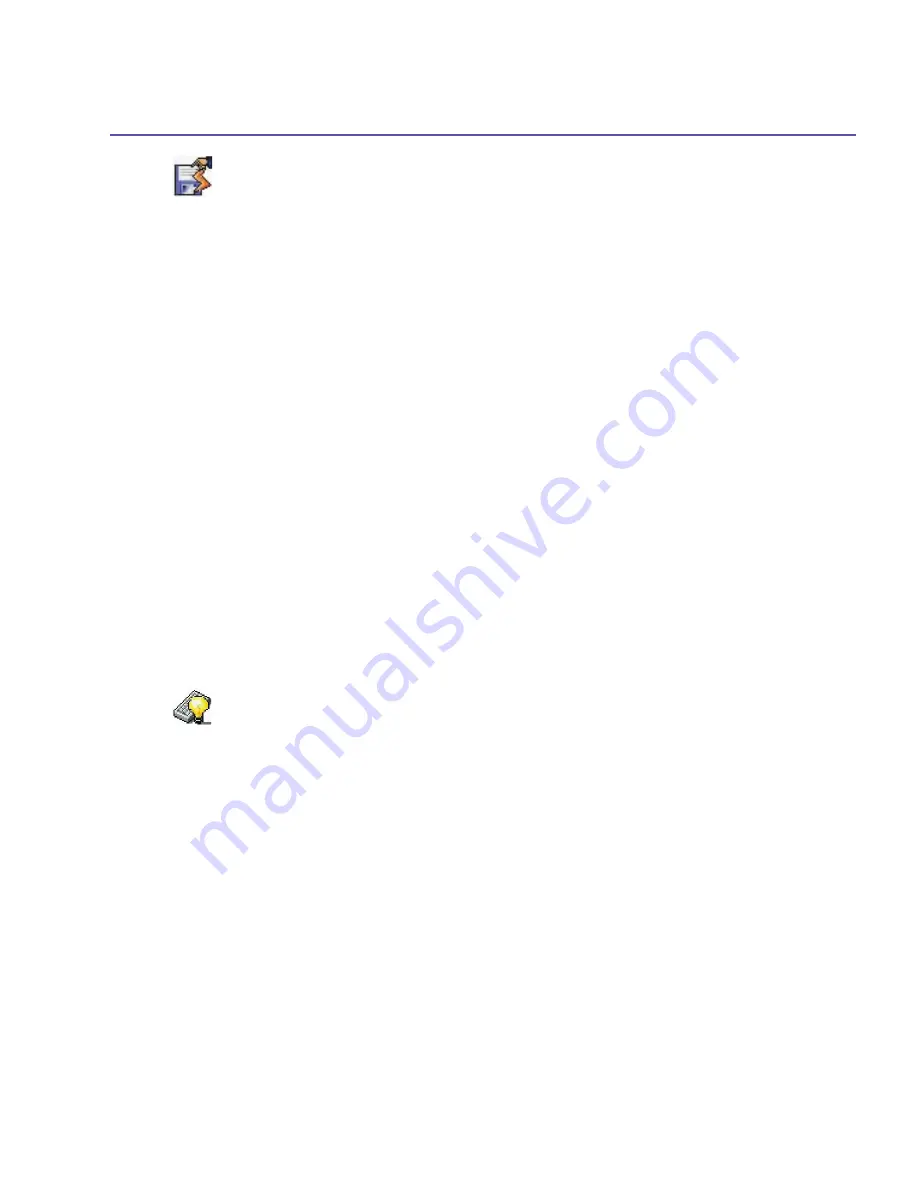
SX66 User Manual
90
SX66 User Manual
91
Permanent Save
You can choose to back up
Contacts
and
Appointments
,
Tasks
, and
Connection Setting
to non-volatile memory. Backing them up in this way means they will not be lost in the event
your device loses all power and you have to perform a full reset.
To back up to FlashROM:
1.
Tap the
Start
menu
>
Settings
>
the
System
tab
>
Permanent Save
.
2.
Select the desired item by checking the boxes. Tap
OK
.
When you elect to back up
Contacts
and
Appointments
, your SX66 will automatically back
up newly added contacts, appointments or tasks items. This will not happen for connection
settings if you add new connections you will need to back it up manually.
To restore to FlashROM:
1. Tap the
Start
menu
>
Settings
>
System
tab
>
Permanent Save
.
2. Select the desired item by checking the boxes
>
OK
.
Keyboard
Your SX66 comes with a QWERTY keyboard. To open it, slide down the bottom end of the
device.
Tap the
Start
menu
>
Settings
>
the
System
tab
>
Keyboard
. To open the
Keyboard
setting program which allows you to switch on the keyboard backlight, set a time limit for the
keyboard backlight to switch off when it is not being used. You can also customize the way
your keyboard repeats and assigns your favorite program to a specific key.
Summary of Contents for SX66
Page 1: ...SX66 ...
Page 8: ...SX66 User Manual 8 ...
Page 9: ...Safety Precautions and Legal Notices ...
Page 38: ...Chapter 1 Getting Started 1 1 Knowing Your Device 1 2 Battery 1 3 Accessories ...
Page 59: ...SX66 User Manual 59 ...
Page 77: ...SX66 User Manual 77 ...
Page 84: ...Chapter 5 Personalizing Your Phone 5 1 Device Settings 5 2 Phone Settings ...
Page 120: ...Chapter 7 Using Microsoft Outlook 7 1 Calendar 7 2 Contacts 7 3 Tasks 7 4 Notes ...
Page 128: ...Chapter 8 Messaging Features 8 1 E Mail and Text Messages 8 2 MSN Messenger 8 3 MMS Messages ...
Page 150: ...SX66 User Manual 150 ...
Page 151: ...Chapter 10 Using Album ...
Page 160: ......






























