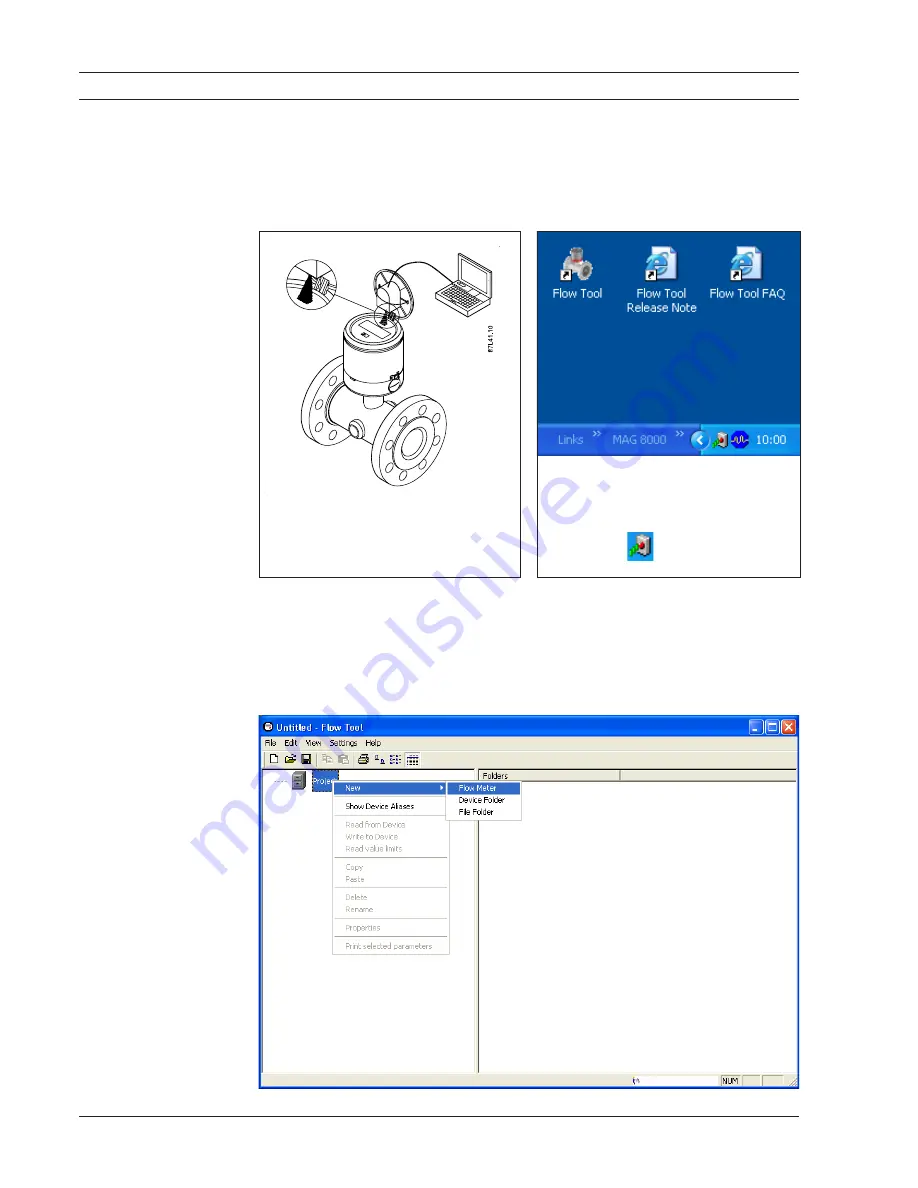
MAG 8000 & MAG 8000 CT
14
SFIDK.PS.026.D9.02
4. Commissioning
Before communication
After the program has been started, a meter is selected by using the right mouse button on the
project icon.
After giving the meter a name, a selection of “Manual” or “Automatic” configuration mode is
selected. “Automatic” is chosen for direct connection to the meter. “Manual” is used when creating
a configuration without any connection to a meter, and where the configuration is downloaded
later to the meter.
Monitor or configure meter
data
The following guidelines are based on an installed
PC Flow Tool
program, and the IrDA
communication adaptor (see section 9.1 „Accessories“). Read Flow Tool FAQ and Release Note
installed with the Flow Tool software.
Visit www.siemens.com/flow, navigate to
Tools
&
Downloads
for newest update and support.
MAG 8000 or MAG 8000 CT has a build-in
IrDA communication interface on top of the
meter.
The IrDA adaptor can be fixed by a rubber
band in the lid.
Select the Flow Tool icon on the windows
desktop.
Note
For on-line communication make sure the
IrDA symbol is visible in the toolbar
status menu before starting Flow Tool.
Connecting the PC to the meter
Start Flow Tool software program
4. Commissioning
Summary of Contents for SITRANS F M MAG 8000
Page 60: ...MAG 8000 MAG 8000 CT 60 SFIDK PS 026 D9 02 10 Approvals and certificates ...
Page 61: ...MAG 8000 MAG 8000 CT 61 SFIDK PS 026 D9 02 10 Approvals and certificates ...
Page 62: ...MAG 8000 MAG 8000 CT 62 SFIDK PS 026 D9 02 10 Approvals and certificates ...
Page 63: ...MAG 8000 MAG 8000 CT 63 SFIDK PS 026 D9 02 10 Approvals and certificates ...





























