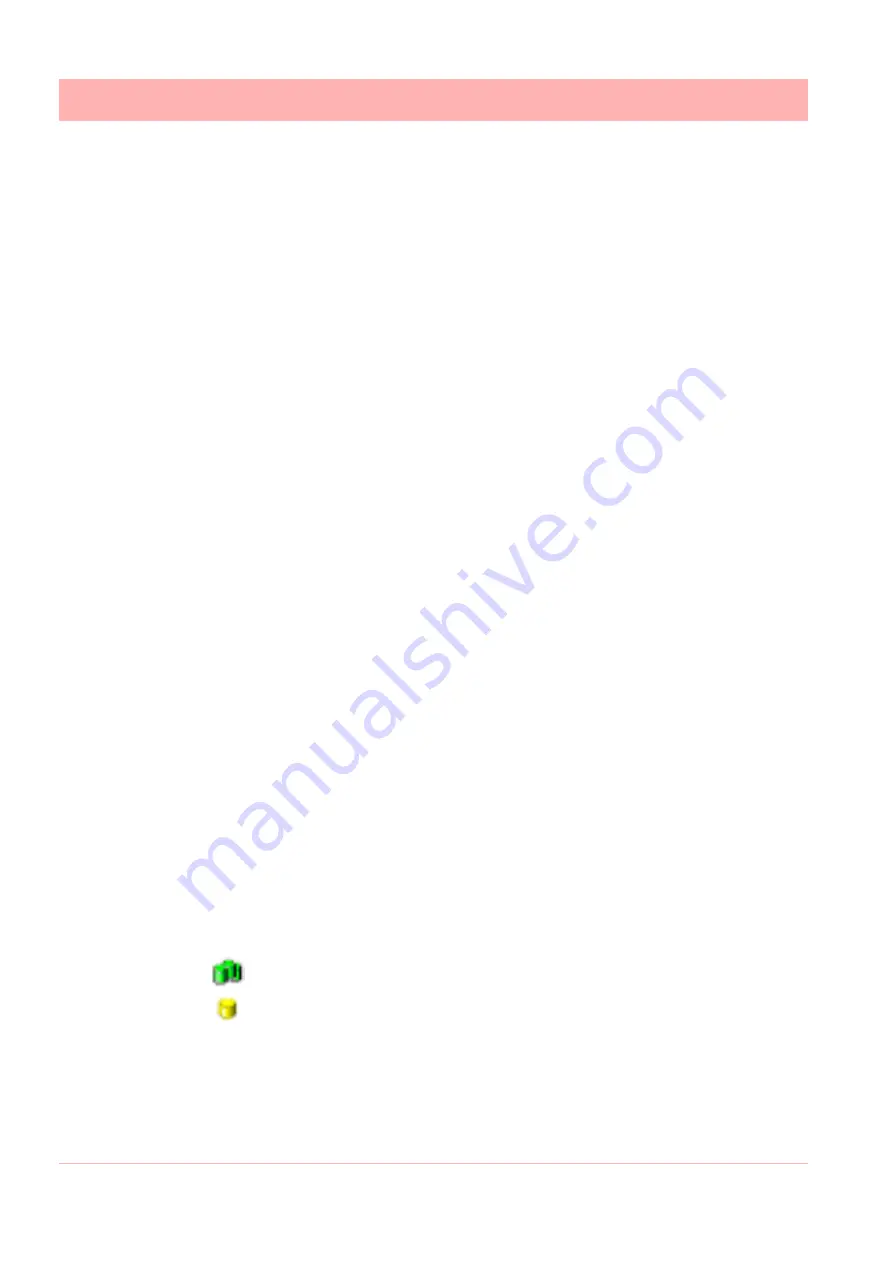
194
43-TV-25-35 GLO Iss.4 Dec 06 UK
A5E01001767-04
Communications Server
See “OPC Interface - Open Process Control” on page 198.
Database Logging
This tab will display information on what is currently being logged to a database for the de-
vice that is selected in the top window: its Destination or where the information is going to,
Source or origin of the data (channel or event), Rate and Type of data sampling being com-
municated.
A third tab,
Diagnostics,
can be enabled using the Administration button, and selecting
Preferences.
Database Servers
The
Database Server
will list databases and display the devices within each database as
they are added. Click on any of the database servers or the database within and details of
that item are displayed in the main window. The main window will split to give additional in-
formation for databases showing comms port and device details.
Devices are added to the comms server through the Communications port, the device can
then be configured for logging. The devices appear in the database and these databases
are held within database servers.
Figure 8.5, “Comms Server Overview,” on page 182
shows the comms status screen, in the left window from the top is displayed Database Serv-
er, Local and remote database and devices held on the Local database. All Logging config-
uration for comms logging and logging to a database is set up from the Comms Server.
Connected databases are displayed with a green icon. If the database is in red it is not con-
nected, check the
IP Address
and
Device ID
are correct and a protocol has been selected
on the device. Un-tick and then tick the active box on the comms server to restart the data-
base connection.
This section looks at the Comms Server’s main elements displayed in the Status Screen:
Database Servers, Local and Remote Servers, Databases, Communication Ports, Data-
base logging and Client connections
Remote database servers can be added to the list to enable access to devices held in other
databases on a remote database server in another location. To connect to a remote data-
base server the IP address must be known of the PC where the databases server is held
Items with a ‘+’ sign signifies there are items listed within. Click on the ‘+’ sign to activate/
expand.
• Listed under the Database Servers are a list of Servers.
• Listed under each Server are the Databases.
• Listed under each Database are the devices
.
The bottom window has three actions,
Client connections
,
Database logging
and
Diag-
nostics
. When a device is selected from the top window details of the device’s activity is
displayed here. Device logging to a database will display details in the Database logging tab.
Realtime data will display in the Client connections tab. The Diagnostics tab can be activat-
This is the Database Server icon.
This is the Database icon
Summary of Contents for SIREC D200
Page 2: ......
Page 176: ...170 43 TV 25 35 GLO Iss 4 Dec 06 UK A5E01001767 04 Firmware Credit System ...
Page 222: ...216 43 TV 25 35 GLO Iss 4 Dec 06 UK A5E01001767 04 ...
Page 238: ...232 43 TV 25 35 GLO Iss 4 Dec 06 UK A5E01001767 04 ...
Page 258: ...252 43 TV 25 35 GLO Iss 4 Dec 06 UK A5E01001767 04 ...
Page 270: ...264 43 TV 25 35 GLO Iss 4 Dec 06 UK A5E01001767 04 ...
Page 274: ...268 43 TV 25 35 GLO Iss 4 Dec 06 UK A5E01001767 04 Modbus Function Codes ...
Page 284: ...278 43 TV 25 35 GLO Iss 4 Dec 06 UK A5E01001767 04 ...
Page 285: ......






























