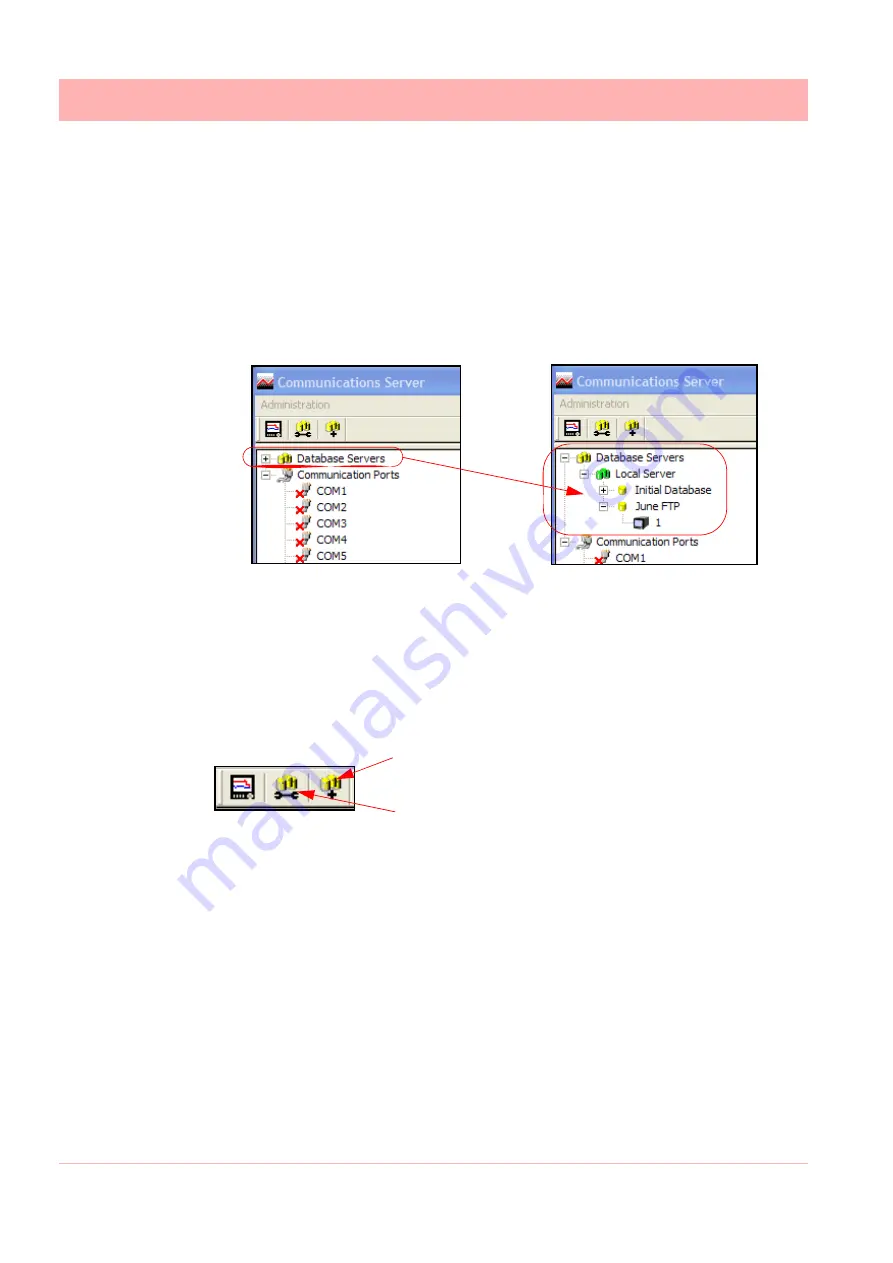
190
43-TV-25-35 GLO Iss.4 Dec 06 UK
A5E01001767-04
Communications Server
Comms Server Logging
To set up logging you must first decide where to store the data. A database must be set up.
The database can either be on the PC running Comms Server, or on another networked de-
vice.
There will be a database already set up by default on your PC when
SIREC - Server
was
loaded. This will be called “Initial database”.
To set up a database on the PC click the “Database Servers” icon, this will expand to show
“local Servers” i.e. databases on that PC. Click “local servers” to expand out to show all da-
tabases.
In the example shown there are two available databases. The default database called “Initial
database” and “June FTP”.
Databases can be added by right clicking on the “Local Server” icon and then clicking “Add
Database”. Enter a database name and description, click OK and the new database will ap-
pear on the list.
To add a database server you will need the IP address of the device that will be the database
server. Click the “new database server” button.
Enter the IP address and a
new database server will be
added. Add databases to this
server as above.
Logging Configuration
This screen configures channels for logging from a device to a database. It can be accessed
in several ways.
1. Use the Configure Database Logging icon at the top left of the screen and select Con-
figure Logging from the resulting menu.
2. Right click on ‘Communication Ports’ in the left window and select Configure Logging
from the resulting menu.
3. Right click on the comms port and select Configure Logging from the resulting menu.
4. Right click on the device and select Configure Logging from the resulting menu.
Any of these will display the Logging Configuration box. If this screen is selected from either
a comms port or a device then the comms port information will already be inserted. If the
screen is selected from the icon or Communications Port heading then the comms port will
need to be assigned. Select the device ID number (if necessary), from the drop down menu.
New Database Server
Logging Configuration
Summary of Contents for SIREC D200
Page 2: ......
Page 176: ...170 43 TV 25 35 GLO Iss 4 Dec 06 UK A5E01001767 04 Firmware Credit System ...
Page 222: ...216 43 TV 25 35 GLO Iss 4 Dec 06 UK A5E01001767 04 ...
Page 238: ...232 43 TV 25 35 GLO Iss 4 Dec 06 UK A5E01001767 04 ...
Page 258: ...252 43 TV 25 35 GLO Iss 4 Dec 06 UK A5E01001767 04 ...
Page 270: ...264 43 TV 25 35 GLO Iss 4 Dec 06 UK A5E01001767 04 ...
Page 274: ...268 43 TV 25 35 GLO Iss 4 Dec 06 UK A5E01001767 04 Modbus Function Codes ...
Page 284: ...278 43 TV 25 35 GLO Iss 4 Dec 06 UK A5E01001767 04 ...
Page 285: ......






























