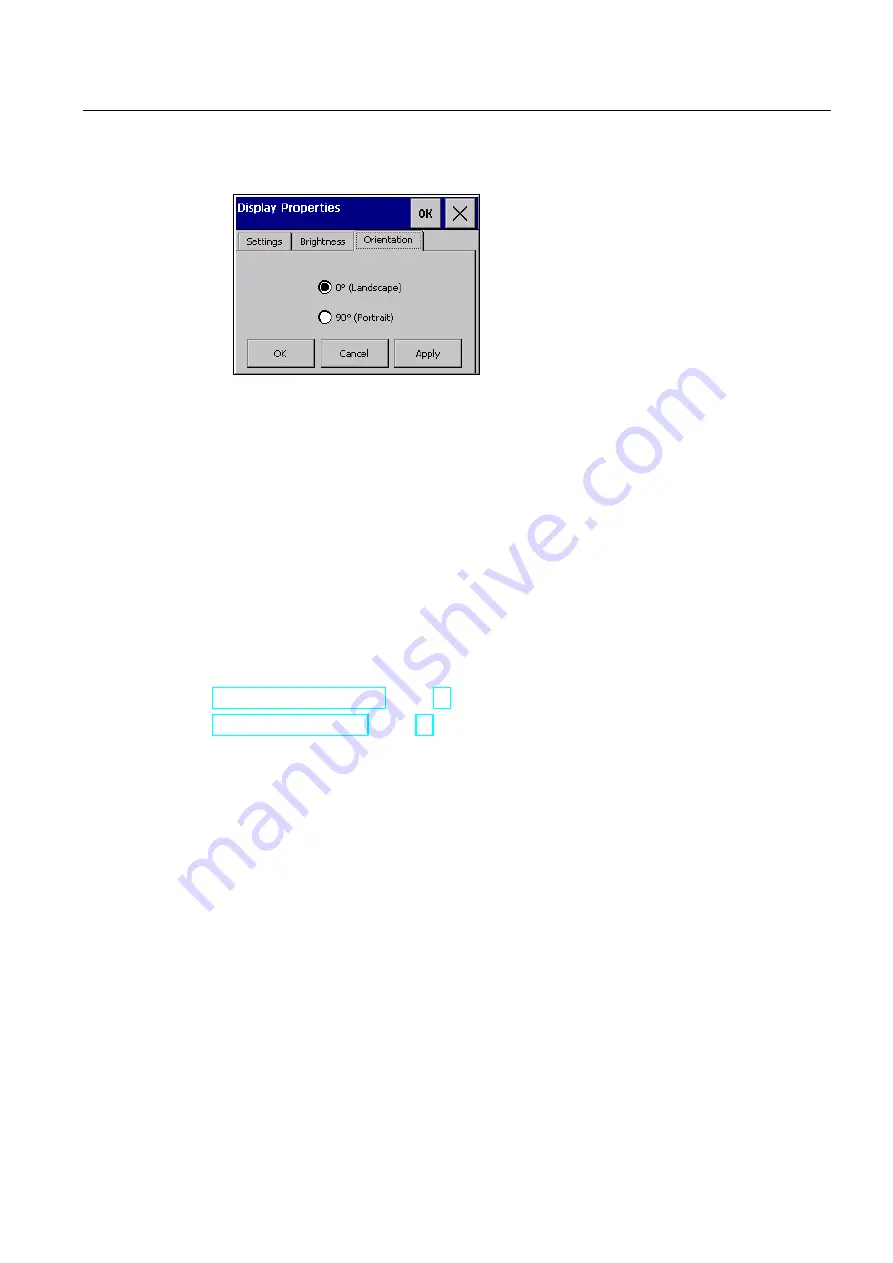
Commissioning the device
4.4 Configuring the device
Comfort Panels
Operating Instructions, 03/2012, A5E03404994-02
93
4.
To change the screen orientation of a touch HMI device, open the "Orientation" tab.
–
If you installed the HMI device vertically, select "Portrait".
–
If you installed the HMI device horizontally, select "Landscape".
–
Confirm with "Apply".
5.
Close the dialog with "OK".
Result
The screen settings have been changed.
When you change the screen orientation, the setting only takes effect after you reboot the
HMI device. The configuration file on the HMI device is deleted. Transfer the project from the
configuring PC to the HMI device.
See also
Restarting the HMI device (Page 99)
Reference for functions (Page 79)






























