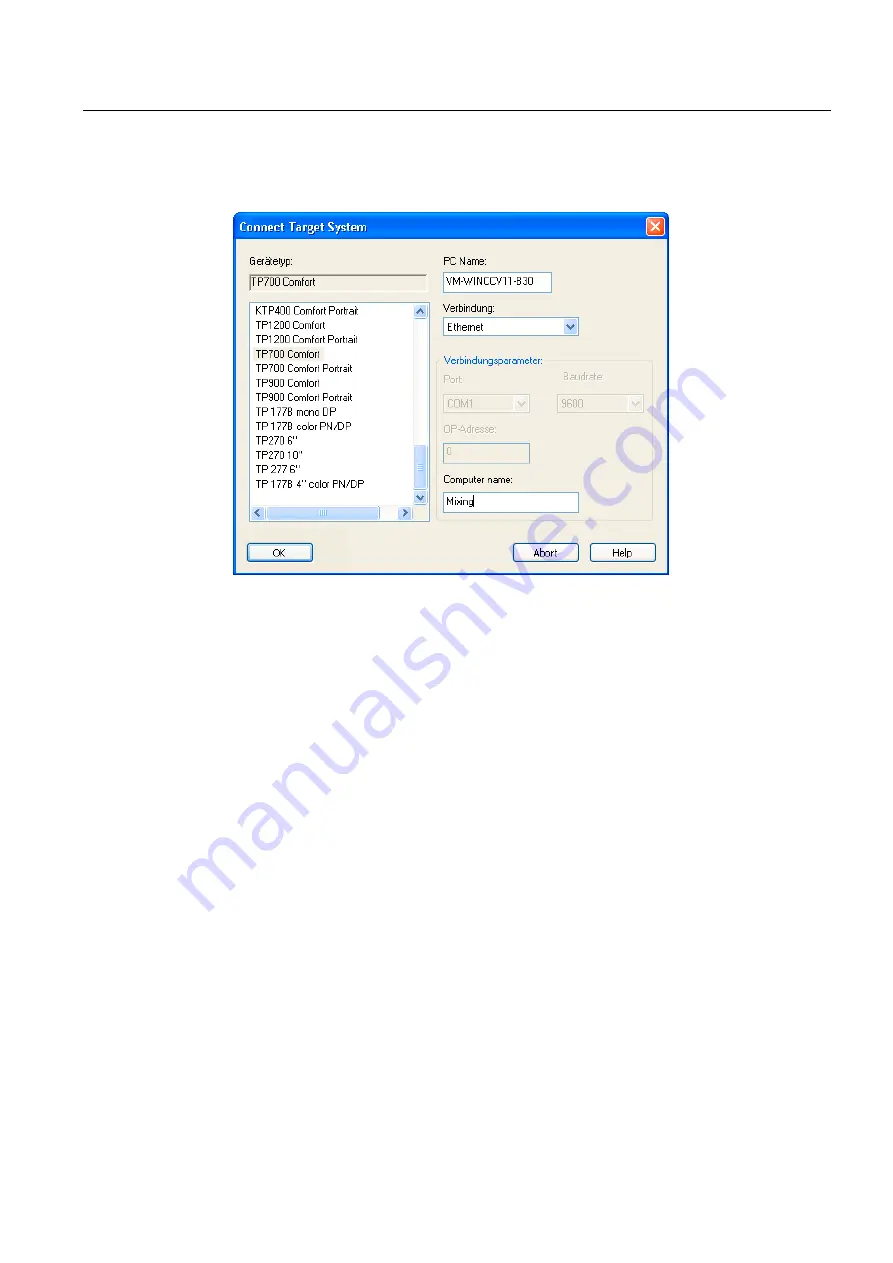
Commissioning a project
5.8 Managing add-ons and license keys
Comfort Panels
Operating Instructions, 03/2012, A5E03404994-02
151
5.
Configure the corresponding "connection parameters", depending on the selected
connection.
6.
Click "OK".
The connection to the HMI device is established. The connected HMI device is displayed
in the left area of the "Automation License Manager".
7.
Transfer the license keys to the HMI device:
–
In the left area, select the drive on which the license keys are located.
The license keys are shown in the right area.
–
Select the license keys
–
Drag-and-drop the license keys to the HMI device.
You can also remove license keys from the HMI device by means of drag-and-drop.
Alternative procedure
On a PC with a WinCC installation, you can also launch the "Automation License Manager"
from WinCC: Select the "Authorize/License" command in the "Online > HMI device
maintenance" menu.
Result
The license keys are transferred to the HMI device.
To back up the license keys on the HMI device, drag them from the HMI device to an
available drive.






























