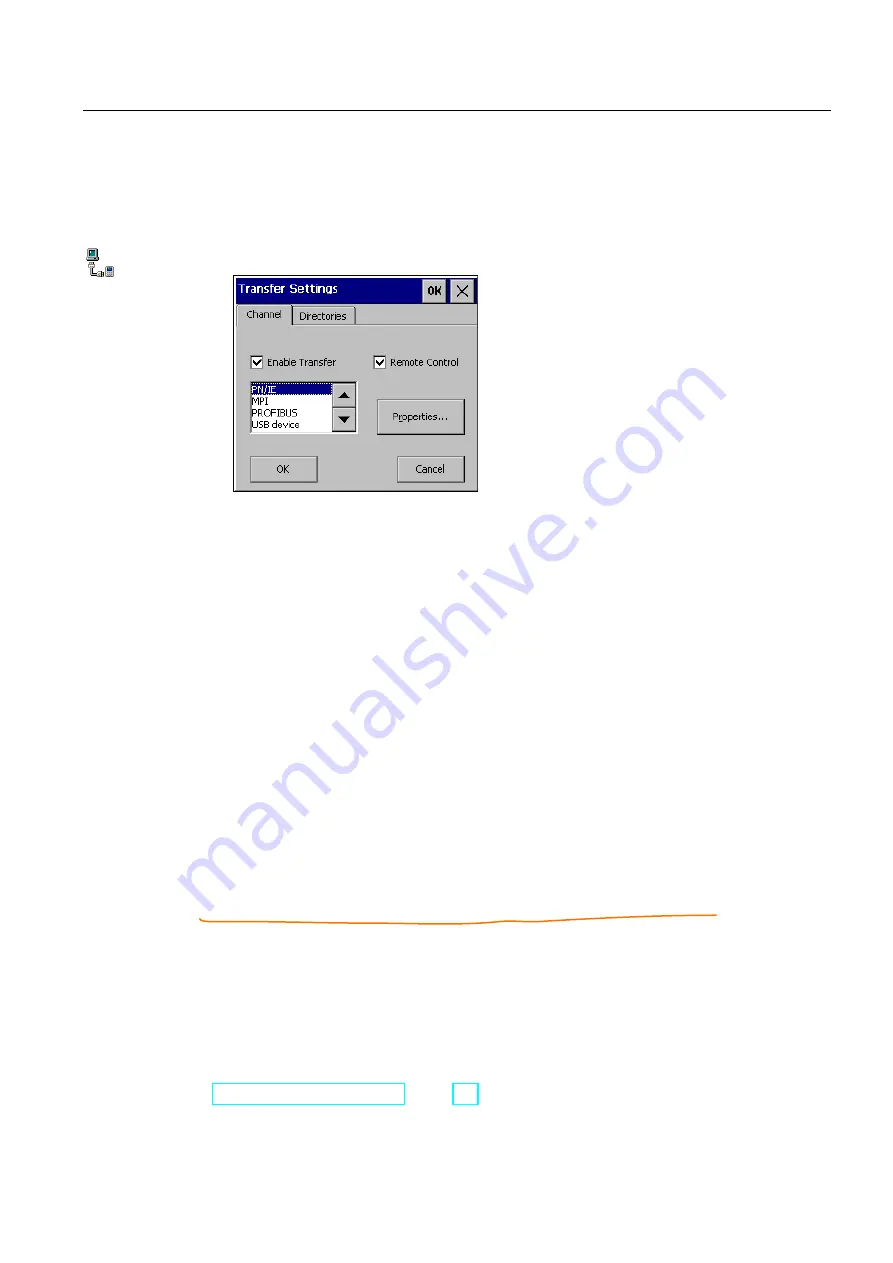
Commissioning a project
5.5 Transfer
Comfort Panels
Operating Instructions, 03/2012, A5E03404994-02
141
Procedure
Proceed as follows:
1.
Open the "Transfer Settings" dialog with the Transfer Settings icon.
2.
Open the "Channel" tab.
3.
Select "Enable Transfer".
4.
Select the data channel and set its parameters using "Properties...".
Exception: The "USB device" data channel has no parameters.
5.
To start "Transfer" mode automatically:
–
Select "Remote Control".
–
Close the dialog with "OK".
6.
To start "Transfer" mode manually:
–
Disable "Remote Control".
–
Close the dialog with "OK".
–
Close the Control Panel.
–
Enable transfer mode in the loader with "Transfer".
Result
"Transfer" mode is set. The project is transferred from the configuration PC via the data
channel selected on the HMI device. If required, configure the corresponding data channel
on the configuration PC.
Transferred data is written directly to internal memory of the HMI device.
Alternative procedure
Alternatively, you can also set "Transfer" mode on the HMI device using an operating
element in the project. To do this, configure the "SetDeviceMode" system function on an
operating element event, for example, on a button.
You can find more information on this topic in the online help of WinCC.
See also






























