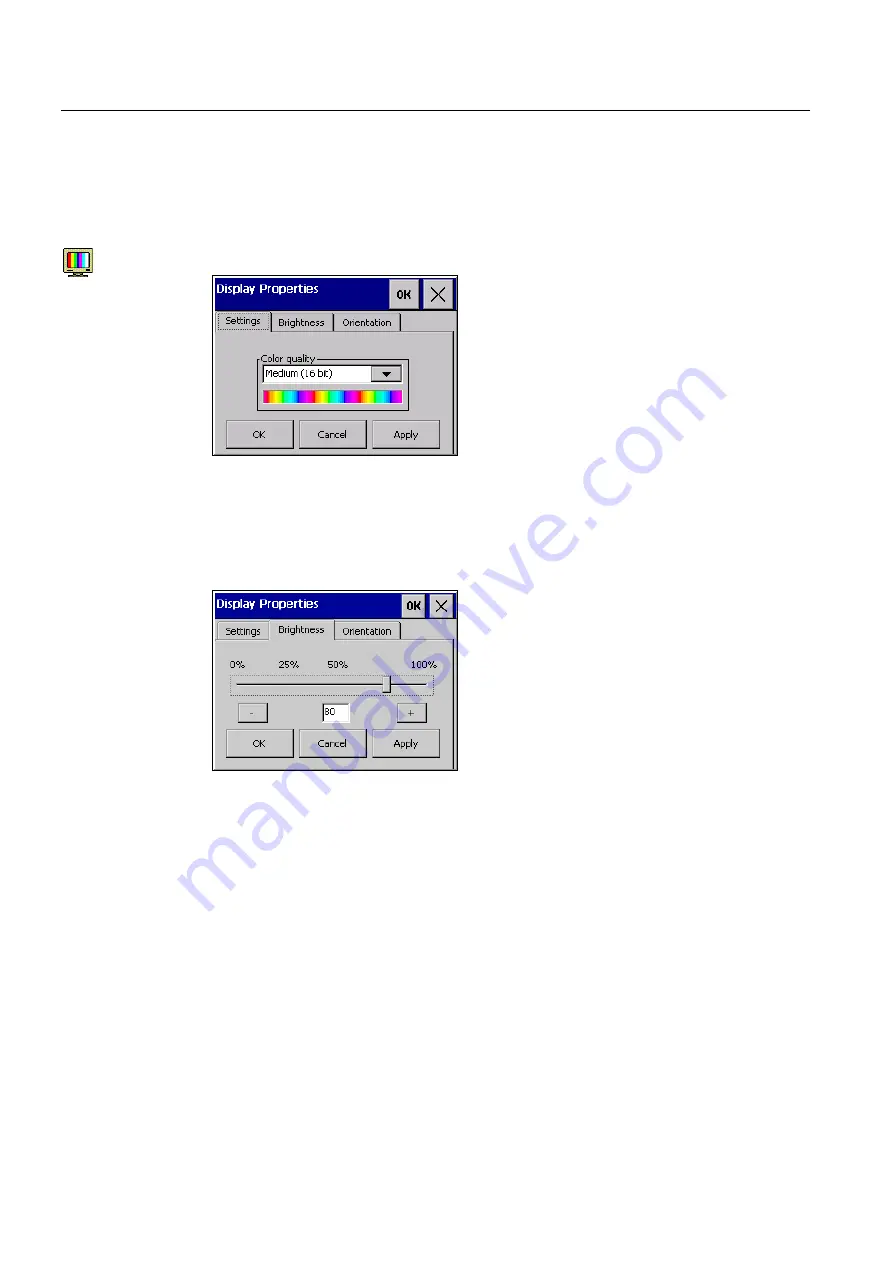
Commissioning the device
4.4 Configuring the device
Comfort Panels
92
Operating Instructions, 03/2012, A5E03404994-02
Procedure
Proceed as follows:
1.
Open the "Display Properties" dialog with the Display icon.
2.
To change the color depth, open the "Settings" tab.
–
Select the desired color depth under "Color Quality".
–
Confirm with "Apply".
A change of the color depth only takes effect after rebooting the HMI device.
3.
To change the brightness, open the "Brightness" tab. The figure below shows the TP1500
Comfort "Brightness" tab as an example.
–
Change the brightness to a value between the minimum and 100%.
–
Confirm with "Apply".
The brightness is adapted.






























