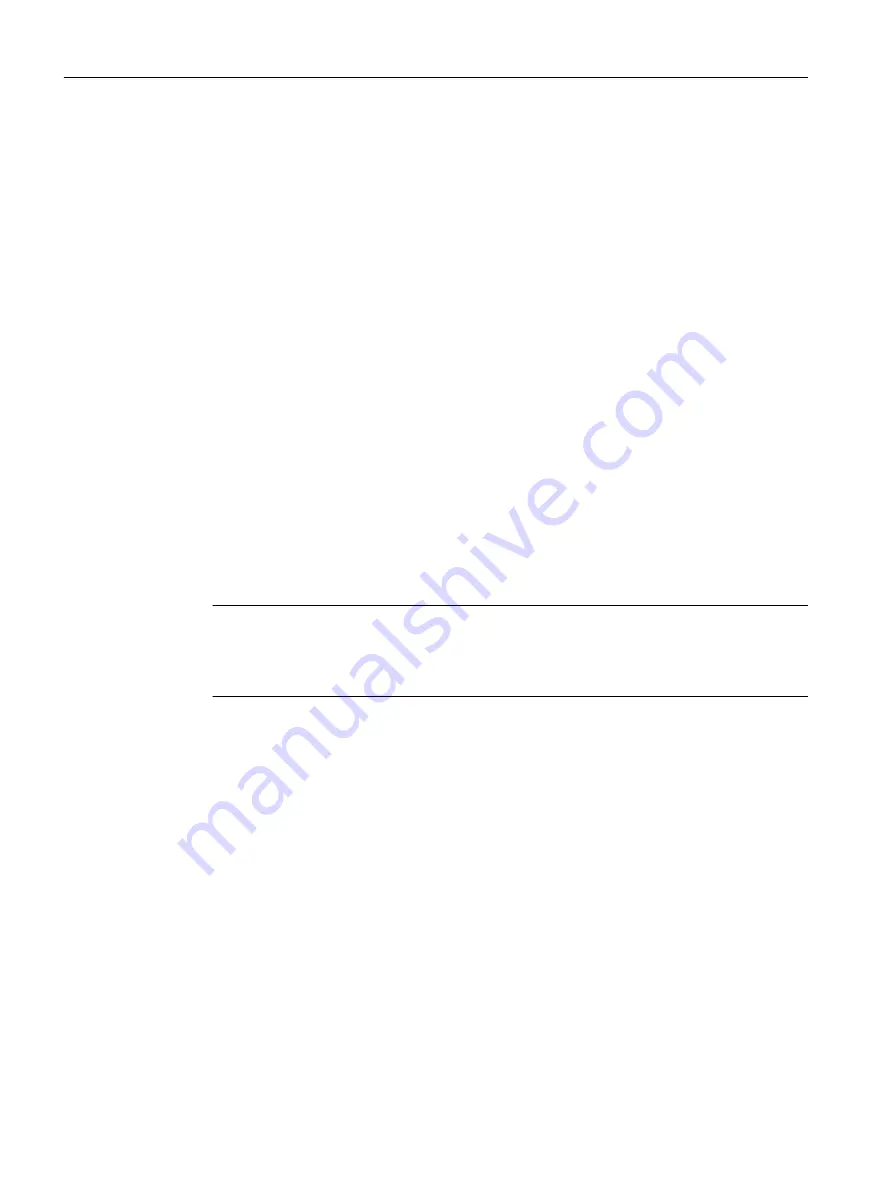
Description
The page contains the following boxes:
● SFTP Server Address
Enter the IP address or the FQDN of the SFTP server with which you exchange data.
● SFTP Server Port
Enter the port of the SFTP server via which data exchange will be handled. If necessary, you
can change the default value 22 to your own requirements.
● SFTP User
Enter the user for access to the SFTP server. This assumes that a user with the
corresponding rights has been created on the SFTP server.
● SFTP Password
Enter the password for the user
● SFTP Password Confirmation
Confirm the password.
The table has the following columns:
● Type
Shows the file type.
● Description
Shows the short description of the file type.
● Filename
A file name is preset here for every file type.
Note
Changing the file name
You can change the file name preset in this column. After loading on the device, the
changed file name can also be used with the Command Line Interface.
● Actions
Select the action from the drop-down list. The selection depends on the selected file type,
for example you can only save the log file.
The following actions are possible:
– Save file
With this action, you can download a file from the SFTP server.
– Upload file
With this action, you can upload a file to the SFTP server.
Procedure
Loading or saving data using SFTP
1. Enter the address of the SFTP server in "SFTP Server Address".
2. Enter the port of the SFTP server to be used in "SFTP Server Port".
3. Enter the user data (user name and password) required for access to the SFTP server.
Configuring with Web Based Management
4.5 "System" menu
SCALANCE S615 Web Based Management
134
Configuration Manual, 11/2019, C79000-G8976-C388-08






























