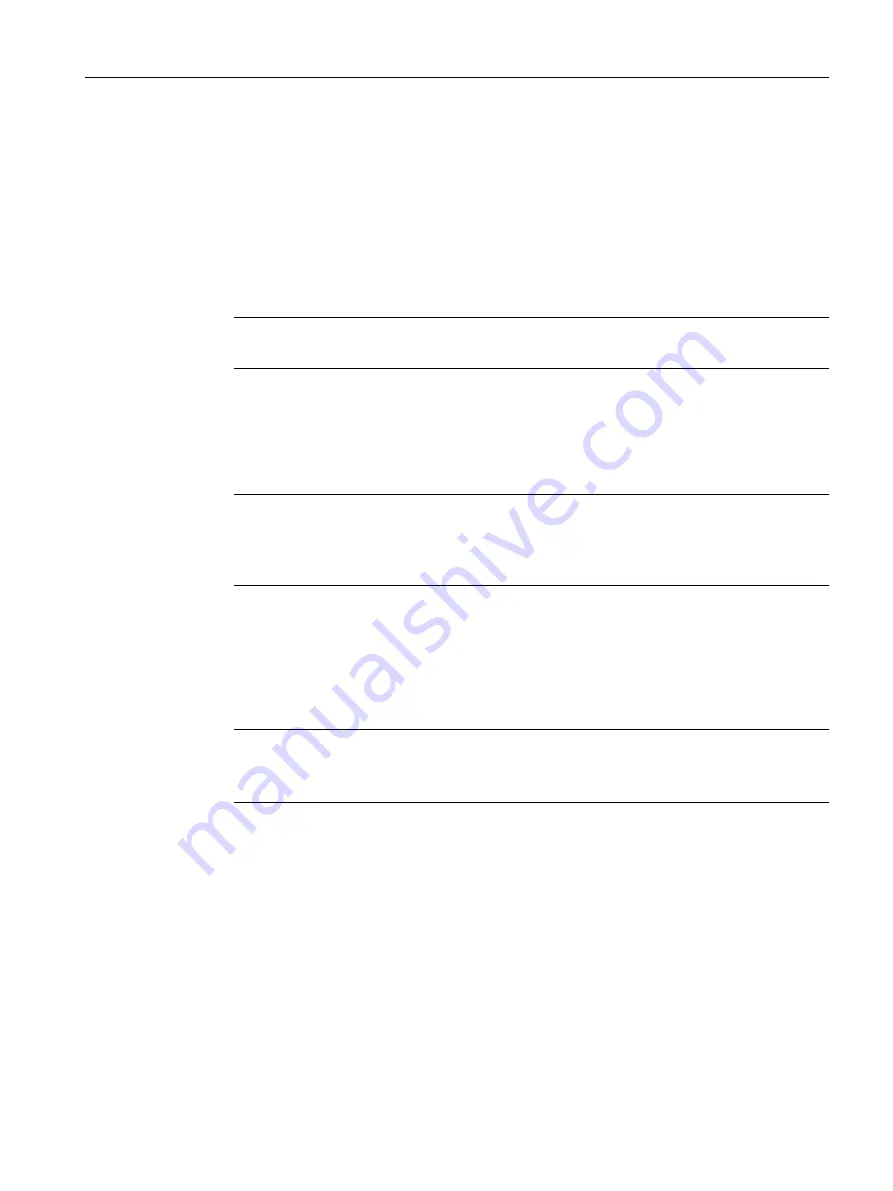
● Load
With this button, you can upload files to the device. The button can be enabled, if this
function is supported by the file type.
● Save
With this button, you can download files from the device. The button can only be enabled if
this function is supported by the file type and the file exists on the device.
● Delete
With this button, you can delete files from the device. The button can only be enabled if this
function is supported by the file type and the file exists on the device.
Note
Following a firmware update, delete the cache of your Internet browser.
Procedure
Uploading data using HTTP
1. Start the upload function by clicking one of the "Load" buttons.
Note
Files whose access is password protected
To save and load these files on the device successfully, you need to enter the password
specified for the file in "System" > "Load&Save" > "Passwords".
A dialog for uploading a file opens.
2. Select the required file and confirm the upload.
The file is uploaded.
3. If a restart is necessary, a message to this effect will be output. Click the "OK" button and run
the restart. If you click the "Abort" button, there is no device restart. The changes only take
effect after a restart.
Note
Cell firmware update M87x
After a cell firmware update, the device automatically restarts
Downloading data using HTTP
1. Start the download by clicking the one of the "Save" buttons.
2. Select a storage location and a name for the file.
3. Save the file.
The file is downloaded and saved.
Deleting files using HTTP
1. Start the delete function by clicking the one of the "Delete" buttons.
The file is deleted.
Reusing configuration data
Configuring with Web Based Management
4.5 "System" menu
SCALANCE S615 Web Based Management
Configuration Manual, 11/2019, C79000-G8976-C388-08
127






































